Most timesheet reports for Jira Cloud can be exported to .csv or .xls formats. You can also import worklogs in .csv format.
To export timesheet reports:
-
Set up the report for how you want to export.
Exports are available for all reports, except Calendar and Pie Chart. There are a number of User Preferences that can help you set up the export look (e.g., Time Tracking Columns, Time Balance Columns, Columns For Export, and Duration Type For Export).
-
From the report page, click the Export/Import icon to reveal the menu.
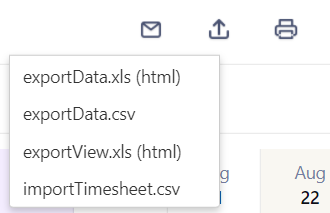
-
Select whether you want to export the report data as .xls or .csv, or the report view as .xls.
-
Change the file name, if needed, and select the destination.
Using URL Links to Export Timesheet Reports
You can set up and use URLs to export timesheet reports. This can be handy if you want to share these URL links in project wikis, for example. The URLs follow a defined structure and can be copied directly from the Export/Import menu, or manually derived.
To export reports using a URL:
-
From the Export/Import menu dropdown, click the Copy Link icon next to the type of report you want.
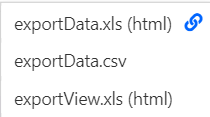
The link is copied to your clipboard.
-
To derive the links manually:
-
Set up the report as needed.
-
Copy the URL, and append
&export=xls,&exportData.csv, or&exportView.xlsto the end of the URL.For example:
https://YOURDOMAIN.atlassian.net/plugins/servlet/ac/jira-timesheet-plugin/timereports#!pivotTableType=Timesheet&export=xlsfor Time Tracker (Timesheet Report and Gadgets) orhttps://YOURDOMAIN.atlassian.net/plugins/servlet/ac/jira-timereports/timereports#!pivotTableType=Timesheet&export=xlsfor Time Tracker Lite (Time Reports).
-
Importing Worklogs
You can also import worklogs in .csv format from the importTimesheet.csv option in the Export/Import menu. Your imported file should contain at least Key and Time Spent.
Example of recommended format:
Issue Key, Date Started, Time Spent, Comment
NGEN-1,2020-09-16 09:00:00Z,2h,test
NGEN-2,2020-09-14 09:00:00Z,2h 30m,comment with spaces
NGEN-3,,1h,test
A header is not required, and the order is not important, so the following line is acceptable: test,NGEN-4,1h
Worklogs are created for the current user, unless Log Work For Others Groups is active. You can also specify a specific user with their account id, for example, DEMO-1,2021-03-23 09:00:00Z,1h,test,accountid:557058:7f5bbab3-79c0-446c-b480-834e4fbcaf7c
