You can choose from the existing test runs associated with a particular structure by adding the Existing test run... column to the widget and selecting the required test run from the drop-down list in the column configuration dialog. This dialog will also let you change the name of the run or delete it completely.
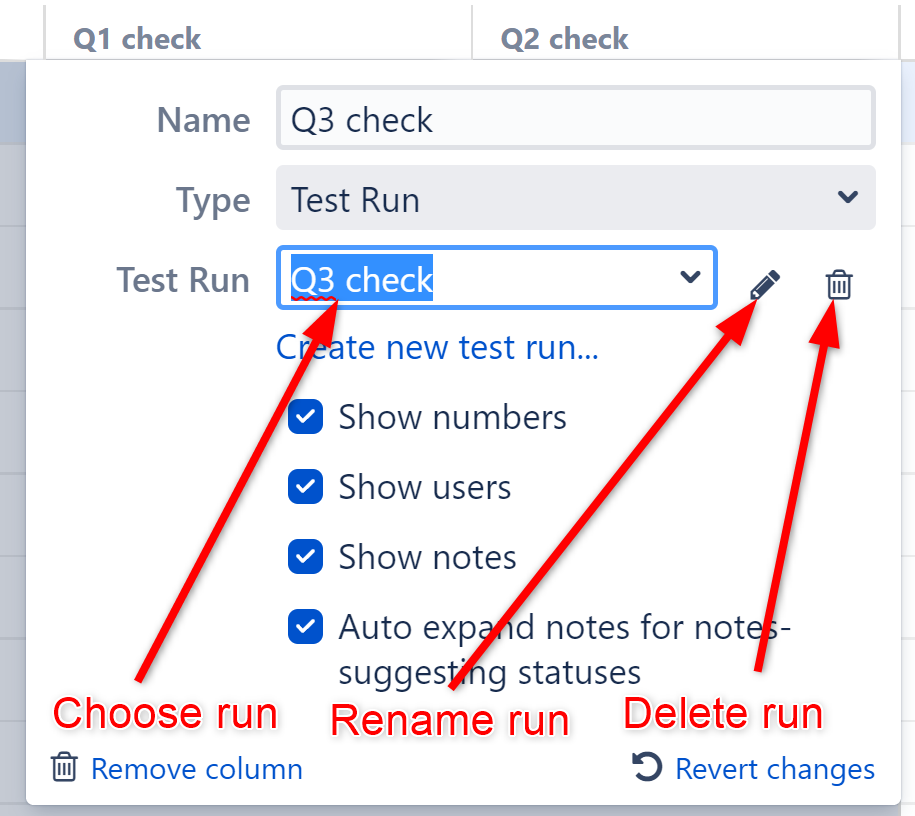
The options below the Test Run field allow you to choose which additional information will be displayed alongside the test result for each issue. See Test Run Column Display Options to learn more about these options.
Once you're finished, press enter or click the √ icon to save the new test run.
If you remove the column itself using the Remove column option in the dialog footer, this does NOT delete the test run. It merely removes the column from the structure board. You can add a new column and choose this test run again later. If you delete the test run using the trashcan beside the Test Run name, all associated test results are gone forever.
Adding Test Runs from Another Structure
By default, the drop-down list displays only test runs which are associated with the current structure. You can, however, also add test data associated with the same issues but in another structure. To do this, start typing the test run name to see suggestions.
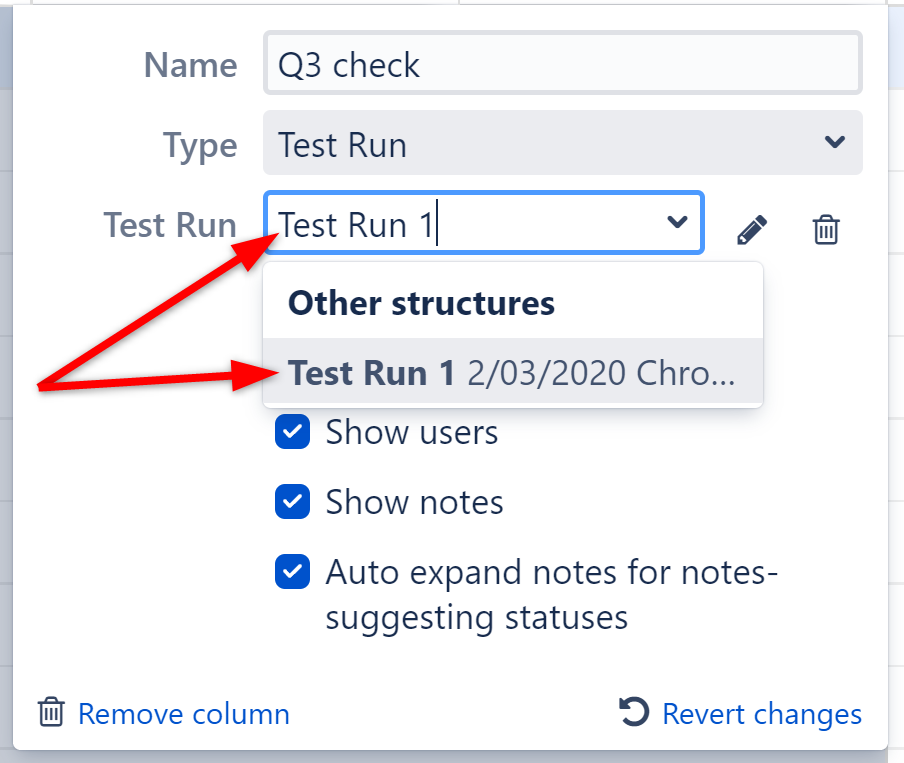
Test run modification permissions are tied to structure permissions, so some test runs may be available only in read-only mode to you.
