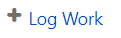Time Reports allows you to view tracked time in different ways with multiple reports and gadgets. There are also multiple convenient ways to log your time in the reports and gadgets, as well as directly in Jira issues.
To log your time:
-
The main popup for logging work is called Log Work Done. Use the Issue Key dropdown to find the issue to log work against, and then fill in the Time Spent and any other needed fields. Click Log Time to save the worklog.
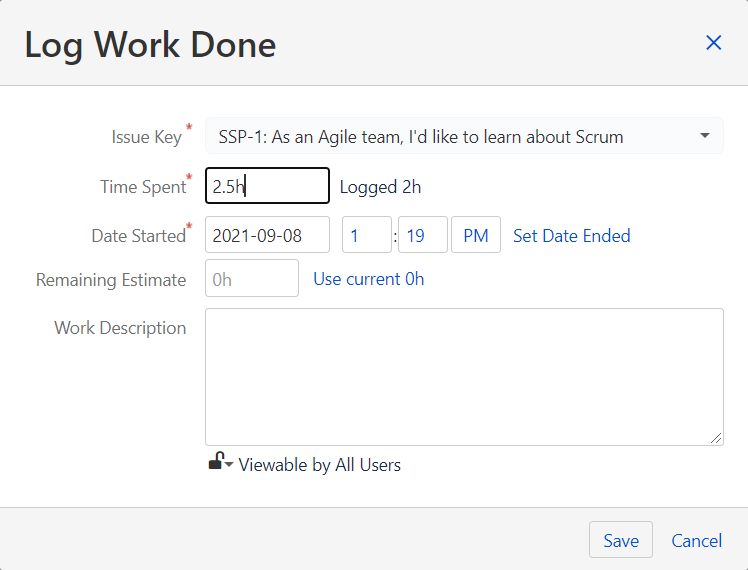
-
You can also copy the link to the Log Work Done popup. This is useful to be able to quickly open this popup. Hover over the top of the popup and click the Copy Link icon.
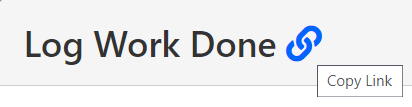
-
If you re-enter an existing worklog, the popup becomes Edit Work Log, with the existing logged work filled in, ready for you to edit.
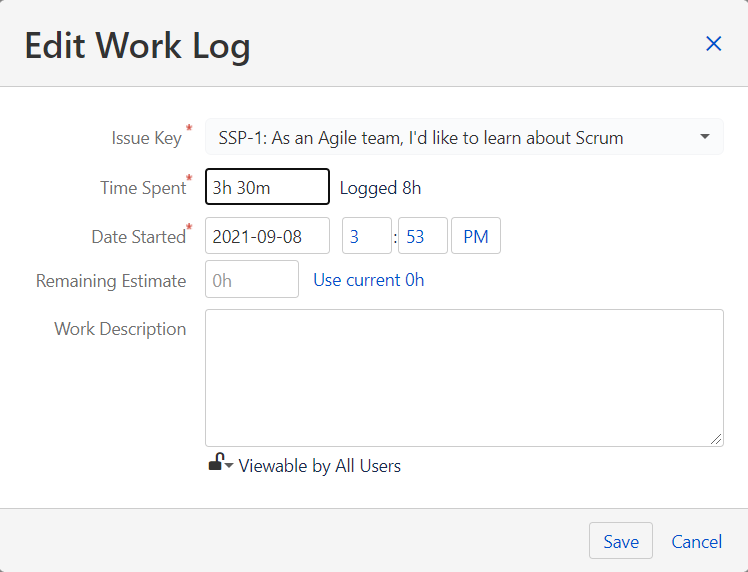
You are not able to change the Issue Key in the Edit Work Log popup.
Accessing Worklogs
Depending where you are within the Time Reports reports or gadgets, or even in a Jira issue, you can access these popups to log your work. In some areas, there are also quick shortcuts to log your work.
|
Element |
What is it? |
What can I do with it? |
|---|---|---|
|
|
+ Log Work |
Click to open the Log Work Done popup. Found in the Time Entry, Timesheet, and Calendar report pages or gadgets. |
|
|
Log Work against an issue |
Click the + where available and enter time in the Spent field to quickly log work, or click more options to access the full Log Work Done popup. |
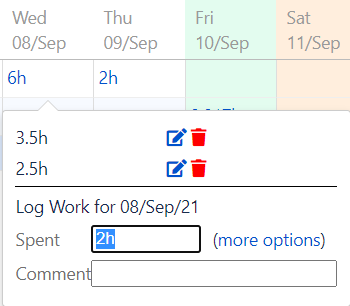
|
Edit existing work |
Click an existing time entry to quickly add more time spent or edit time entries on an issue. Click the pencil to edit an existing work log entry, or the trashcan to delete the entry. Enter time in the Spent field to quickly log more work, or click more options to access the full Log Work Done popup. |
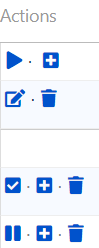
|
Time Entry Actions |
In the Time Entry report page or gadget, there are a number of shortcuts to quickly log your time in the Actions column:
|
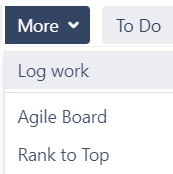
|
Log work in Issue view |
From the issue view, click More and then select Log work to open the Log Work popup. |