Problem: For Jira instances with CAS implemented ‘Unable to connect’ error arises while trying to import data into Power BI Desktop
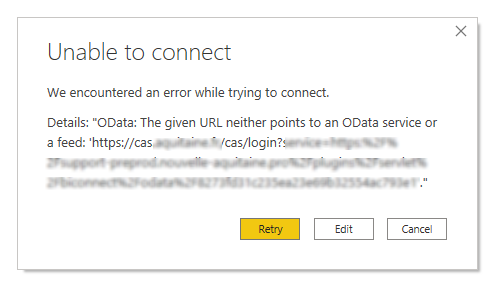
Solution: Whitelist Authentication.
Whitelisting Authentication include 3 steps:
-
Shutdown Jira
-
Modify web.xml
-
Start Jira
-
Shutdown Jira
Make sure Jira is shut down.
web.xml file exists in the following location (note, JIRA_INSTALL by default is set to the /opt/atlassian/jira/atlassian-jira/ directory): JIRA_INSTALL/WEB-INF/
-
Modify web.xml
Modify the web.xml file, add the following strings to the filter org.jasig.cas.client.authentication.AuthenticationFilter:
<init-param>
<param-name>ignorePattern</param-name>
<param-value>plugins/servlet/biconnect/odata</param-value>
</init-param>
<init-param>
<param-name>ignoreUrlPatternType</param-name>
<param-value>CONTAINS</param-value>
</init-param>
-
Start Jira
In case you need more information please visit INTEGRATING JIRA AND SSO USING CAS page.
