Strategy Collection
All-in-one SPM suite for strategy, planning, resources, costs, and roadmaps.
Documentation
-
Getting Started with the Strategy Collection
Start here. -
Using the Strategy Collection
Learn to use your apps together. -
Administrator's Guide - Connecting Strategy Collection Apps
Resources for Jira Admins.

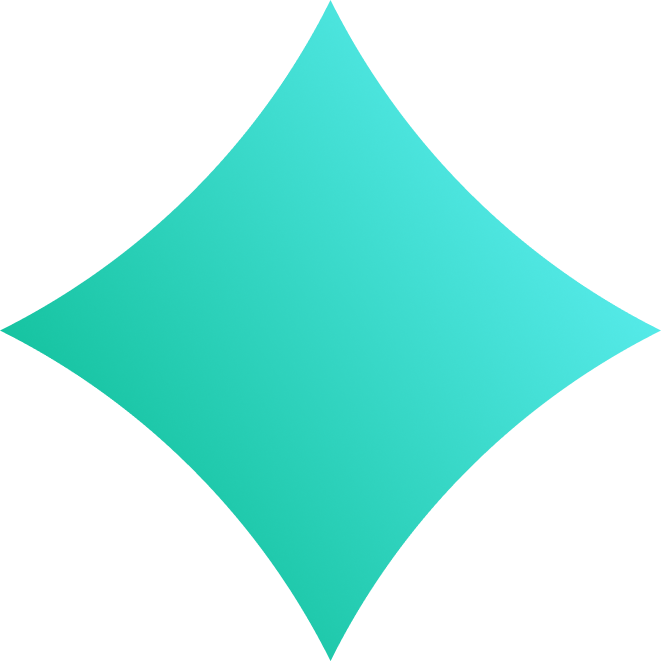 Strategy Collection
Strategy Collection