Available on the following plans:
-
Starter
-
Business
-
Professional
-
Enterprise
Our Feedback and Idea Management tools provide users with an easy-to-use platform which allows teams to generate customer-focused ideas based on feedback sourced both internally and externally. However, many teams already collect or manage their feedback and ideas on other platforms, which can slow down the ideation process in Strategic Roadmaps and prevent valuable insights from being considered during the roadmapping process.
To help teams better connect these disparate tools and get setup in Strategic Roadmaps faster, we allow users to import both Feedback and Ideas using CSV formatted files.
Adding Feedback to Strategic Roadmaps from a CSV File
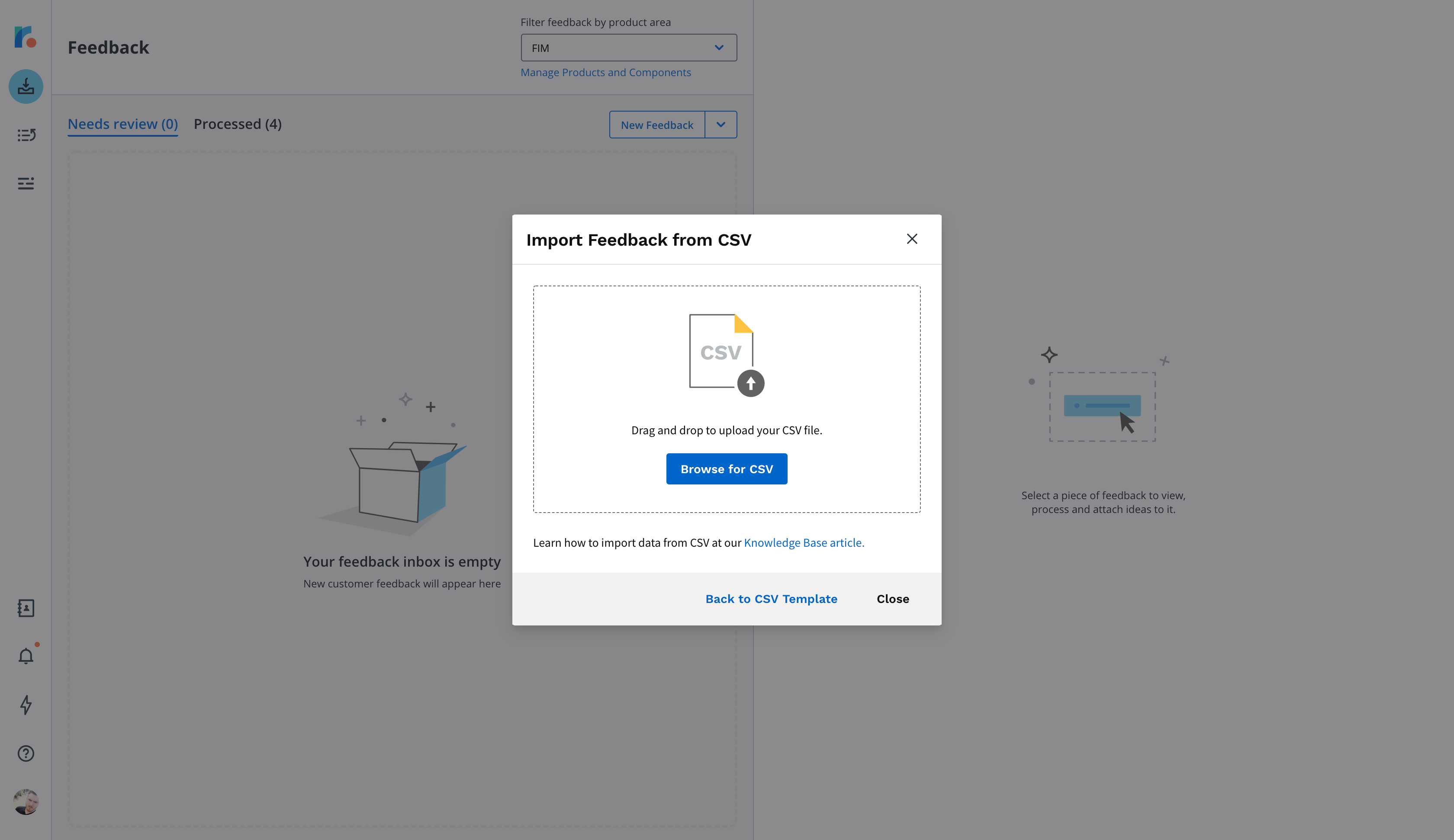
Required Headers for Import
In order to pull feedback into Strategic Roadmaps, the following content headers should all be listed on your CSV document:
-
Subject Line (title)
-
Detailed Feedback Description (description)
-
Product Area or Component (product_area)
To specify the requester when submitting feedback via CSV, the customer headers are all required:
-
Company Name (customer)
-
Requester First Name (first_name)
-
Requester Last Name (last_name)
-
Requester Email (email)
Once uploaded to Strategic Roadmaps, the Subject Line, Description, & Customer Details cannot be changed or removed. Submitted feedback can always be redirected to another Product Area or Component from the respective Details Panel of that particular piece of feedback.
Import Steps
Users are able to now take their contributed and collected feedback from other platforms and bring it into Strategic Roadmaps in a few short steps. To get started with Importing Feedback into Strategic Roadmaps:
-
Navigate to the Feedback module in Strategic Roadmaps.
-
Clicking into the drop-down menu beside the New Feedback button, select the Import from CSV option. This will open the Import Feedback from CSV modal window on your screen.
-
If your file is not formatted with the required headers for the Feedback module, select the Download CSV Template button. Once ready, click Proceed to Upload in the bottom-right corner of the import modal.
-
Either drag-and-drop your file into the modal or click Browse for CSV to locate your file. If the file you attempt to upload is not compatible with the Strategic Roadmaps format, you will receive an error. Please refer to these errors in the section below.
-
If the CSV you have uploaded is readable and in the correct format, you will receive a notification in the bottom-left of your Feedback module letting you know that Strategic Roadmaps is uploading your feedback submissions. A confirmation notification will follow shortly afterwards.
Strategic Roadmaps will check the imported data against existing Feedback in an effort to prevent duplicates. If an exact match is found because the feedback in your CSV has already been uploaded, you will see a message letting you know that "0 feedback submissions were successfully imported." when attempting to upload.
Understanding Feedback Import Errors

Users may be presented with the following errors when working with Feedback imports:
-
Missing Import Permissions: Your profile does not have the proper permissions assigned to import feedback into Strategic Roadmaps. Please connect with your administrator to confirm that you have the appropriate permissions options checked off in the Permissions tab of the Account Settings menu.
-
Missing Required Headers: If this error occurs, please refer to both the CSV template and the required headers listed above. This required data helps us to ensure that your feedback is sorted appropriately and aren't getting lost post-upload.
-
Could Not Import Specific Feedback: Some feedback may be missing certain information or may not comply with some of the limitations of the application (text length, unrecognized formatting, etc.). An error report will be generated for you to review through a notification in the bottom-left corner of the Feedback module.
-
File Type Not Supported: Strategic Roadmaps only supports CSV formatted files for uploading Ideas. Any other formats will unfortunately not be accepted by the Import modal and will throw an error on the upload attempt.
-
Uploaded Feedback File is Empty: If no data is detected in the file or only headers are detected in the file during the upload attempt, then Strategic Roadmaps will present the user with an error noting that the file is being read as empty.
-
Unable to Upload Feedback: If an error occurs while trying to upload the file or the file itself is unreadable, Strategic Roadmaps will present the user with a notification in the bottom-left corner of the Feedback module letting them know that we were unable to upload their file.
Adding Ideas to Strategic Roadmaps from a CSV File
Required Headers for Import
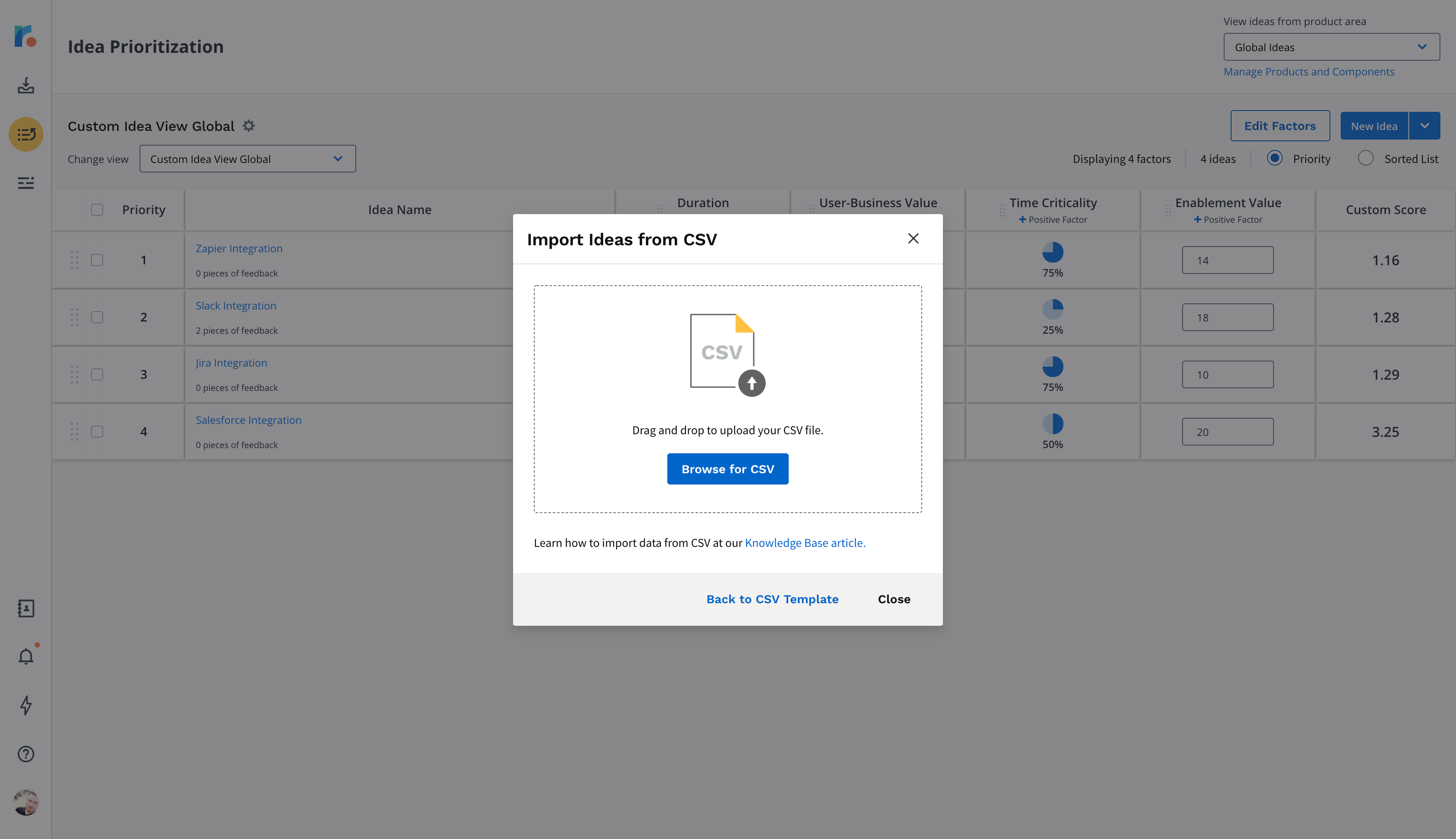
In order to pull ideas into Strategic Roadmaps, the following content headers should be listed on your CSV document:
-
Subject Line (title)
-
Detailed Feedback Description (description)
-
Product Area or Component (product_area)
-
Component (component)
Once uploaded to Strategic Roadmaps, the Subject Line, Description, Product Area, & Components can be updated from the respective Idea Card in your Prioritization View. As with creating ideas on the site, the component field is non-compulsory, but may be added to provide better granularity when viewing, filtering, and prioritizing ideas.
Import Steps
To better align team members across multiple platforms, Strategic Roadmaps users can now generate pull their ideas into Strategic Roadmaps in a few short steps. To get started with Importing Ideas into Strategic Roadmaps:
-
Navigate to the Ideas module in Strategic Roadmaps.
-
Clicking into the drop-down menu beside the New Idea button, select the Import from CSV option. This will open the Import Ideas from CSV modal window on your screen.
-
If your file is not formatted with the required headers for the Ideas module, select the Download CSV Template button. Once ready, click Proceed to Upload in the bottom-right corner of the import modal.
-
Either drag-and-drop your file into the modal or click Browse for CSV to locate your file. If the file you attempt to upload is not compatible with the Strategic Roadmaps format, you will receive an error. Please refer to these errors in the section below.
-
If the CSV you have uploaded is readable and in the correct format, you will receive a notification in the bottom-left of your Ideas module letting you know that Strategic Roadmaps is uploading your ideas. A confirmation notification will follow shortly afterwards.
Note: Strategic Roadmaps will check the imported data against existing Ideas in an effort to prevent duplicates. If an exact match is found because the ideas in your CSV have already been uploaded, you will see a message letting you know that "0 ideas were successfully imported." when attempting to upload.
Understanding Idea Import Errors
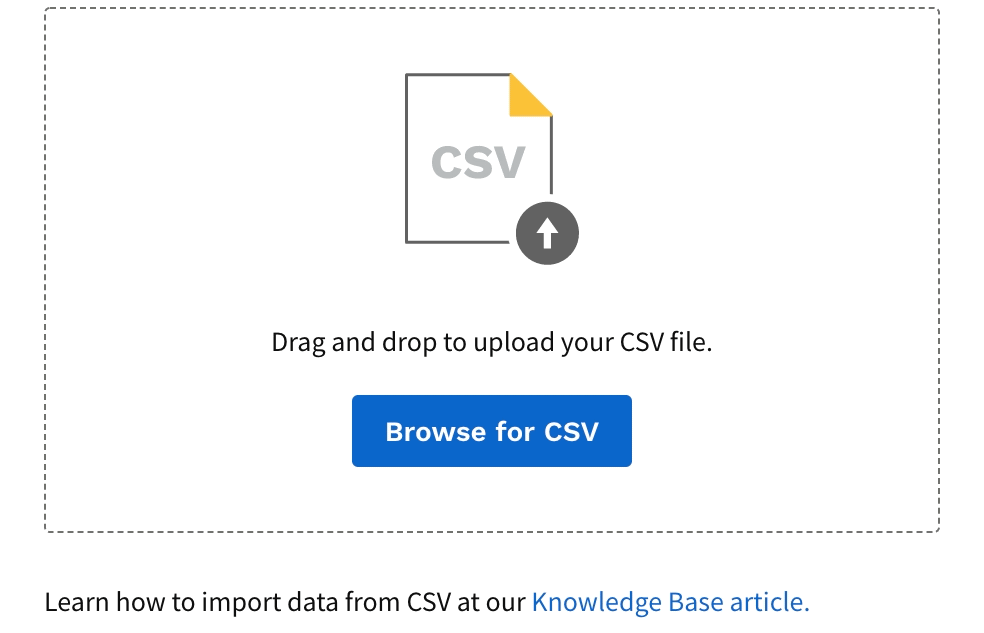
Users may be presented with the following errors when working with Idea imports:
-
Missing Import Permissions: Your profile does not have the proper permissions assigned to import ideas into Strategic Roadmaps. Please connect with your administrator to confirm that you have the appropriate permissions options checked off in the Permissions tab of the Account Settings menu.
-
Missing Required Headers: If this error occurs, please refer to both the CSV template and the required headers listed above. This required data helps us to ensure that your Ideas are sorted appropriately and aren't getting lost post-upload.
-
Could Not Import Specific Idea(s): Some ideas may be missing certain information or may not comply with some of the limitations of the application (text length, unrecognized formatting, etc.). An error report will be generated for you to review through a notification in the bottom-left corner of the Ideas module.
-
File Type Not Supported: Strategic Roadmaps only supports CSV formatted files for uploading Ideas. Any other formats will unfortunately not be accepted by the Import modal and will throw an error on the upload attempt.
-
Uploaded Idea(s) File is Empty: If no data is detected in the file or only headers are detected in the file during the upload attempt, then Strategic Roadmaps will present the user with an error noting that the file is being read as empty.
-
Unable to Upload Idea(s): If an error occurs while trying to upload the file or the file itself is unreadable, Strategic Roadmaps will present the user with a notification in the bottom-left corner of the Ideas module letting them know that we were unable to upload their file.
