To ensure visibility into the ideas and feedback that impacted your team's decision-making process when roadmapping, the Idea module allows you to link ideas to roadmap items in your roadmaps and quickly view the ideas from the respective item cards in your roadmap views.
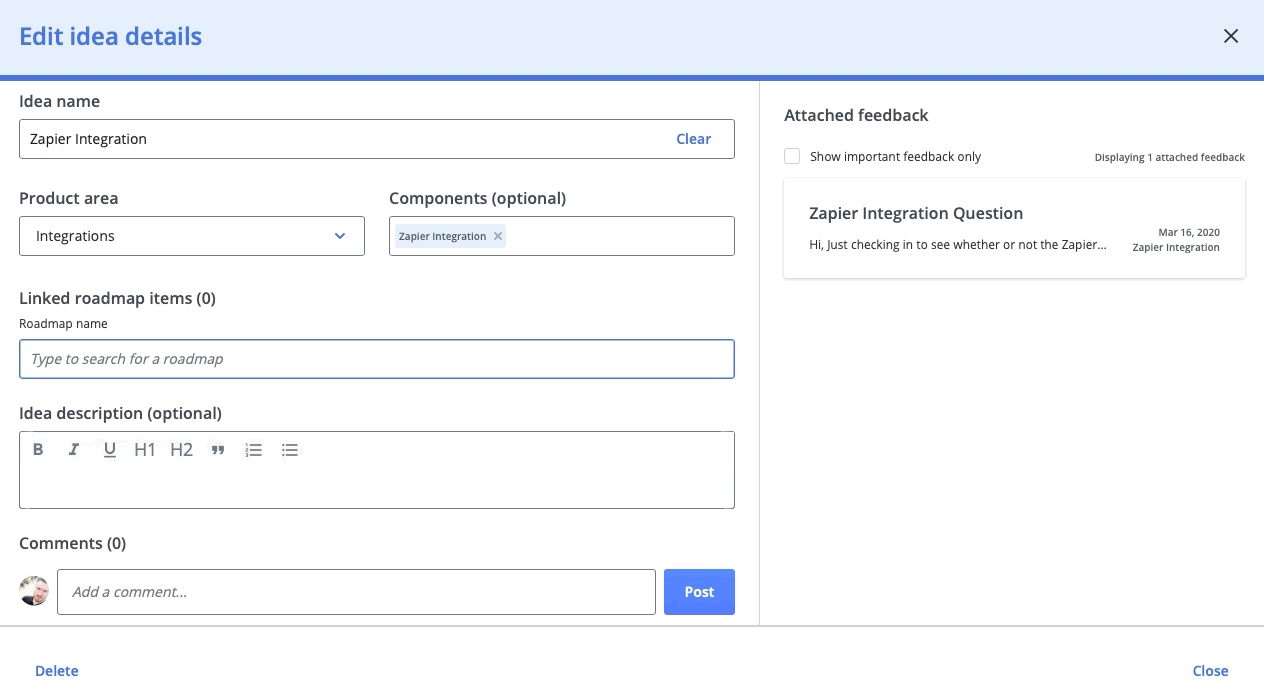
To attach an idea to roadmap items through the Ideas module in Strategic Roadmaps:
-
Navigate through the Idea View to locate the idea you'd like to link to a roadmap item
-
Click into that idea to open the the Idea Card
-
Locate the Linked Roadmap Items (*) section on the card and enter the roadmap name
-
Once the roadmap is selected, enter the name of the item on the roadmap that you would like to link this idea to. If the item does not exist, it can be created by clicking + Create "______" in the drop down menu
NOTE: As with Linked Items, Strategic Roadmaps does not allow users to search for items using partial words. In this case, to find an item called "Roadmap Test" you would either have to enter "Roadmap" or "Test" for the search to locate the item.
Once an idea is linked to a roadmap item, the idea will be visible from inside that particular Item Card in the Roadmaps module. Users can also navigate between the Idea Card and the Item Card from the Linked Roadmap Items & Ideas sections of the respective cards. Users in the Ideas module can also quickly unlink the idea from the roadmap item by clicking Unlink item beside the roadmap item listed on the Idea Card.
