Customer & Contact Management Overview
Customer-facing teams know that our customers are constantly growing and changing. While often these changes will have minimal impact on how we work with these teams, they can sometimes require us to update their customer details and our main points of contact within those organizations.
In this article, we'll explore the process of updating and removing customers and contacts in the Customers module. In addition to that, we'll also explore how to easily surface customer-specific feedback and ideas from your customers' profiles.
Updating Customers & Contacts in Strategic Roadmaps
Updating a Customer's Name
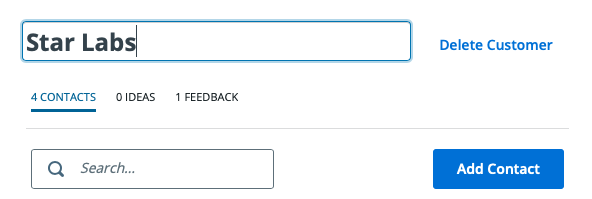
From the Customers module:
-
Locate the customer using either the Customer List or Search options
-
Click into the customer's profile, opening the details panel on the right-hand side
-
In the Customer Details panel, click into the customer's name and enter the updated details
-
Changes made to the customer's name will save automatically when you click out of the field
Updating Contact Details
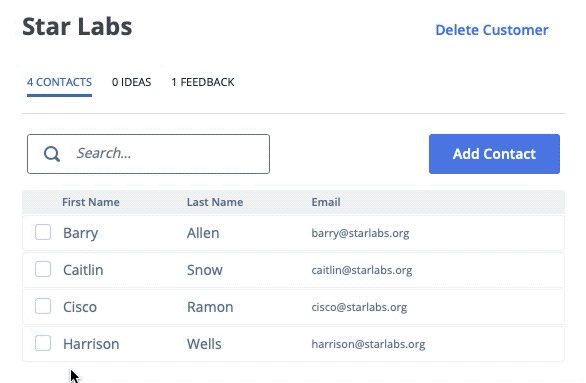
From the Customers module:
-
Locate the customer using either the Customer List or Search options
-
Click into the customer's profile, opening the Customer Details panel on the right-hand side
-
In the Contacts tab, use the Contact List or Search options to locate the contact
-
To update the Contact's Details, click into either the First Name, Last Name, or Email
-
Changes made to the contact's details will save automatically when you click out of the field
Removing Customer & Contact Details
To remove customers from the Customer List in the Customers module:
-
Locate the customer(s) using either the Customer List or Search
-
Select the checkbox beside the customer(s) that you're looking to delete
-
Select Delete Customer at the top of the list beside the Add Customer button
-
Select the Delete button when the warning appears to delete the customer's profile
To remove customers from the Customer Details in the Customers module:
-
Locate the customer using either the Customer List or Search options
-
Click into the customer's profile, opening the Customer Details panel on the right-hand side
-
Select Delete Customer at the top-right corner of the Customer Details panel
-
Select the Delete button when the warning appears to delete the customer's profile
To remove contacts in the Customers module:
-
Locate the customer using either the Customer List or Search options
-
Click into the customer's profile, opening the Customer Details panel on the right-hand side
-
In the Contacts tab, use the Contact List or Search options to locate the contact
-
Select the checkbox beside the contacts(s) that you're looking to delete
-
Select Delete Contact at the top of the list beside the Add Contact button
-
Select the Delete button when the warning appears to remove the contact(s)
Locating Customer-Specific Feedback & Ideas
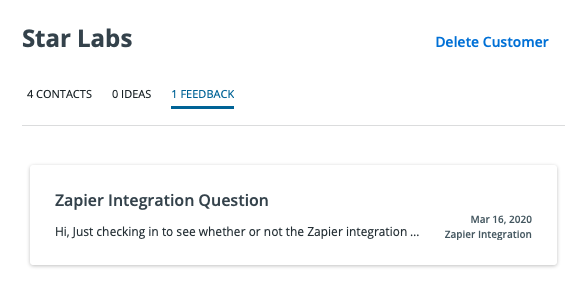
To locate customer-specific Feedback & Ideas in the Customers module:
-
Locate the customer using either the Customer List or Search options
-
Click into the customer's profile, opening the Customer Details panel on the right-hand side
-
Switch to the Ideas or Feedback tabs located under the customer's name
