Adding Ideas
When working in Strategic Roadmaps, multiple pieces of submitted Feedback can be rolled up into Ideas which represent the overall end-goal or solution that will come from the feedback that's been provided to you. There are two ways to create a new Idea in Strategic Roadmaps: either from inside an Idea Prioritization View in the Ideas module or from inside the Feedback Detail panel in the Feedback module.
Adding Ideas from the Ideas Module
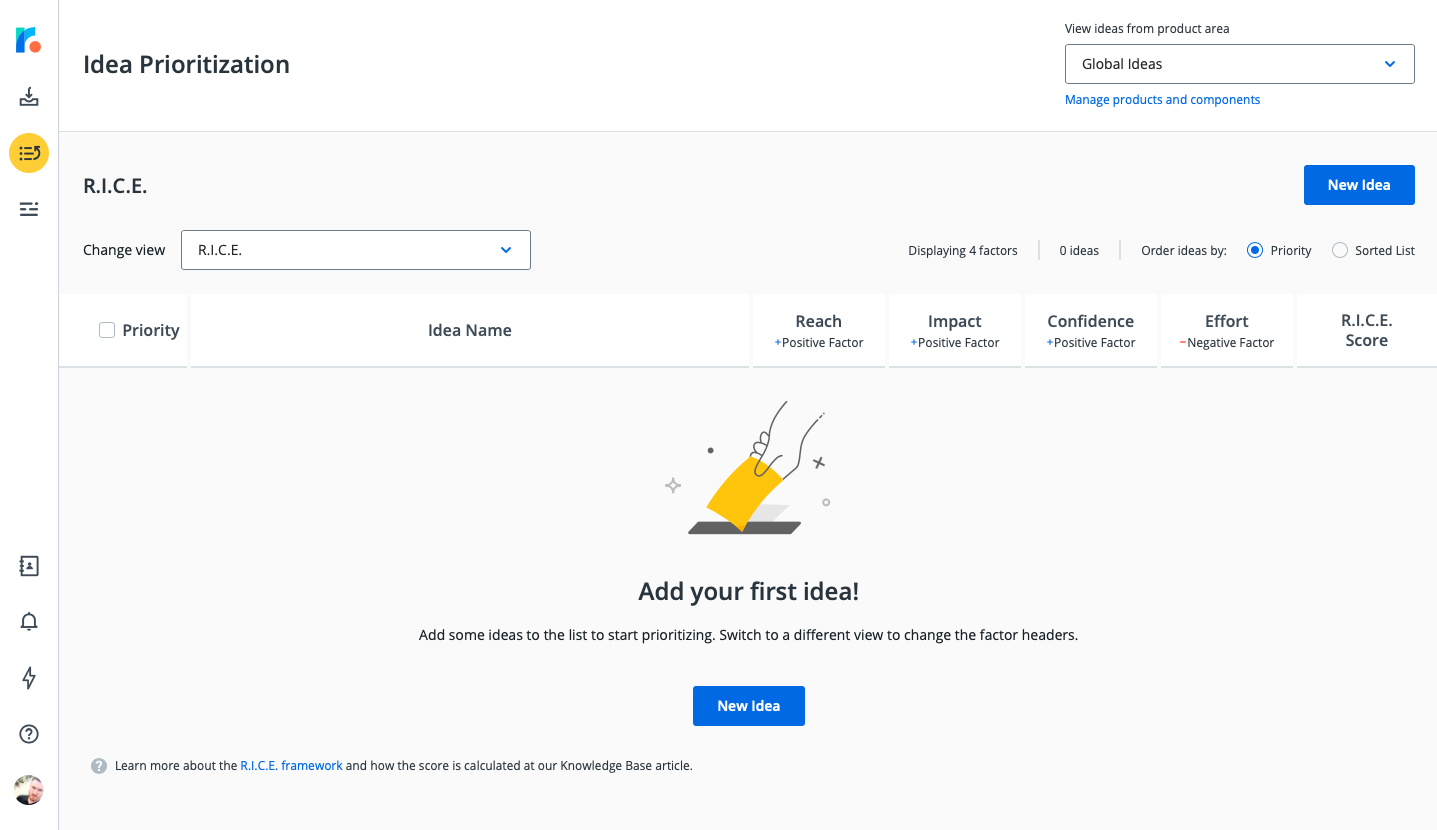
To create new Ideas from the Idea Prioritization View in Strategic Roadmaps:
-
Navigate to the Idea Prioritization view in the Ideas module.
-
Click on the New Idea button in the top-right corner of the idea view.
-
In the Create a new idea modal, please enter the following:
-
Idea Name: A relevant and easy-to-locate name that summarizes the idea
-
Product Area & Component: Categorizes the idea under a specific team or product area
NOTE: Since ideas are organized by Product Area, Components are optional. -
Description: A more descriptive overview of the idea. This is optional, but recommended.
-
-
Once this has been completed, click the Create button in the bottom-right corner of the modal.
Once these steps have been completed, the Idea will appear in the Idea Prioritization View for that specific Product Area and in your Global Ideas list. From here, you can begin attaching Feedback to the idea or link the idea to your roadmap items.
Adding Ideas from the Feedback Detail Panel
When attaching Feedback to Ideas, you are able to create new Ideas from the Feedback module. To create Ideas through this module:
-
Navigate to the Feedback Inbox in the Feedback module.
-
Locate and click into the submitted Feedback that you're looking to create an Idea for.
-
In the Feedback Detail panel that appears, navigate to the Attached Ideas section.
-
Type the name of the idea and select + Create "______" to open the Create a new idea modal
-
In the Create a new idea modal, please enter the following:
-
Idea Name: A relevant and easy-to-locate name that summarizes the idea
-
Product Area & Component: Categorizes the idea under a specific team or product area
NOTE: Since ideas are organized by Product Area, Components are optional. -
Description: A more descriptive overview of the idea. This is optional, but recommended.
-
-
Once this has been completed, click the Create button in the bottom-right corner of the modal.
Once these steps have been completed, the Idea will automatically attach to the Feedback that you've created it in. From here, you can set up your Idea View or link the idea to your roadmap items.
Managing Ideas
Updating Details in the Idea Card
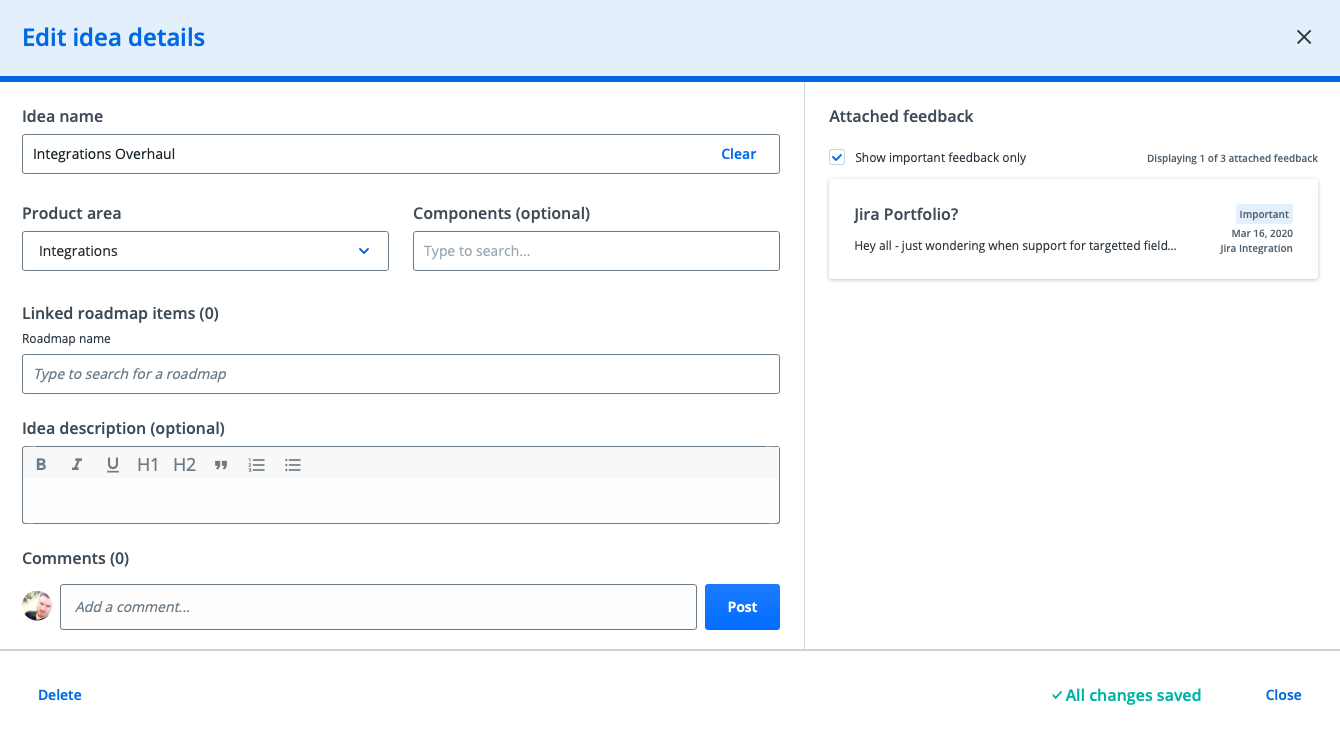
To provide more context or details behind a specific idea, you can update the following details from inside the Idea Card:
-
Idea Name
-
Product Area & Component
-
Linked Roadmap Items
-
Idea Description
All changes that are made will auto-save once you click out of their respective fields or text areas. Additionally, users can leave comments and mentions on the Idea Card and view all attached pieces of feedback from the Feedback module. The Idea Card can be accessed in several different places from inside the application:
-
In the Ideas Module: By clicking into an idea on the Prioritization View
-
In the Feedback Module: By selecting the idea from the Attached Ideas section of the Feedback Details panel in the Feedback module
-
In the Roadmaps Module: By selecting the idea from the Ideas section of the Item Card
-
In the Customers Module: By selecting the idea from the Ideas tab on the Customer Details panel
Deleting Ideas
Ideas can be deleted from two places in the Ideas module:
-
From the Idea Card, select Delete in the bottom-left corner to delete an Idea.
-
From the Prioritization View, select the checkbox beside an idea and select Delete Idea beside the New Idea button
This action is irreversible - once an idea has been deleted, it can't be recovered. Feedback and Roadmap Items attached to this idea will not be deleted, but the idea will no longer be listed in the Attached Ideas/Ideas section of the respective detail views for your Feedback and Roadmap item.
