Tempo Cloud Releases
2025-01-06
If you add a new member to a team or update their team membership so that their total commitment exceeds 100%, a warning shows how much they are overcommitted across all their teams. The user will also be tagged with a Yield icon on the team members page.
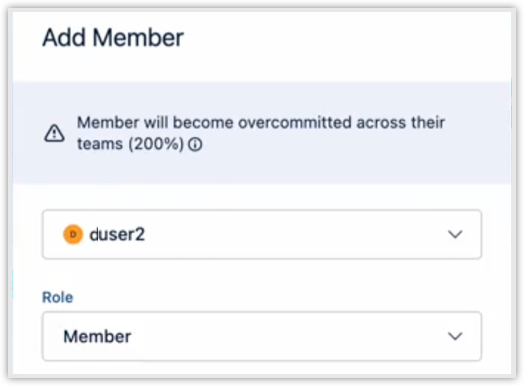
2024-12-19
Fixed: The Logged Time report failed when the worklog creator was not defined.
You can move or delete multiple worklogs for inactive or deleted users in Timesheets when Override Mode is enabled.
2024-12-18
Fixed: The Timesheet approval request email’s Review Timesheet link caused infinite loading when clicked.
2024-12-16
Fixed: In some cases, when you resized a card in My Work Calendar, the time spent was changed (off by 15 seconds).
2024-12-10
Approve or Reject Project Time in Timesheets
Enable users to approve certain hours within a timesheet by setting up Project Approvals directly in Timesheets.
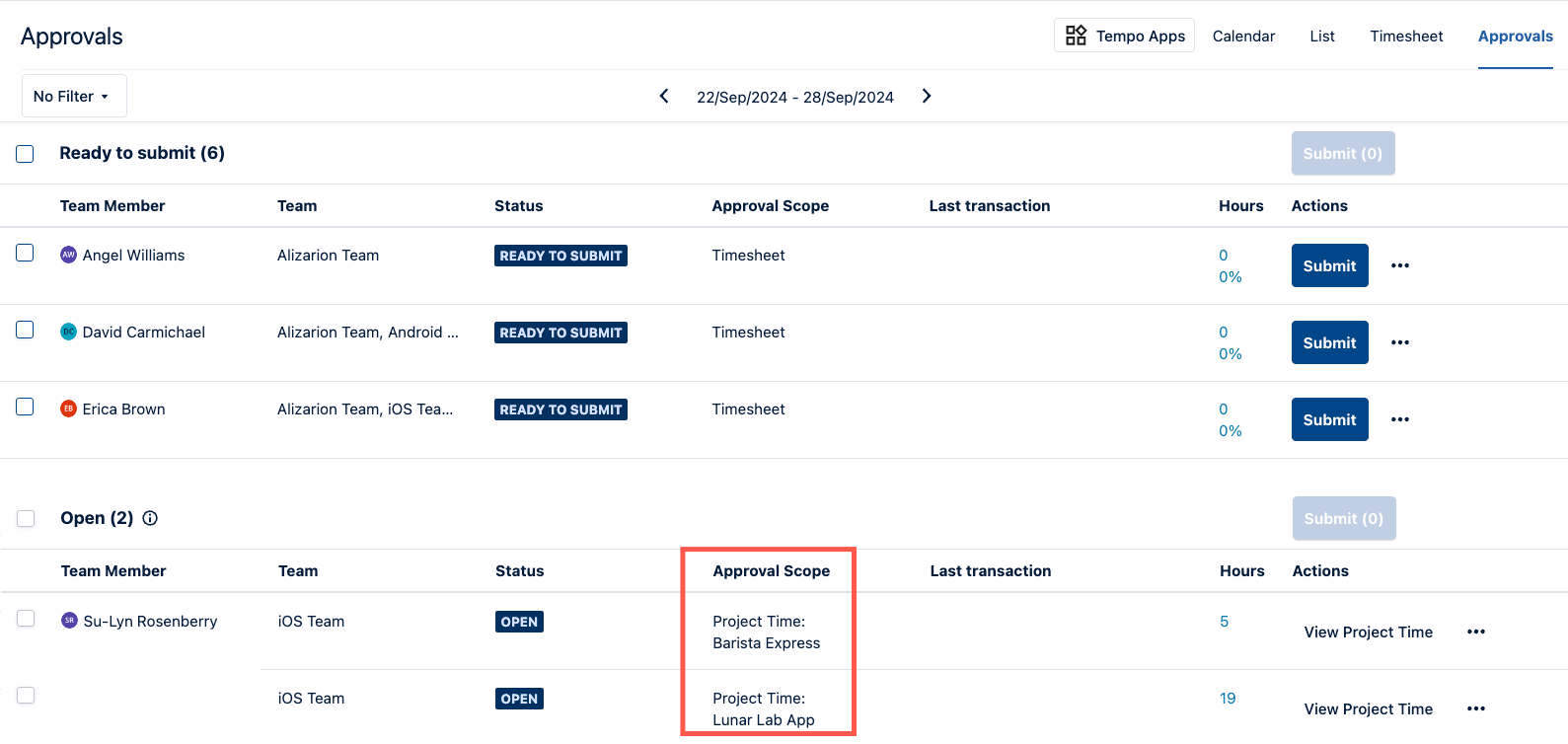
Project managers and leads define the hours they want to approve by including Jira issues in a project scope.
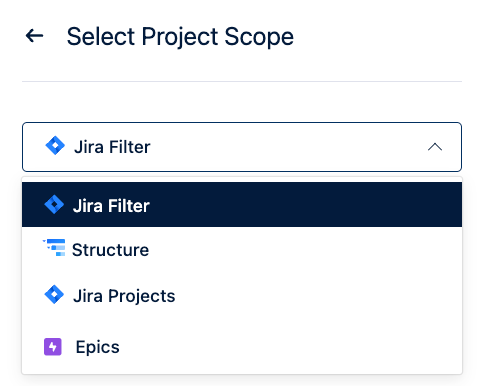
Set backup project time approvers for the project.
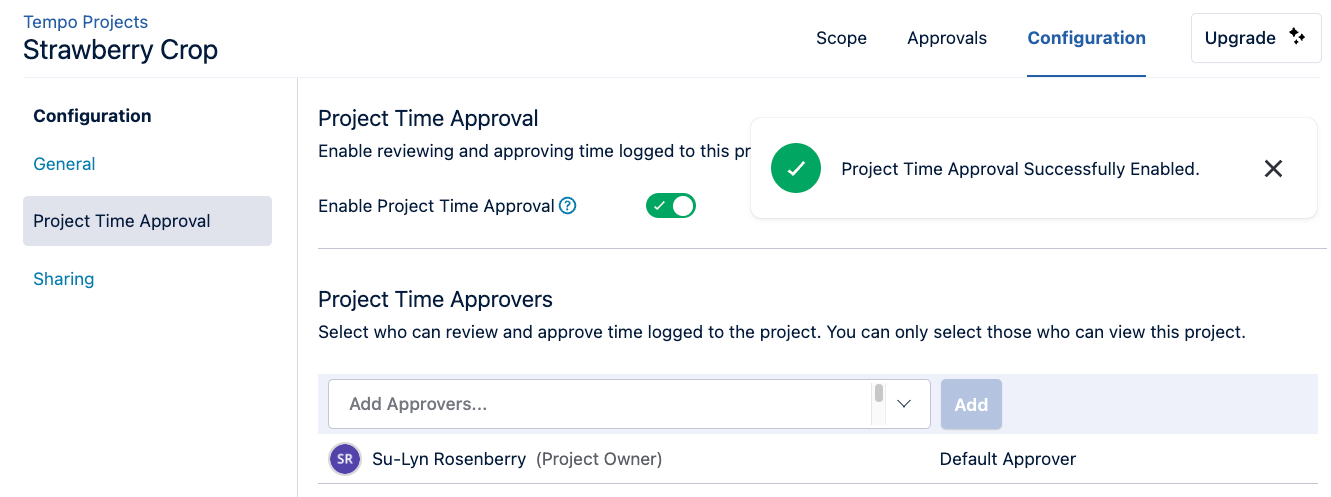
Team members who log time to those issues submit project time for review when they submit their timesheets. Project Time Approvers can review the time.
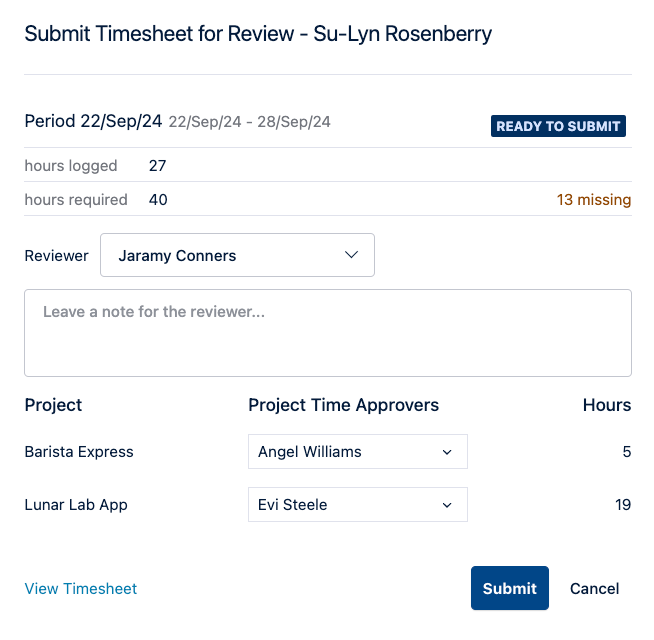
2024-12-02
Reporting
Measure how much of a team member’s required hours are allocated to revenue-generating work with the new Billable Utilization column. Available in the Logged Time Report.
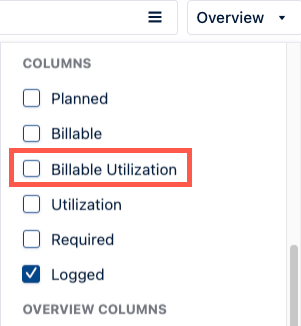
Sharing Financial Manager Projects
When sharing projects with other team members, you can restrict them to specific individuals or make them available to all users who can access projects. The open access option has been renamed from Users with App Access to Users with Tempo Projects Access.
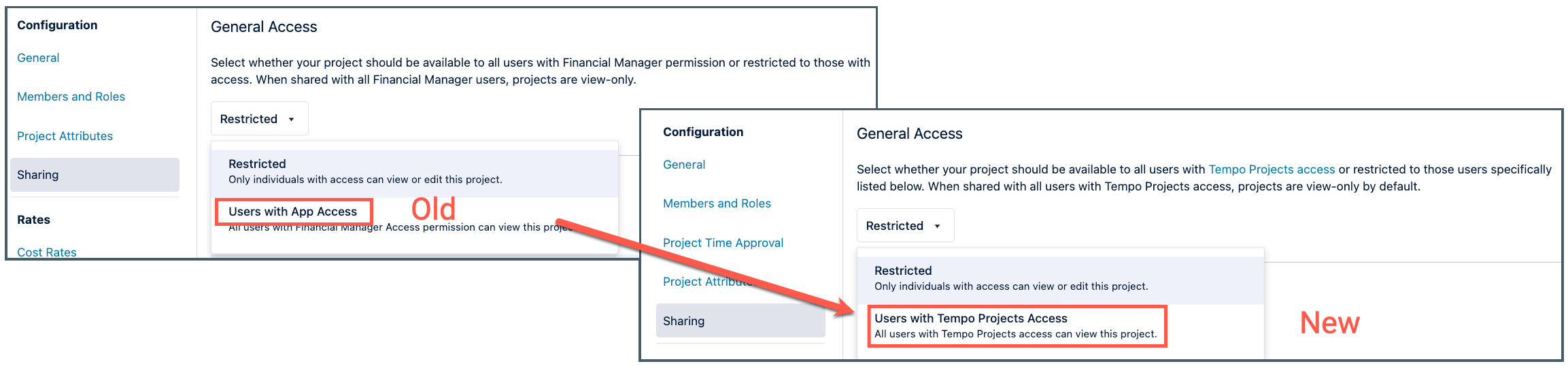
2024-11-27
Sync aggregated worklogs on Internal Issues to Jira
In preparation for the upcoming Atlassian worklog limit per Jira issue, we’re providing a method to reduce the number of worklogs that are added to Internal issues when syncing with Jira. By default, when you create a Tempo worklog, a corresponding Jira worklog is also created. You can now choose to create an aggregated Jira worklog for Tempo worklogs created for an Internal issue per day.
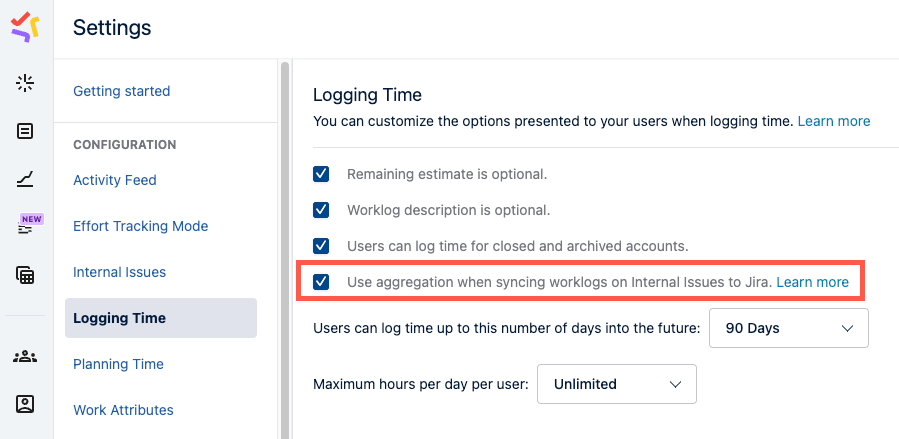
2024-11-26
Tempo Global Permissions - Granular Financial Manager Permissions
You can now provide more granular access control for Financial Manager. The permissions have been separated into the following:
Tempo Project Administrator - create, view, manage, delete all projects and modify global project settings.
Tempo Project Manager (previously Financial Manager Access) - view, create, delete, and manage projects they own and approve project time. They can edit projects other team members own when granted the Editor role in the project.
Tempo Project Viewer - view projects that they’ve been granted access to and approve time in those projects.
If you already have Financial Manager installed, you may want to review the global permissions granted to your users, due to the privilege and enrolment changes in the permissions.
Existing users with app access are granted the Tempo Project Manager permission by default.
Jira administrators are granted the Tempo Project Administrator and Tempo Project Manager permissions by default.
Tempo Administrators require the Tempo Project Administrator permission to access Settings > Tempo Projects.
Tempo Project Managers can no longer edit global project settings.
For more information about Financial Manager permissions, view the documentation.
2024-11-15
Validate account when moving worklogs between issues
A new option has been added to the Logging Time settings screen: Users can move worklogs when accounts are not linked to the destination project.
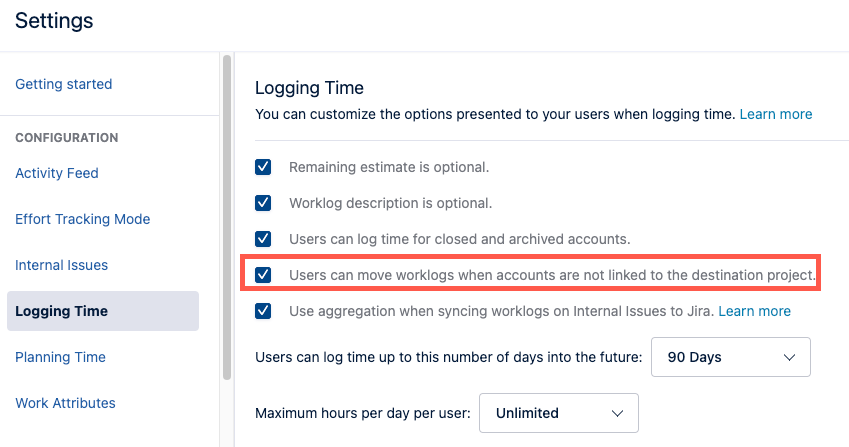
This is enabled by default, allowing users to move worklogs from one issue to another, even if the new issue is in a project not linked to the current account.
Administrators can disable this feature to require users to select a new account if they try to move a worklog (or multiple worklogs) to a project not linked to the current account.
2024-11-14
Centralized view for team- and project-level approvals
Both timesheet and project approvals are now available in My Work under the Approvals tab. This centralizes project and team-level approvals, enabling Project and Team Leads to efficiently approve hours for multiple users across various teams and projects in a single location. Project approvals are only available when Financial Manager is installed with Project Time Approval enabled.
When you view the periods, you can view both your timesheet and any project time logged for the period.
The Approval Log also shows both timesheets and project time.
If there are project approvals associated to a timesheet, Team Leads can get an overview by clicking on View project approvals.
You can still approve project time from the Project Approvals tab.
New Rejected status
Rejected timesheets are now indicated by a
Rejectedstatus in these parts of the UI:the new Approvals view
the Team Approvals view
the Approval Log
the timesheet submission form
Please note that the
Rejectedstatus is only available in the UI; exports and APIs will continue to return the old values for rejected timesheets (either Open or Ready to Submit).
Backup approvers for project time
You can add backup approvers for projects in your project's configuration. The default approver is notified when project time needs to be approved, but any approver can approve or reject project time from the Approvals tab in either their project or in My Work. Approvers must have the Viewer role in the project.
Updated Labor Cost CSV
The Labor Cost CSV export now has the Project Approval Status column.
Other improvements
Fixed: The action button loaded indefinitely when viewing a rejected timesheet through Team Approvals.
2024-11-13
Fixed: Occasionally, some holidays were not returned in the listing.
2024-11-08
Fixed: In rare instances, Tempo synchronized the same worklog twice with Jira, resulting in two Jira worklogs for the same Tempo worklog.
Fixed: Can’t resubmit your own timesheet if the status is
Rejected.
2024-11-07
Fixed: Could not install integrations from the Tempo Apps in Safari.