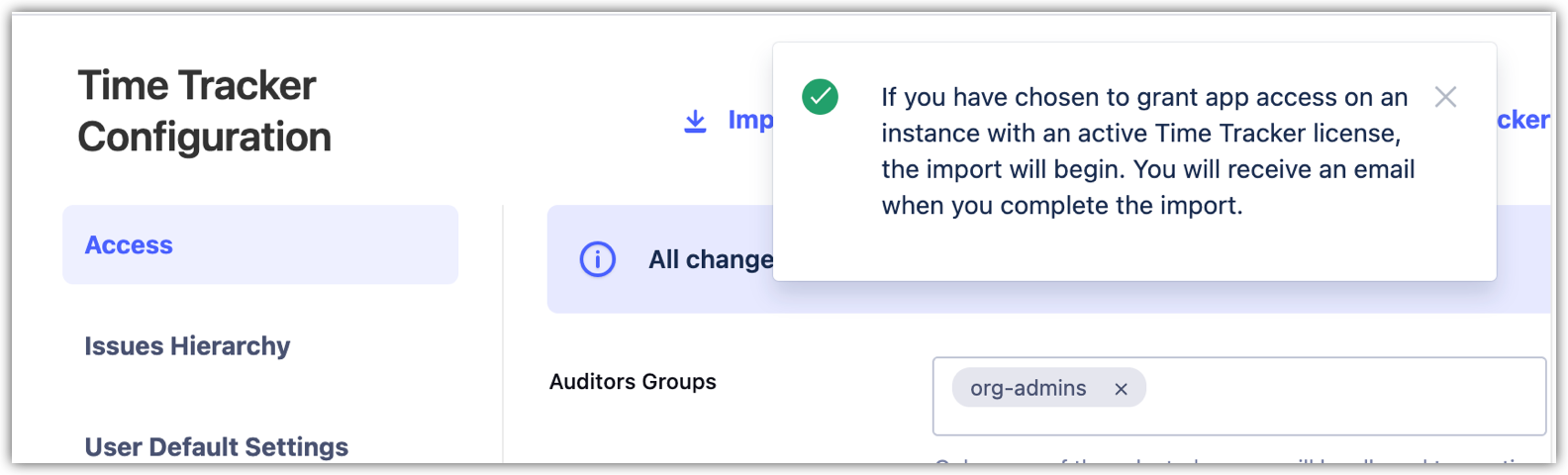Migration to Time Tracker Cloud (from Time Tracker Lite Cloud)
The migration feature for Time Tracker Lite Cloud to Time Tracker Cloud will be deprecated on November 21, 2025.
Before you begin
If you want to save your reports before you migrate, visit Save and Share Reports.
Projects, Time Tracking, and Issues data will remain intact and are unaffected by migration because they reside in the Jira Database.
This migration imports all data unrelated to work logs from Time Tracker Lite and includes:
Configurations
Audit logs
User preferences
Saved reports
Dashboard Gadgets are not imported and must be recreated.
Hourly Rates are not migrated and must be recreated.
To perform the migration, you must have Jira administrator access.
The following steps will help you migrate to Time Tracker Cloud from Time Tracker Lite Cloud:
Download and install Time Tracker Cloud.
In Jira Cloud, select the Settings menu to open Apps.
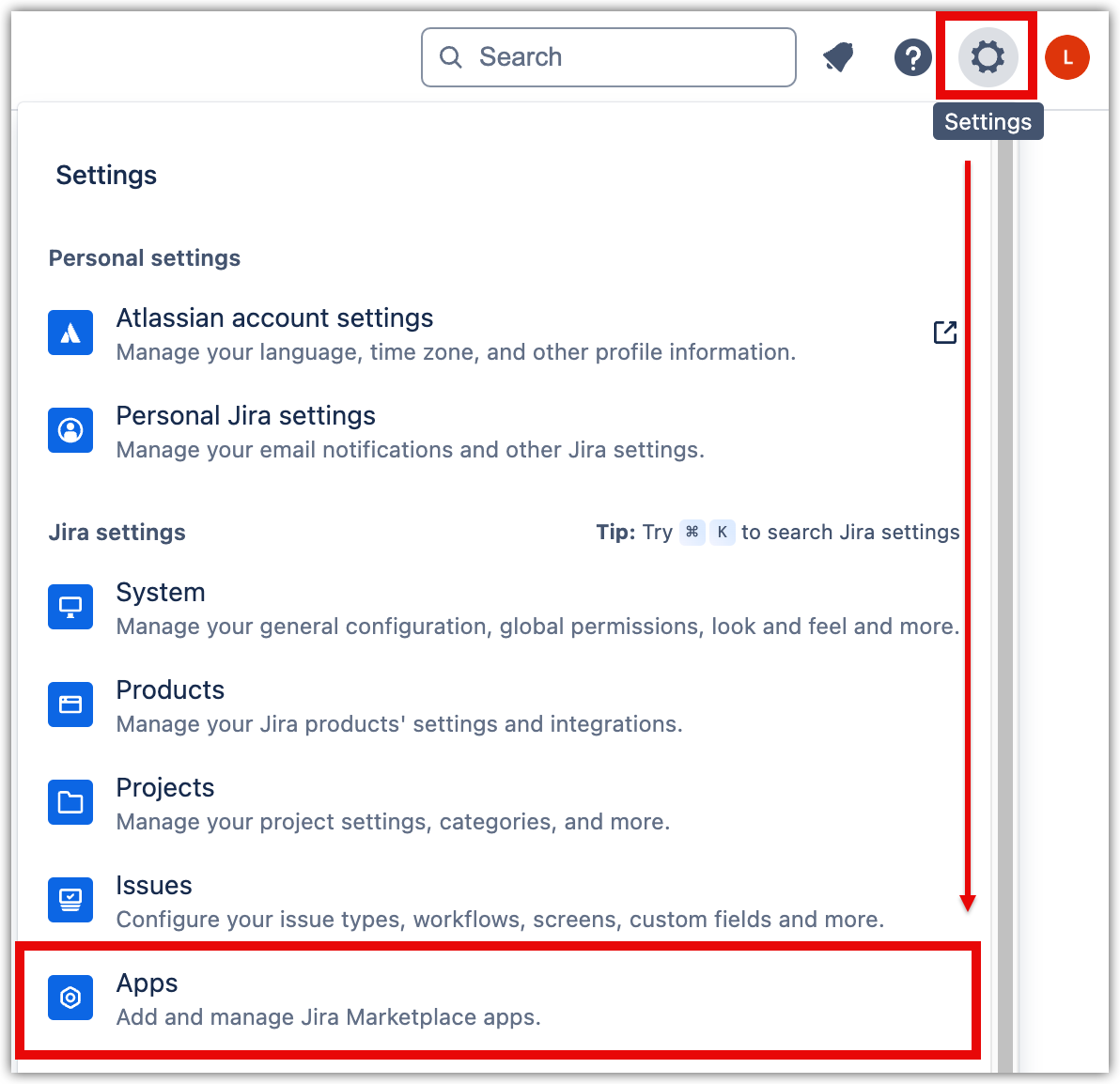
Select Time Tracker Configuration.
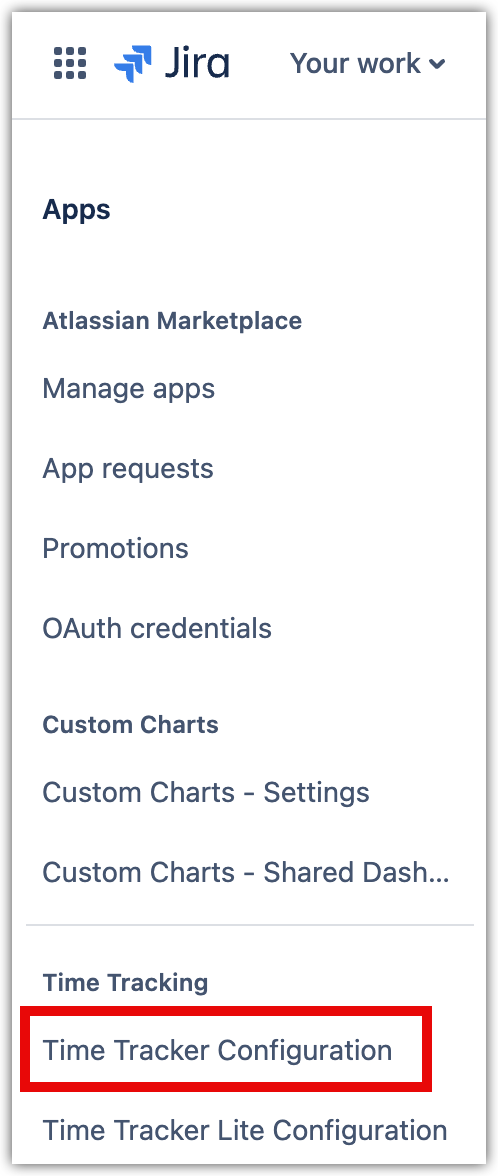
Select Import Time Tracker Lite Data.
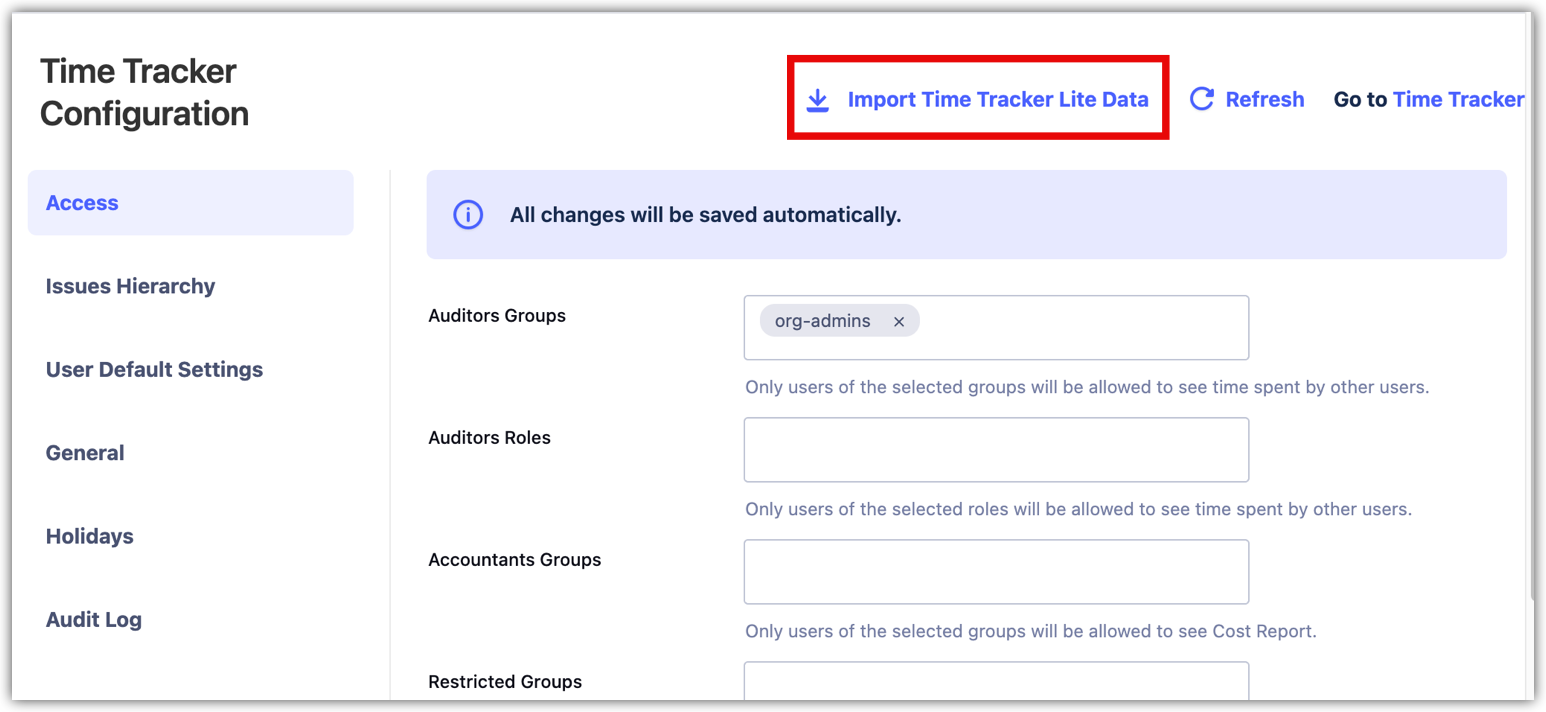
Select Confirm to import your Time Tracker Lite Data. This process imports all users' saved reports, user preferences, audit logs, and configuration settings.
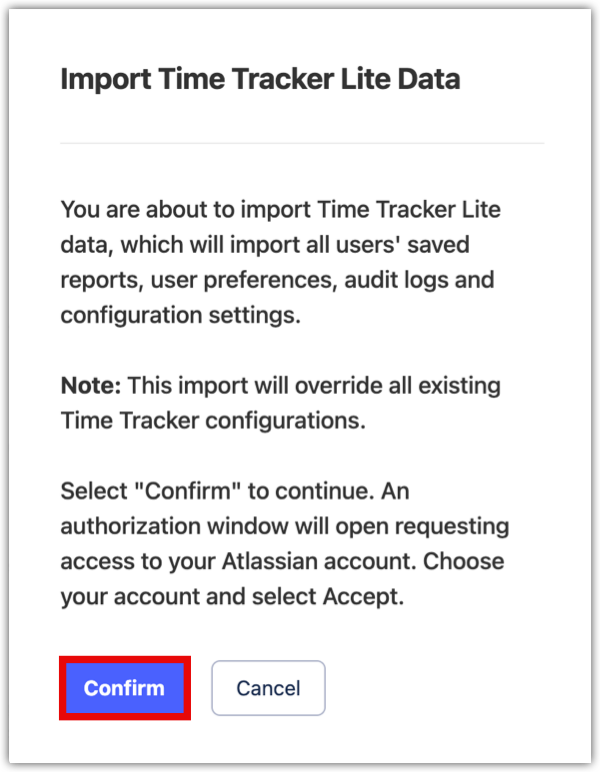
In the Atlassian authorization window, choose your account and select Accept.
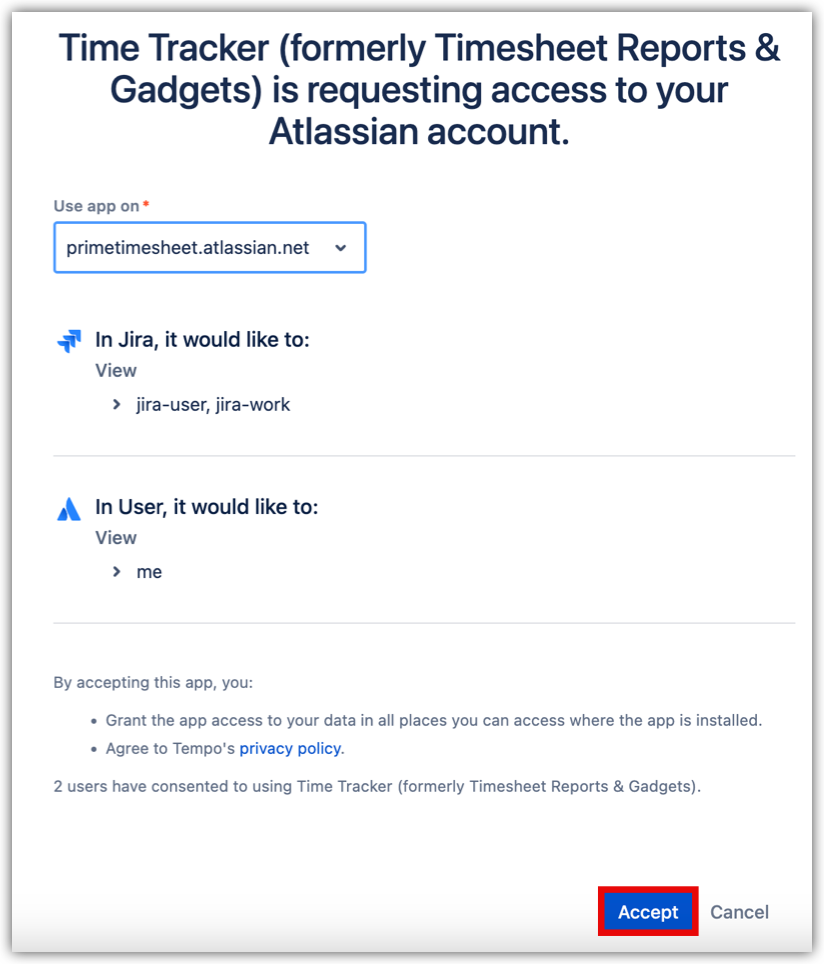
A notification will tell you that granting app access on an instance with an active Time Tracker license starts the import process. If you receive an error message, try the import again. After a successful import, you should receive an email from Tempo.