This section is intended for Jira administrators who are adding Financial Manager to a Jira instance.
Because Financial Manager allows users to view time logged by individual team members, set or edit rates, and view potentially privileged financial information, ensure that team members meet your organization’s requirements to view this information.
To set up Financial Manager, you must:
-
Install Financial Manager.
-
Set up permissions using Jira groups.
-
Grant at least one group or person both the Tempo Project Administrator permission and the Tempo Administrator permission.
-
Before You Begin
-
You must be a Jira administrator for your Jira instance.
-
You must have Timesheets by Tempo installed on your Jira instance.
-
Ensure that the individuals added to the groups granted access to Financial Manager meet your organization’s requirements to view financial data and have the correct authorization based on your organization’s privacy policies.
Install Financial Manager
-
Log in to the Jira instance with Timesheets installed.
-
In the Jira toolbar, click the Apps dropdown and choose Find new apps.
-
Search for Financial Manager by Tempo and click on the app tile.
-
Click Try it free to install Financial Manager.
Set up Permissions
Grant users permission to either administer, manage, or view projects. You should grant at least one group or person both the Tempo Project Administrator permission and the Tempo Administrator permission. Only the Project Administrator allows team members to modify global project settings.
View Permissions and Roles for Tempo Projectsfor more information.
-
In the Jira toolbar, click the settings icon and navigate to System > Global permissions.
-
At the bottom of the page, under Grant Permission, select a Tempo Project permission.
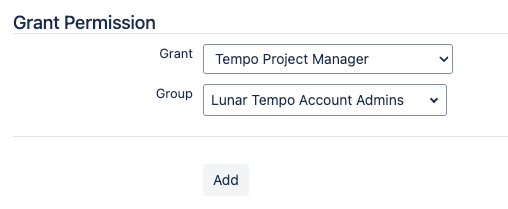
-
Select the group you wish to grant access, then click Add.
Setup Complete
This completes the steps that a Jira administrator must take to set up Financial Manager. Any time a new user needs access to Financial Manager, a Jira administrator must add them to a group with one of the Tempo Project permissions.
Optional Setup Steps
Depending on how your organization wants to use Financial Manager, you can optionally:
-
Grant the Tempo Rate Administrator permission to a Jira group responsible for controlling global cost or billing rates.
-
Set up Tempo Teams or Accounts, though these frequently are already set up from your Timesheets install.
Grant Tempo Rate Administrator Access to a Group
If your organization wants to manage cost and billing rates from a central location, grant the Tempo Rate Administrator permission to a Jira group. By default, this permission is added to the Jira Administrator group.
-
In the Jira toolbar, click the settings icon and navigate to System > Global permissions.
-
At the bottom of the page, under Grant Permission, select Tempo Rate Administrator.
-
Select the group you wish to grant access, then click Add.
Setup Tempo Teams or Accounts
Tempo Teams are used to ensure that the projects' costs or revenue are accurate. Tempo Team Administrators create a team, add the appropriate roles, and add members to the team. When you’ve installed Financial Manager, you can assign cost rates or billing rates to those team members, which is used to track how much money the project is using or can bill.
Learn more in the Timesheets documentation.
Accounts are required to track CAPEX/OPEX accounts. If you want to track billable hours, a Tempo Account Administrator can create accounts that you can then associate with a billing rate.
Learn more about Tempo accounts in the Timesheets documentation.
Next Steps
Almost all other administrative actions for Financial Manager can be completed by individuals with the Tempo Project Administrator permission. Global cost and billing rates can be managed by individuals with the Tempo Rate Administrator permission.
You can create your first Financial Manager project or learn about rates applied to your teams.
