Sharing Financial Manager Projects
A project owner or person with the Editor role can share projects with others who need access to project information or who collaborate to manage the project.
Project owners and editors can grant access to the entire project and to individuals accessing the project.
Before You Begin
Ensure the person you want to share your project with can access Financial Manager.
Required Permissions
Jira Global Permissions:
Tempo Project Administrator
- OR -Tempo Project Manager
Tempo Project Roles:
Project Owner
- OR -Editor
General Project Access
Project visibility can be granted to all users who can access Financial Manager projects or to specific individuals.
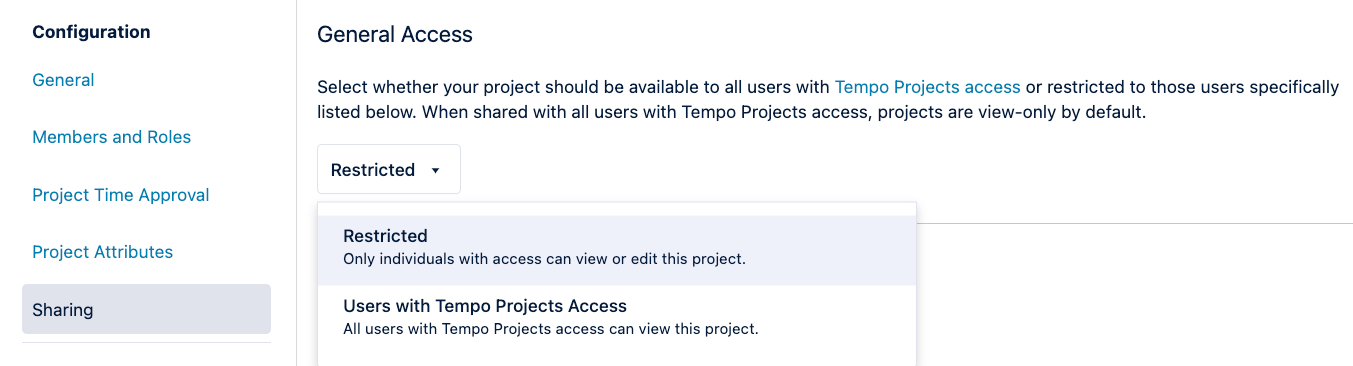
Restricted
When you restrict access to your project, only the people with whom you’ve shared your project can view or access it. Individuals can be granted Editor or Viewer roles. The project isn’t visible in the Project List to people with whom you haven’t shared the project.
Users with Tempo Projects Access
The project is visible in the Project List to all users who can view projects. Individuals can be granted the Editor role, which allows them to modify the project. All other users can only view the project. They can’t report on the project or see team member-specific information, such as cost rates or team member names.
Individual Project Access
You can have one of three different project roles:
Project Owner
Editor
Viewer
Project Owner
A project owner is generally the person who created the project and has full control of it. This is the only person who can change the project scope or delete the project. Only one person can be a project owner, but you can transfer ownership to another person.
Editor
An editor can modify the project. They can configure scope settings, share the project with others, update project rates, and view individual contributors. You can have multiple editors.
We recommend having at least one person with the Editor role in each project in case of emergency.
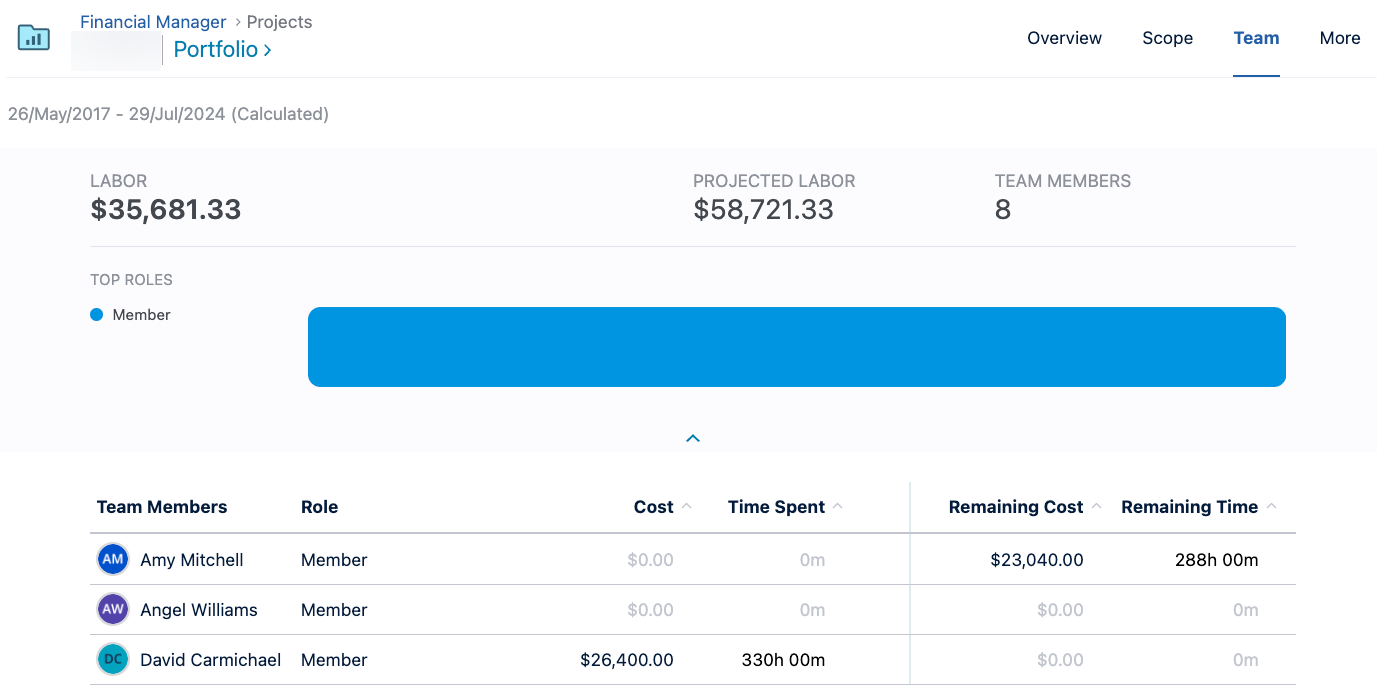
Viewer
A viewer can’t modify the project in any way, can’t group tasks, and can’t view team member information, such as rates or hours worked. However, you can add a Viewer as a project time approver.
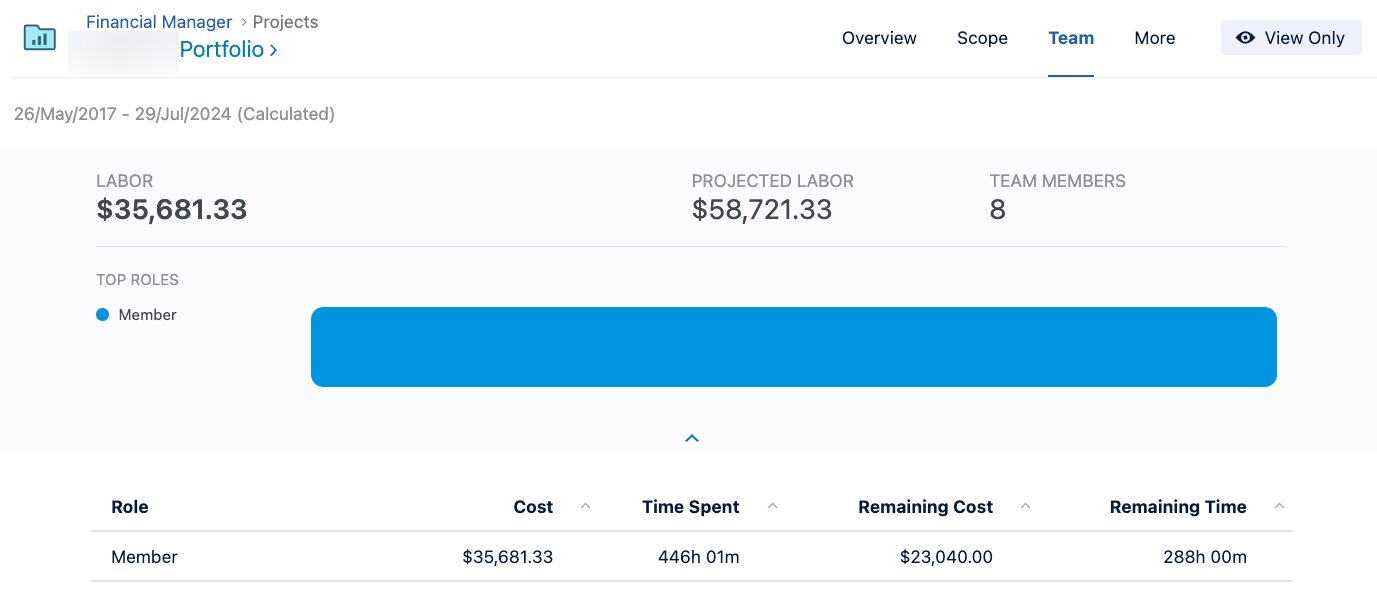
Share Your Project with Others
Open a Financial Manager project.
Click Configuration at the top right.
Select Sharing on the left.
Begin typing in the search box to find the Jira users with whom you would like to share your project. You can add multiple users at a time.
Select the role you want to apply to them, and then click Add.
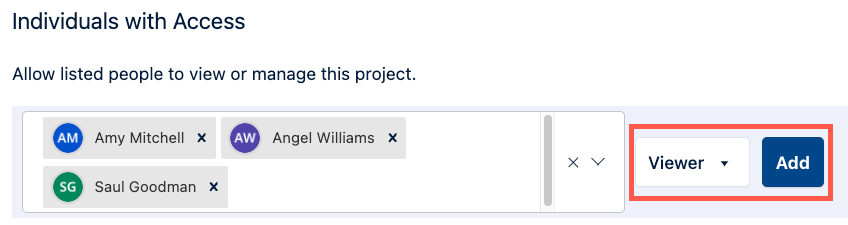
You are warned if the user does not have the Tempo Project Manager permission.
You can change a person’s role by expanding the menu by their name and selecting a new role.
Remove a Person’s Access
To remove a person's access to a project, expand the menu by the user name, and select Remove Access.
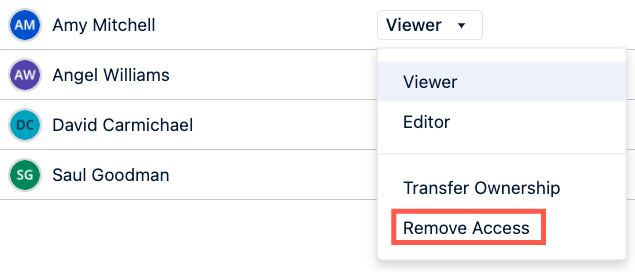
Differences between Roles
This table highlights the major differences between roles.
Project Owner | Editor | Viewer | |
|---|---|---|---|
Delete Project |
| ❌ | ❌ |
Update Project Time Approvers |
|
| ❌ |
Review and Approve Project Time |
|
|
|
Change Project Scope |
| ❌ | ❌ |
Set Project Owner |
|
| ❌ |
Configure Project Scope |
|
| ❌ |
Group Tasks in the Scope tab |
|
| ❌ |
Modify Tags |
|
| ❌ |
Modify Project Status |
|
| ❌ |
Edit Project Rates |
|
| ❌ |
Run Reports |
|
| ❌ |
View Individual Team Member Hours and Rates |
|
| ❌ |
Add Project to Portfolios |
|
|
|
View Project in Project List |
|
|
|
View Aggregated Role Information | ❌ | ❌ |
|
* Editors can change the Project Owner in specific circumstances. See Transferring Project Ownership for more information.
Learn More
For more information about how Jira global permissions and Tempo project roles interact, view Permissions and Roles for Tempo Projects.