Configuring Your Cost Tracker Project
When you open a Financial Manager project, you can configure and modify your project settings in the Configuration tab. Some settings, such as scope, can only be modified by the Project Owner.
You can immediately configure your Financial Manager project when you create it by using the Create & Configure option in the Create Project form.
If you or your colleagues frequently use similar settings for your projects, a Tempo administrator can configure default project settings that will be used to populate the Create Project form.
The following configuration options are available:
General - Set and modify basic project settings, including a budget.
Members & Roles - Assign roles to project team members.
Project Time Approval - Enable project time approvals and select approvers.
Project Attributes - Populate your projects' metadata.
Sharing - Share your project with one or more collaborators.
Cost Rates - Set hourly cost rates for team members. This is unrelated to Global Rates.
Billing Rates - Set hourly billing rates for team members. This section is available when revenue tracking is enabled from the General settings.
General Settings
Configure your project settings - including budgets, currency, timeframe, and status - or delete the project.
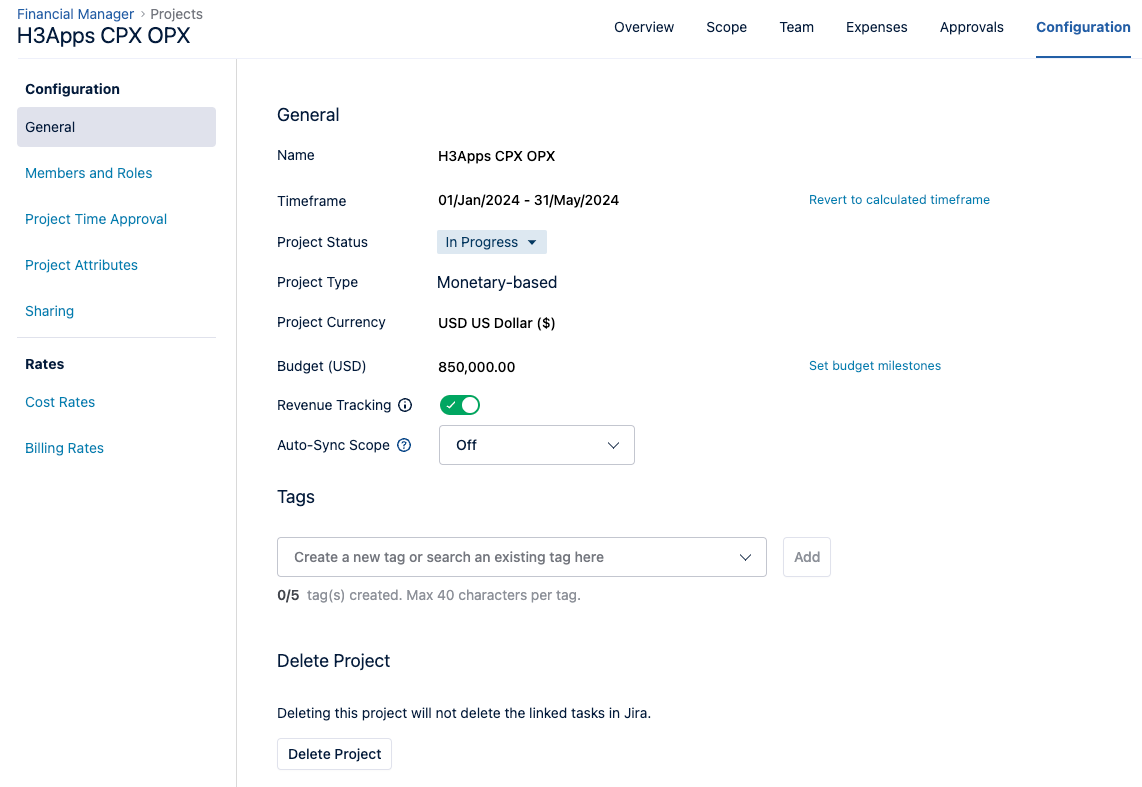
Name: Update the project's name.
Timeframe: Set a fixed timeframe for your project instead of the timeframe that is calculated automatically from time logged to issues within the project Scope.
Project Status: Select the project status. By default, all project statuses are set as In Planning. You can also modify the project status on the Financial Manager home page.
Project Type: The type of project is set when creating a project. It can be Monetary-based, where projects are calculated based on hourly rates, or Time-based, where projects are calculated based on labor hours. A Tempo Administrator can set a default project type.
Project Currency: The default currency is set to USD [United States Dollar ($)] but can be modified by a Tempo Administrator. Click the field to select the desired currency from the list. The selected currency is applied to all costs and expenses in your Financial Manager project. You can only use one currency in a project.
Budget: Set a single budget or set budget milestones.
Revenue Tracking: Track a project's profitability. A Tempo Administrator can enable revenue tracking by default.
Auto-Sync Scope: Sync your project scope with Jira or Structure automatically on a daily or weekly basis. If a project’s status is On Hold or Completed and Auto-Sync Scope is Off, this option is not displayed on the General Settings page. A Tempo Administrator can set a default auto-sync scope schedule.
Tags: Add keywords to your project so you can filter and find your projects more easily.
Delete Project: Remove a Financial Manager Project.