Creating New Issues
There are two ways to create new Jira issues from within Structure: using the Add menu and using Right Click.
Creating an Issue from the Add Menu
Select an item in the structure. The new issue will be added:
Directly below the selected item
On the same hierarchy level as the selected item
Open the Add menu and select Issue.
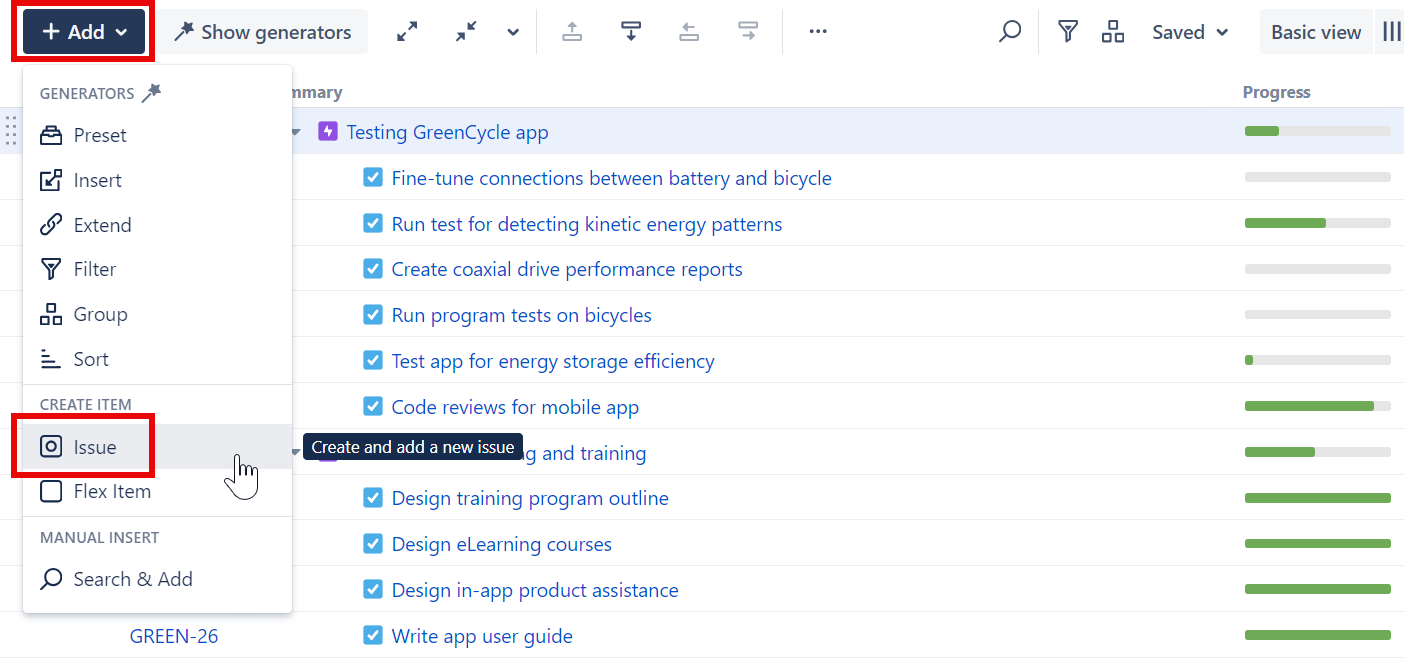
Creating an Issue with Right Click
Right-click any item in the structure
Select whether you want to place the new item above or below the current item (on the same hierarchy level), or add it as a sub-item
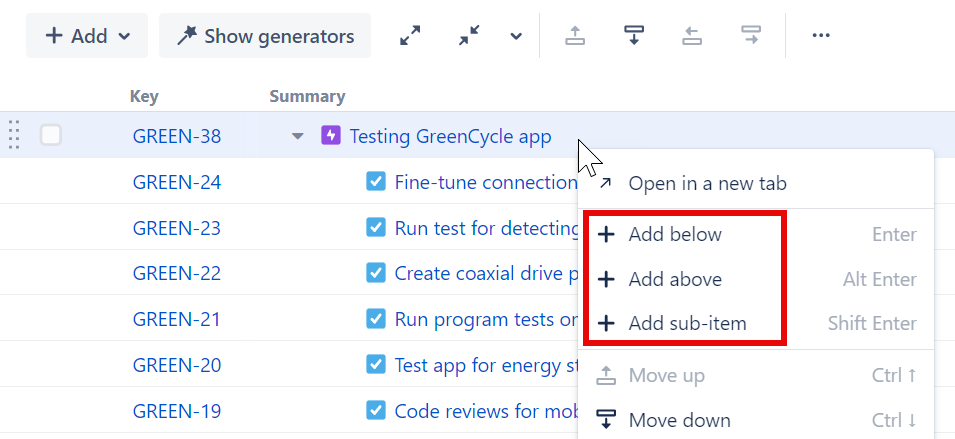
Entering Issue Details
Enter the information for the new issue:
Name
Projects
Issue Type
Item Type – To create a new Jira issue, select Issue. You can also select Flex Item for planning or grouping.
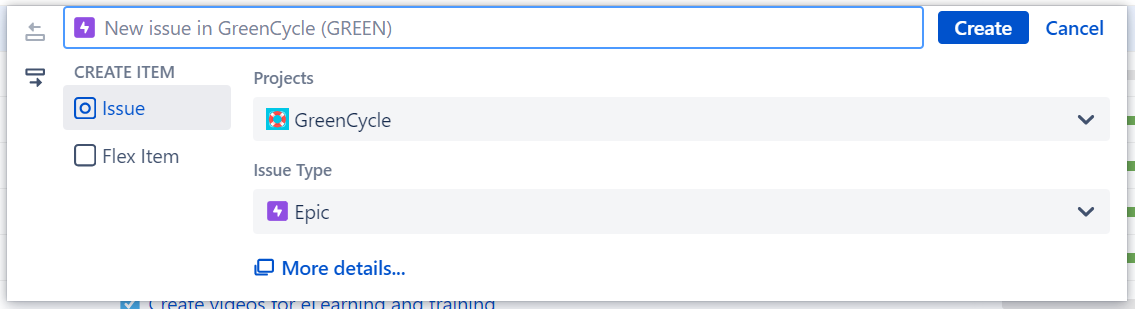
The Project, Issue Type, and Item Type fields may be prepopulated based on the currently selected item. You can overwrite any of these values.
More details…
If you need to fill in additional fields for the issue, click More details... to open the Jira Create Issue dialogue.

Keyboard Shortcut
To create a new issue, use the keyboard shortcut: Enter
To create a new sub-issue of the currently selected item, use the shortcut: Shift+Enter
Troubleshooting
Don’t see your new issue? Make sure you don’t have any Filter generators or Quick Filters that are hiding the new issue
The new issue won’t stay where you added it? Check your Group generators and Quick Groups