Defining Global Billing Rates
You must have the Jira global permission Tempo Rate Administrator to view and modify Global Billing Rates.
Global Billing Rates are centrally managed role-based rates that can be associated with an account. These rates are defined for each role and applied in two situations:
When an account is associated with global billing rates and project members work on an issue tied to that account, the account’s billing rates are used. This becomes the account rate.
When a project is monetary-based and tracks revenue, the default billing rates are used for members in the project until modified by the project owner.
A billing rate table is a complete set of role-based rates.
View Billing Rate Tables
A Tempo Rate Administrator can view all billing rate tables in Tempo Settings under Rates on the Billing Rates page.
Each billing rate table lists the number of accounts associated with it. You can’t delete a billing rate table that is used by an account.
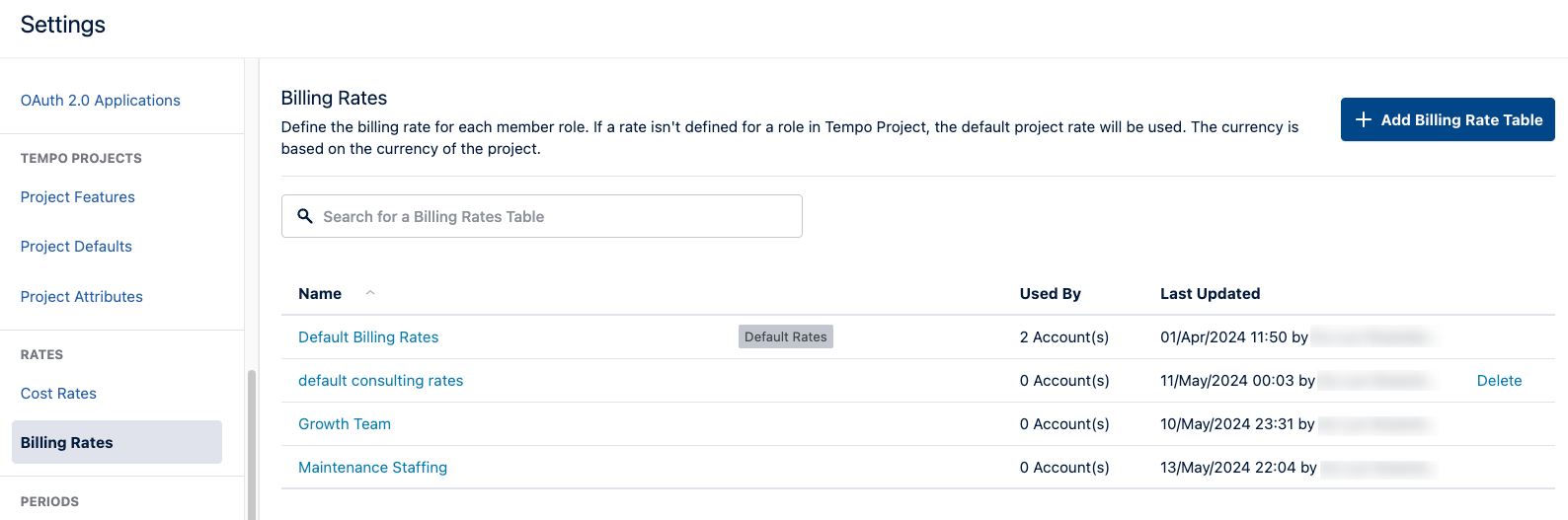
The Default Billing Rates Table
The Default Billing Rates table is used to pre-populate project billing rates.
You cannot delete or rename the Default Billing Rates table, but you can delete the values. If a billing rate for a role isn’t set, the table’s default rate is used. Rates that use the default rate are a lighter grey.
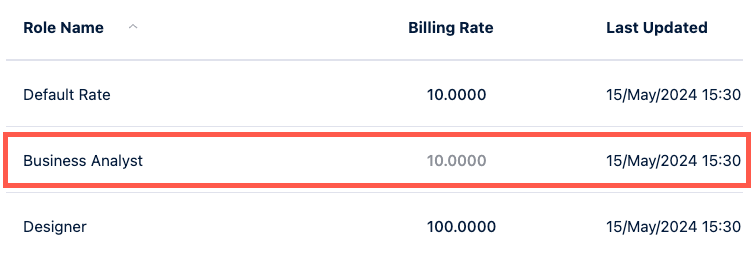
Add a Billing Rate Table
If you want to use the same billing rate for multiple roles, modify the Default Rate and delete the billing rates for the roles. The default rate is then used for the deleted rates.
Open Tempo Settings, and navigate to Rates.
Open Billing Rates.
Click Add Billing Rate Table, and enter a name for it.
Enter the billing rate value in the Billing Rate column for each role.
The changes are made inline and saved as you move to another row.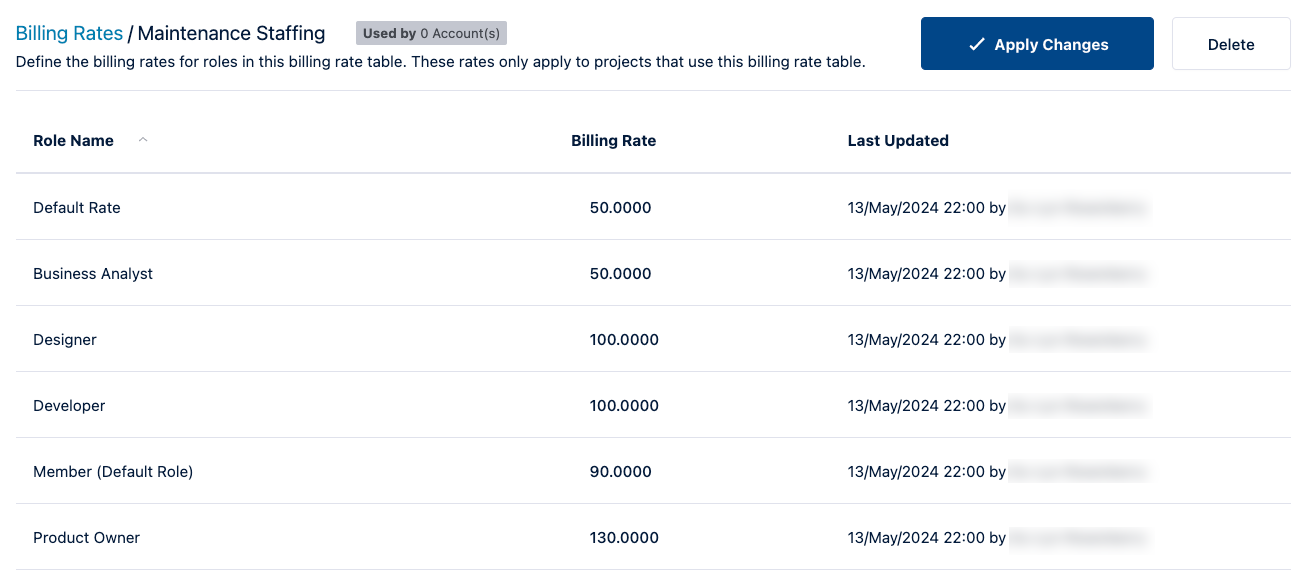
Click Apply Changes when you’re done.
You can update the values inline in the Billing Rate column at any time.
Once applied to an account, the billing rates become the account rates - the billing rates applied to team members working on the account.
Edit Billing Rate Tables
You can edit a billing rate table at any time. However, changes to a billing rate table impact revenue reporting.
Open Tempo Settings, and navigate to Rates.
Open Billing Rates.
Open a billing rate table.
Modify the billing rate value or the name of the table.
Click Apply Changes when you’re done.
Delete Billing Rate Tables
You can only delete a billing rate table that isn’t in use. If it’s associated with an account, or is the default billing rate table, you can’t delete it.
Delete a billing rate table by:
Using the Delete option on the Billing Rates page in Tempo Settings.
Using the Delete button when editing a bill rate table.