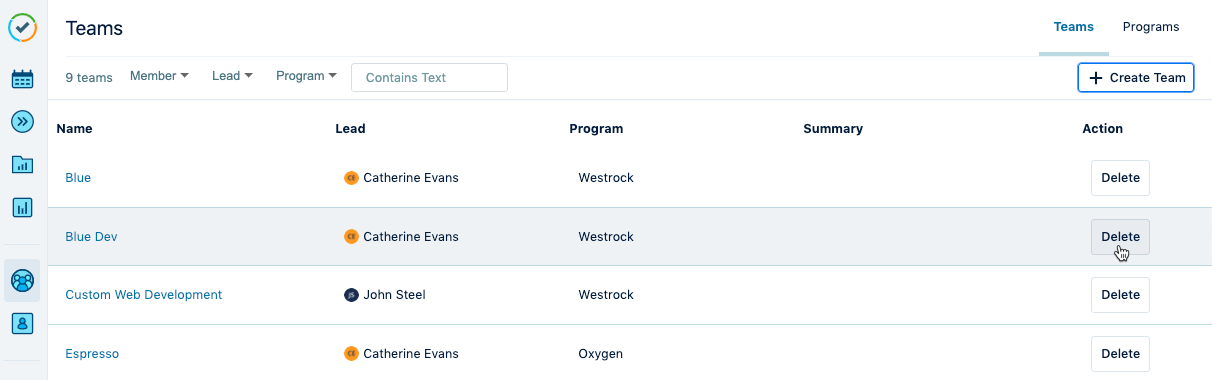Create Teams
Creating and deleting teams requires the Tempo Team Administrator permission.
A team is a group of Jira users who work on projects together in some way. A team might consist of the people in one department of your company, or it might be a Scrum team if you work in an Agile software development environment.
Adding more than 25 users to a team can negatively affect performance.
Creating Teams
Select Teams in the Tempo sidebar.
Click the Create Team link at the top-right.
Fill in the Create Team form.
Name - Enter a name for the team.
Lead - Assign a team lead. The team lead will have the permissions to manage and plan work for this team. Note that the team lead must also be added as a member of the team for their time records to show up in the team timesheet and team report.
Program - Optional. Add the team to a program. A program is a group of teams that are associated with the same Jira project or Agile board.
Summary - Optional. Enter a descriptive summary for the team.
Administrative - Optional. Select Administrative if the team members aren’t generally involved when planing capacity or resources. For more information, see team classification.
If you want to create another team, select the Create another checkbox.
Click Create. Your team is added to the list of teams, and you can start adding members to it.
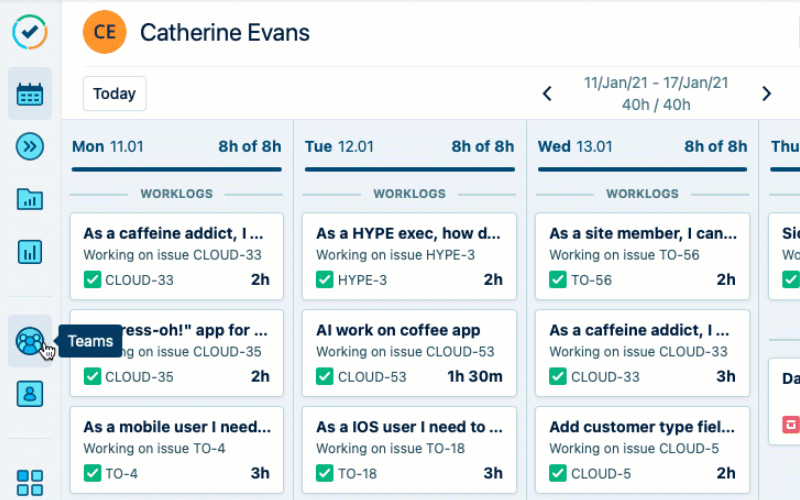
Deleting Teams
When you delete a team, all links associated with the team will also be removed, including project, issue, and board links. This may impact issue filters within your organization.
To delete a team:
Go to the Teams page.
Click Delete at the right side for the team you want to delete.
A confirmation window is displayed showing if any projects or issues are linked to the team. To see which projects and issues are linked to the team, click the number within the brackets.
You can view projects and issues only where you have the permission to do so.
Click Delete to confirm.