Microsoft Project
Our integration with Microsoft Projects makes it easy to move your Microsoft Project Plans data to Jira and visualize it in Structure and Structure.Gantt.
This integration can help if:
You’re migrating a Microsoft stack to Jira.
You want to continue working in both, drafting projects in MS Project and then sending them to Jira for execution.
To Import Microsoft Project data, you must be a Jira admin with the following permissions for the destination project:
Create work items
Link work items
Edit work items
Without these permissions, the import will work but no work items will be created.
Importing Microsoft Project Data
To import your Microsoft Project data, you first need to download that data as an .mpp file. Once you have your file, return to Jira and go to Manage Apps | Structure | Import from Microsoft Project.
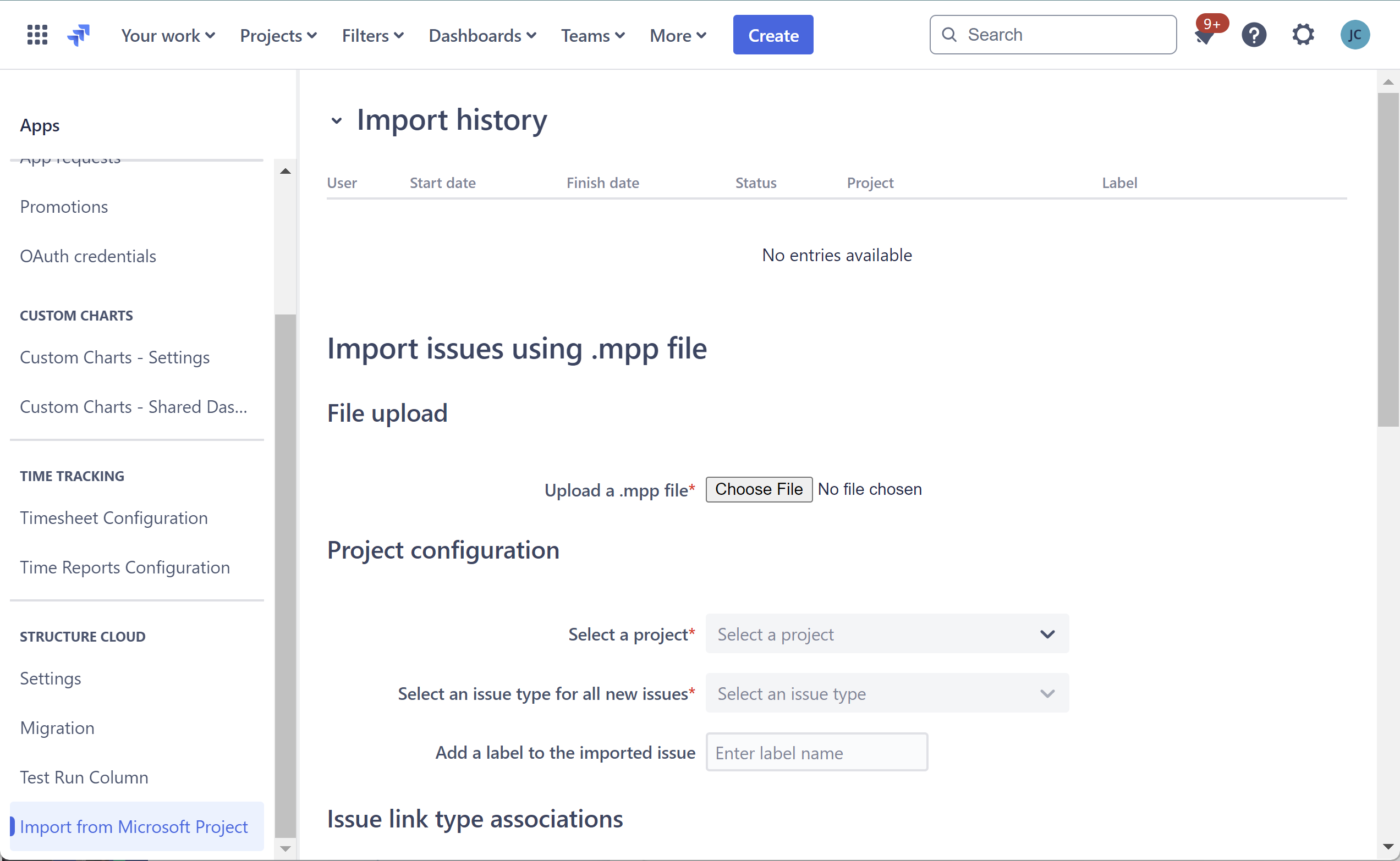
The Import from Microsoft Project screen
To import your Microsoft Project issues:
In Jira, go to Manage Apps | Structure | Import from Microsoft Project. Upload the .mpp file.

Select the Jira project you want to import your Microsoft Project issues to.
Select the work type you want to use for your Microsoft Project issues.
Select a label to add to the imported issues, so they can be easily identified (optional). Note, make sure the labels field has been added to the work item screens for this project.

Map your Microsoft Project link types to corresponding Jira link types (optional).
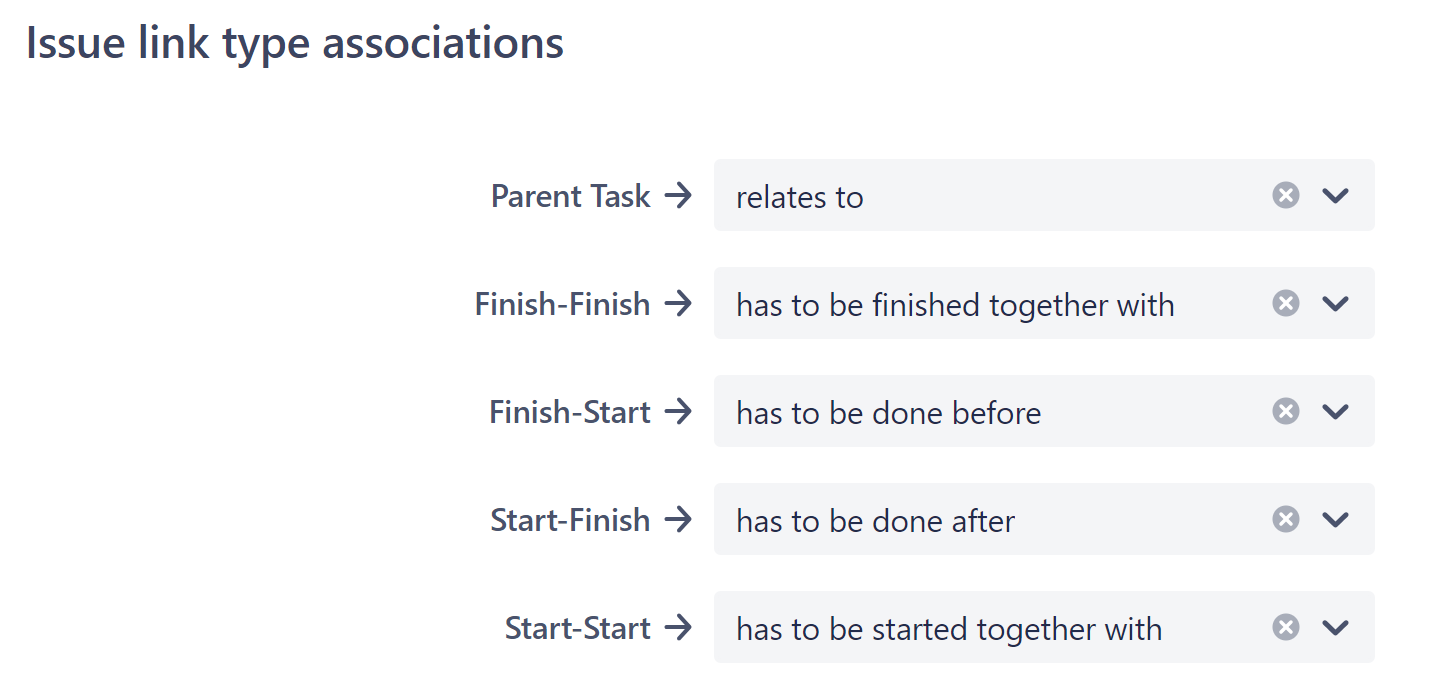
Map your Microsoft Project fields to Jira custom fields (optional).
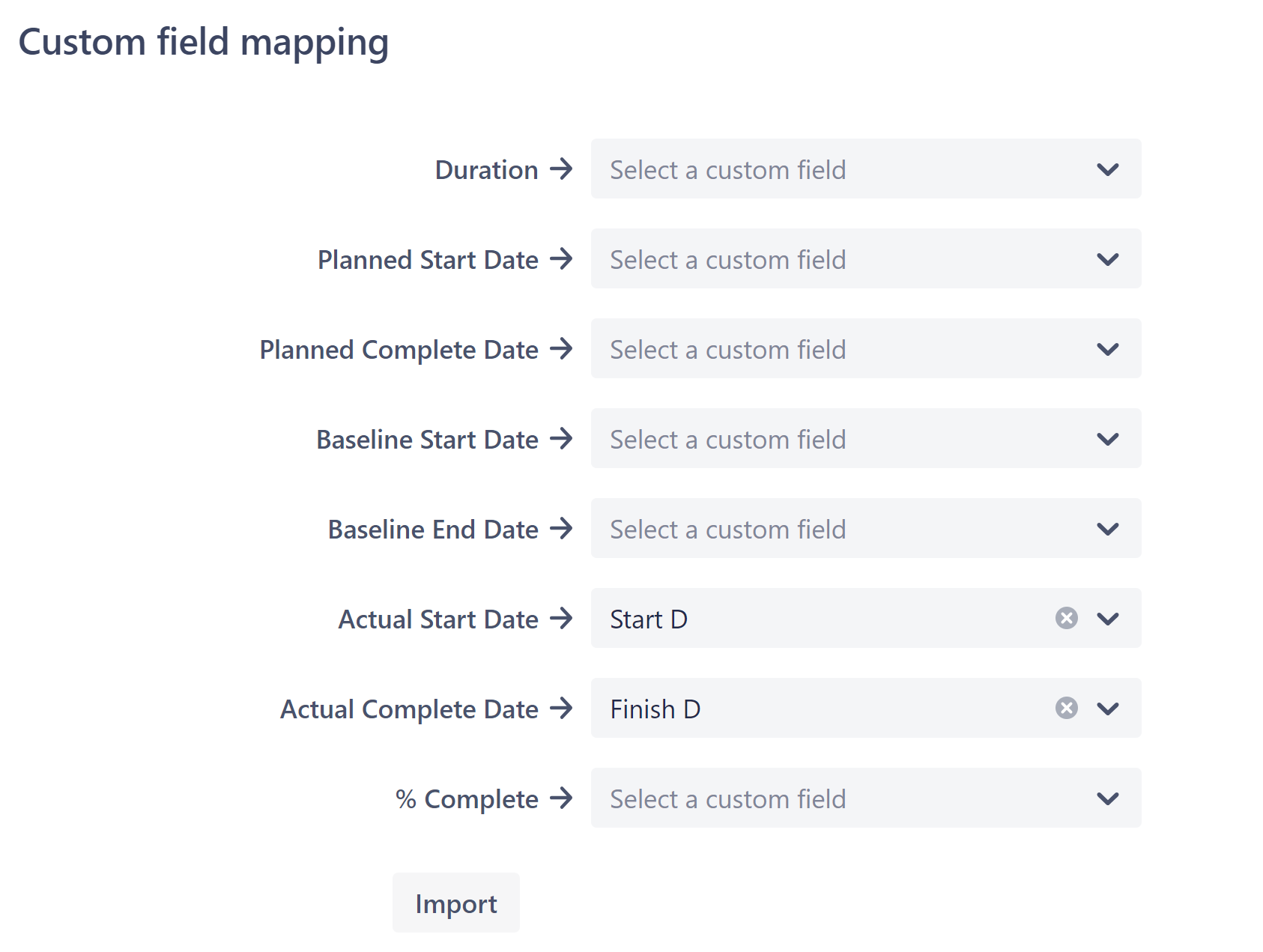
Select Import.
Once the import is complete, your Microsoft Project issues will be added to the selected project.
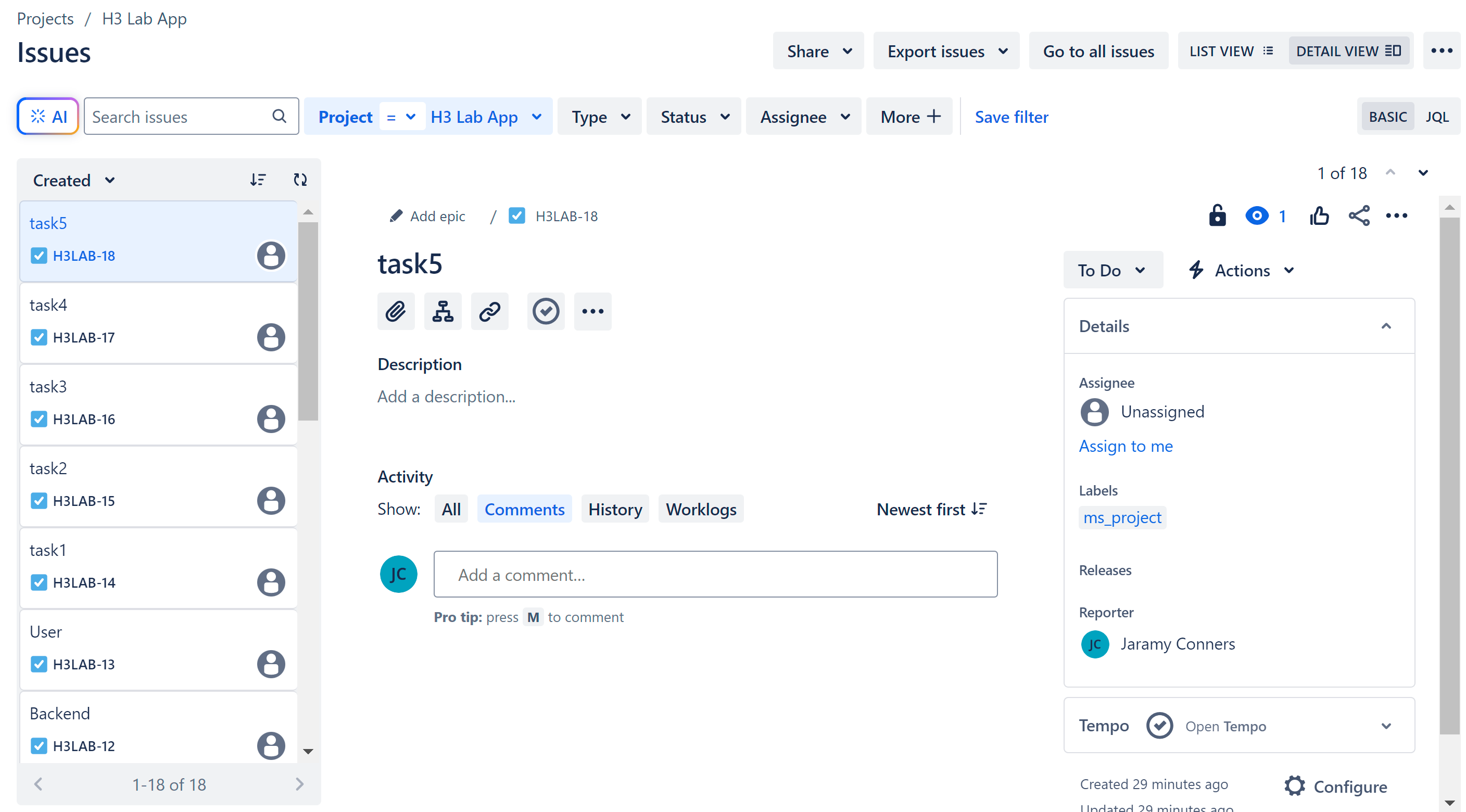
Jira project with Microsoft Project issues
Visualizing Microsoft Project Issues in Structure and Gantt
After your Microsoft Project issues have been imported, you can visualize them in Structure and Gantt in one of the following ways:
Using an existing structure - If you have a structure that pulls in work items from the selected project using generators or Speed mode, the issues should be added automatically. If they aren't, make sure your generators are set up to include the right work type, or if your structure was built in Speed mode, click Modify Structure to update the included work items.
Create a new structure - If you're using Speed mode, make sure you select the correct project and work types. For Power mode, make sure they're included in your Insert and/or Extend generators.