Adding a Field to the Issue Screen
In order to edit fields in Structure, those fields must be added to the appropriate issue screens from your Jira settings:
Adding Custom Fields
To add a custom field to an issue screen:
Go to Settings | Issues. (Note: You must have admin access)
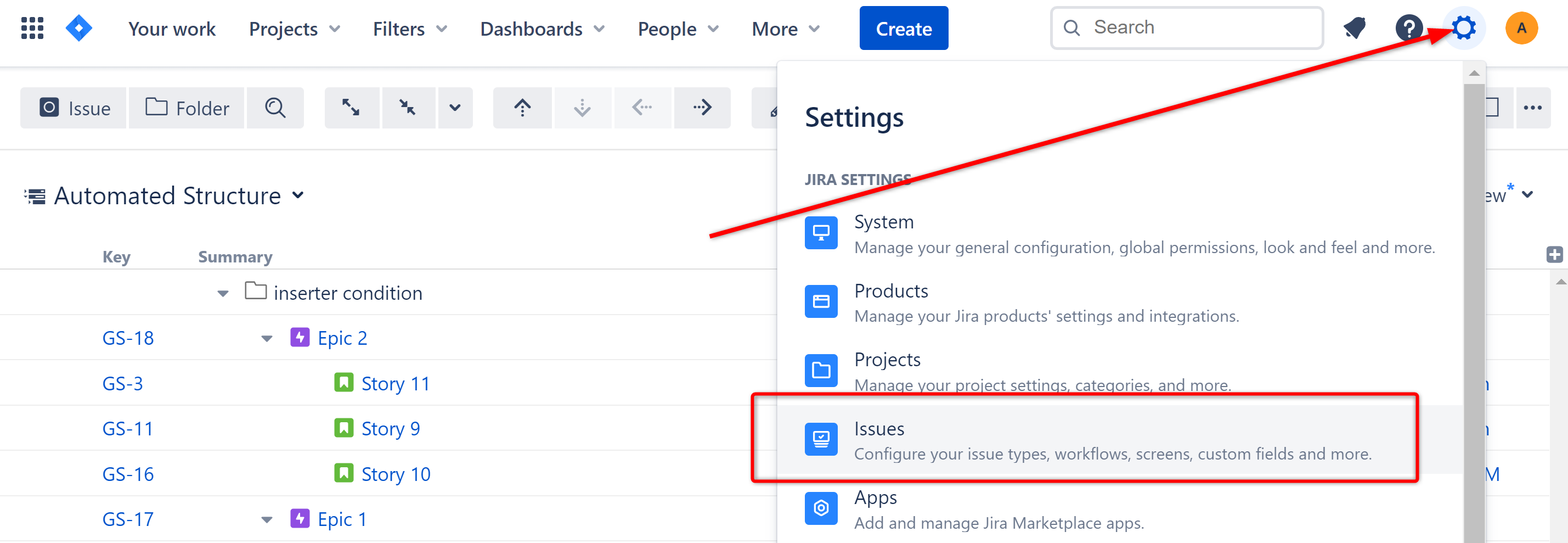
In the left menu, select Custom fields.
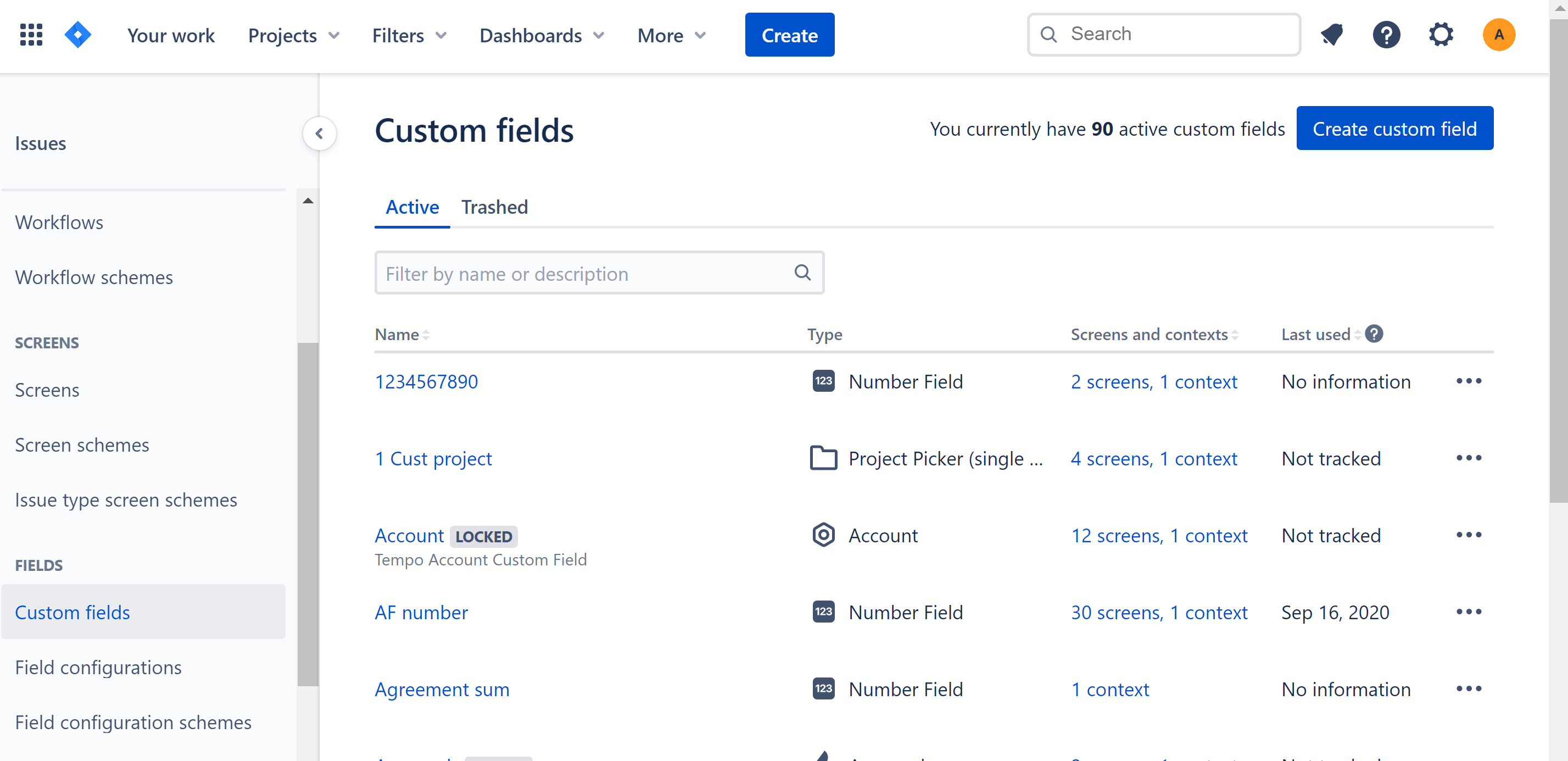
Locate the field you want to be able to edit from Structure. Click the … on the far right and select Associate to Screens.
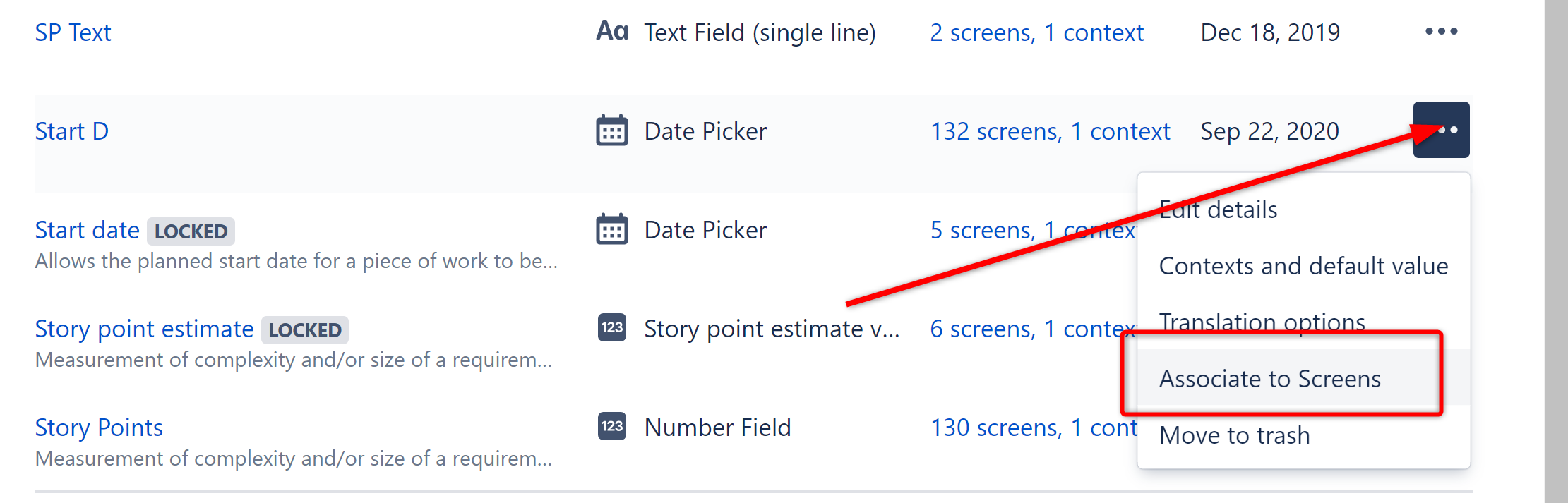
Select the “Default Issue Screen” for any project within the structure (or select all Default Issue Screens, if you use this field in multiple structures).
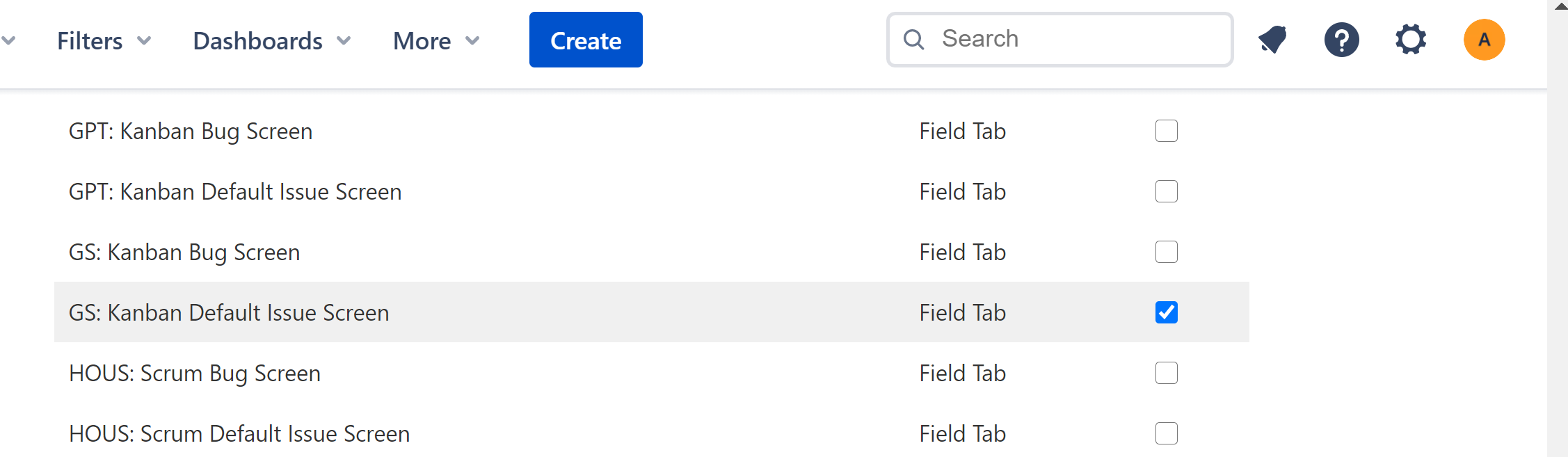
Scroll to the bottom of the list and click Update.
Adding Jira Fields
To add a Jira field to an issue screen:
Go to Settings | Issues. (Note: You must have admin access)
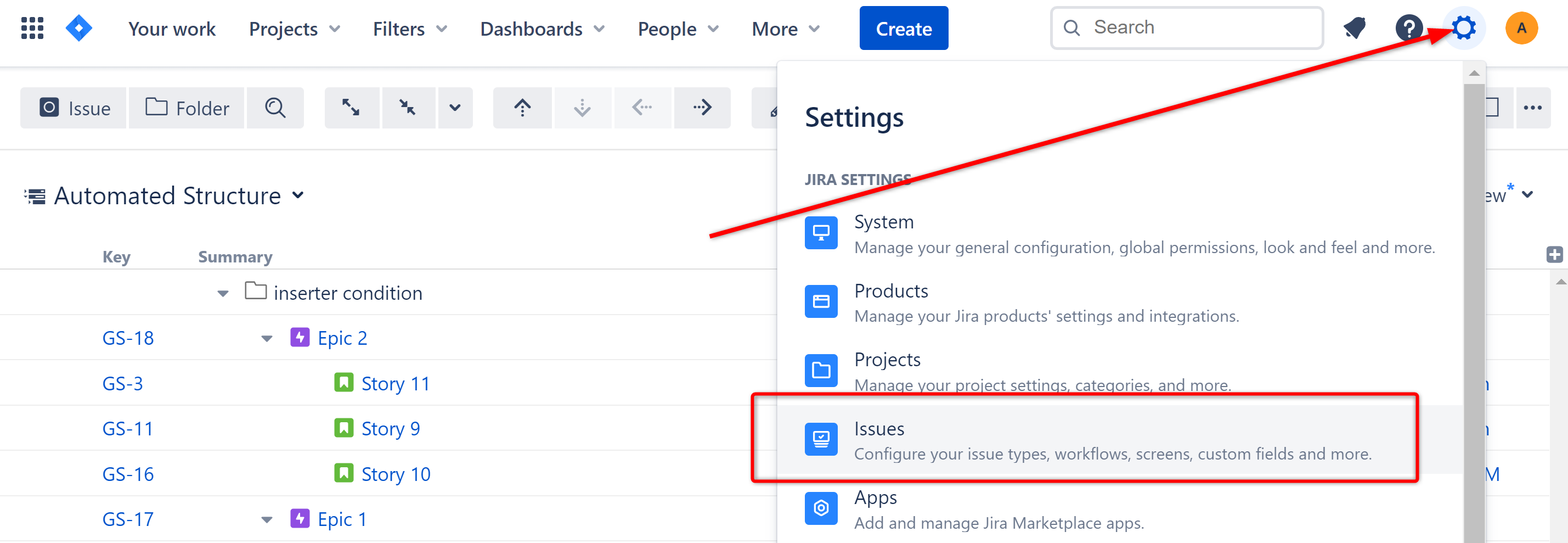
In the left menu, select Field configurations. Locate the appropriate configuration and click Configure.
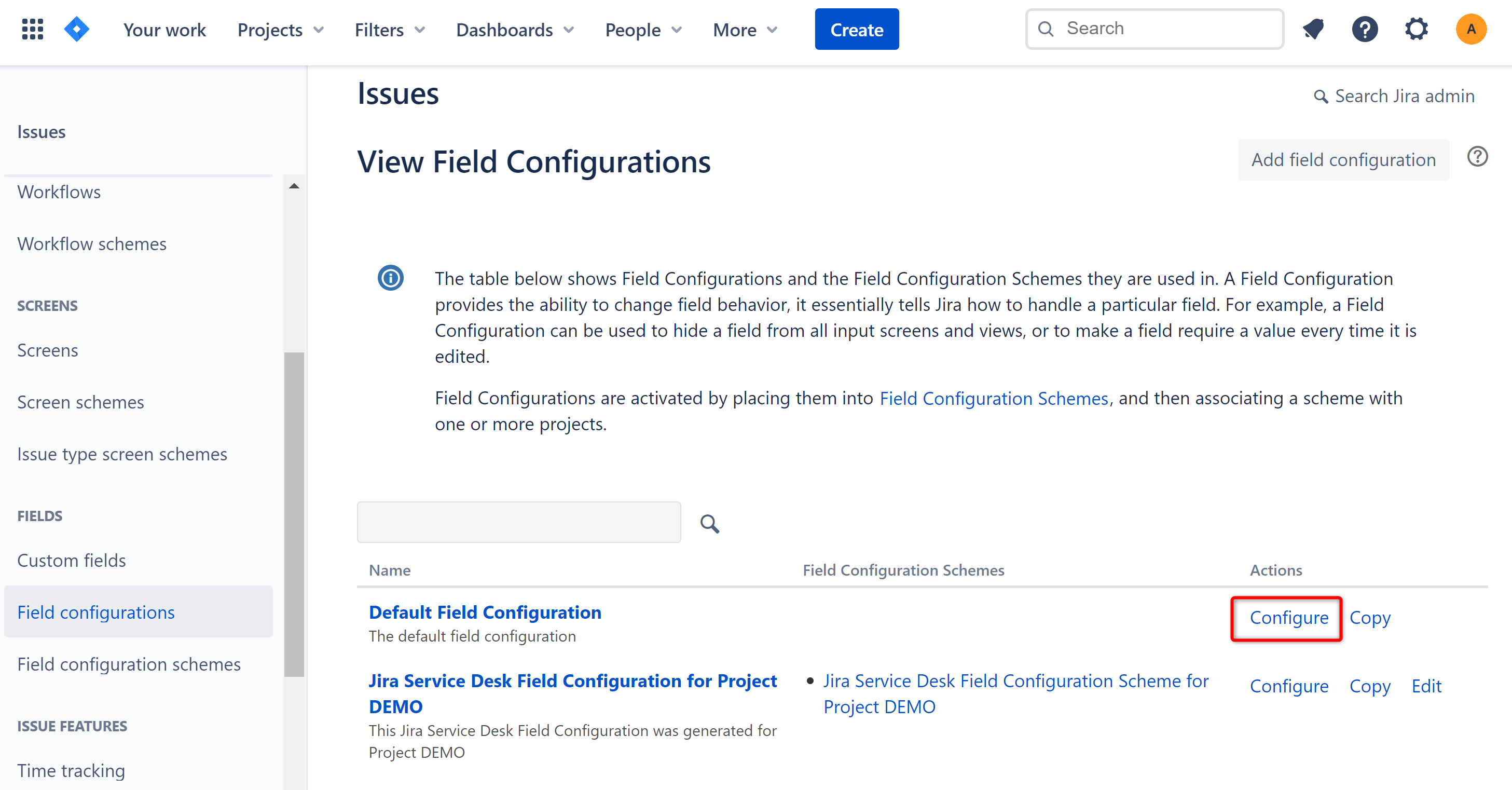
Search for the field you want to add and click Screens.
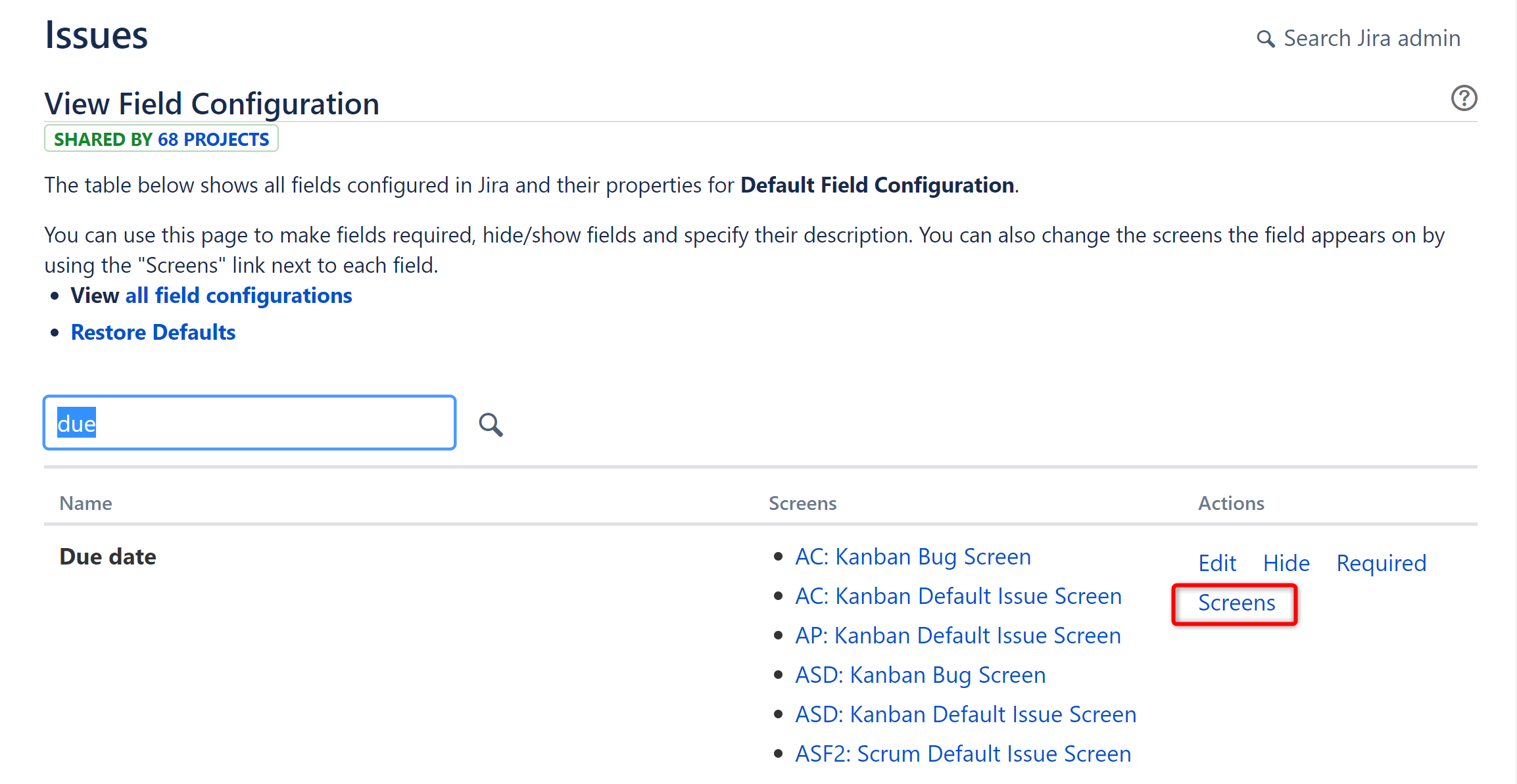
Select the “Default Issue Screen” for any project within the structure (or select all Default Issue Screens, if you use this field in multiple structures).
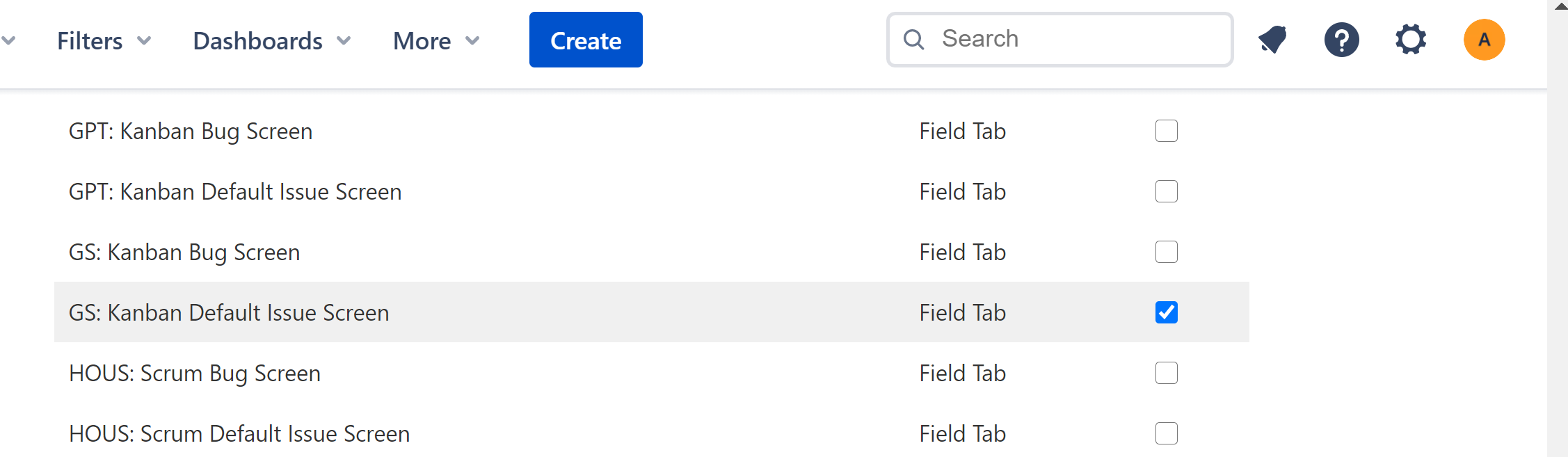
Scroll to the bottom of the list and click Update.