Turn Project Plans Into Boardroom Ready Roadmaps
Integrating Strategic Roadmaps and Structure allows you to easily convert your project plans into boardroom-ready roadmaps.
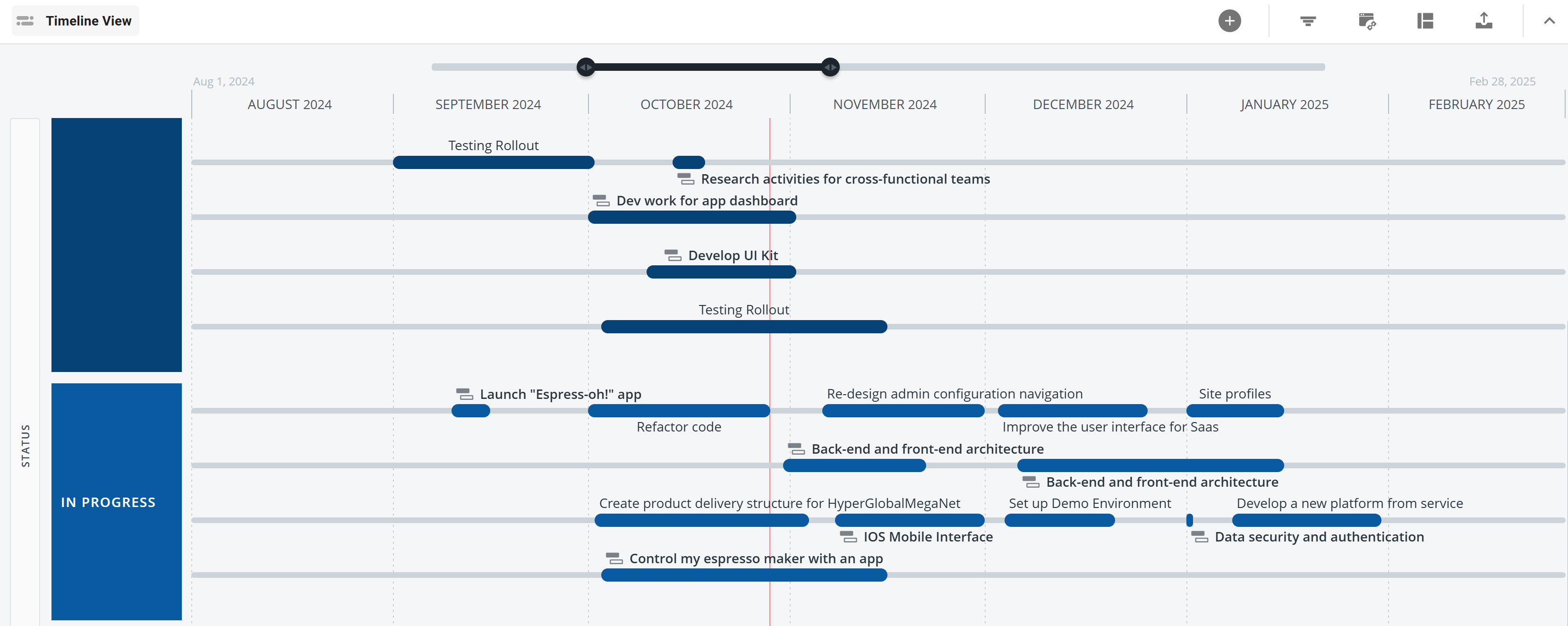
The current integration with Strategic Roadmaps provides a one-way sync from Structure to Strategic Roadmaps, so as work progresses or projects change in Jira and Structure, those changes are reflected in your roadmap.
Building a Roadmap from a Structure
To build a roadmap from an existing structure:
Open the structure you want to use.
Add any fields or formulas you want to include in your roadmap. You can also adjust these later – see Editing the Synced Fields.
Click the Roadmaps button and select Try it for free. You’ll be prompted to create a new Strategic Roadmaps account or log in to an existing account.
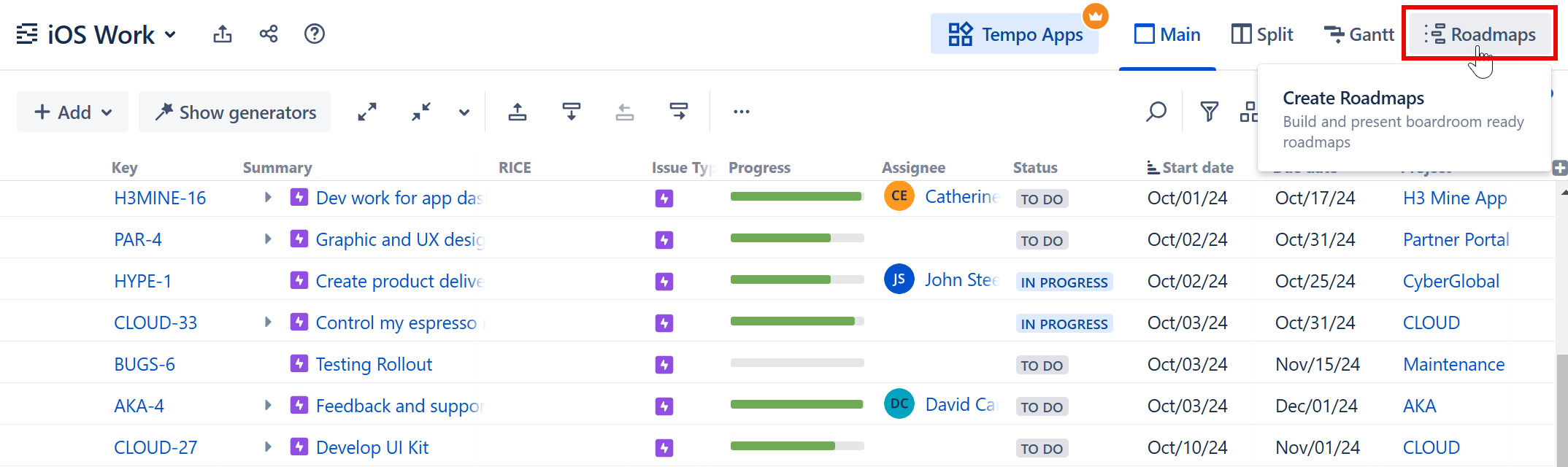
Once you’re logged in to Strategic Roadmaps:
Select New Roadmap.
In the new roadmap, select Integration | Structure.
Select the Structure instance you want to connect to, or select Add Credentials to connect to a new instance. You may be prompted to log in to Jira.
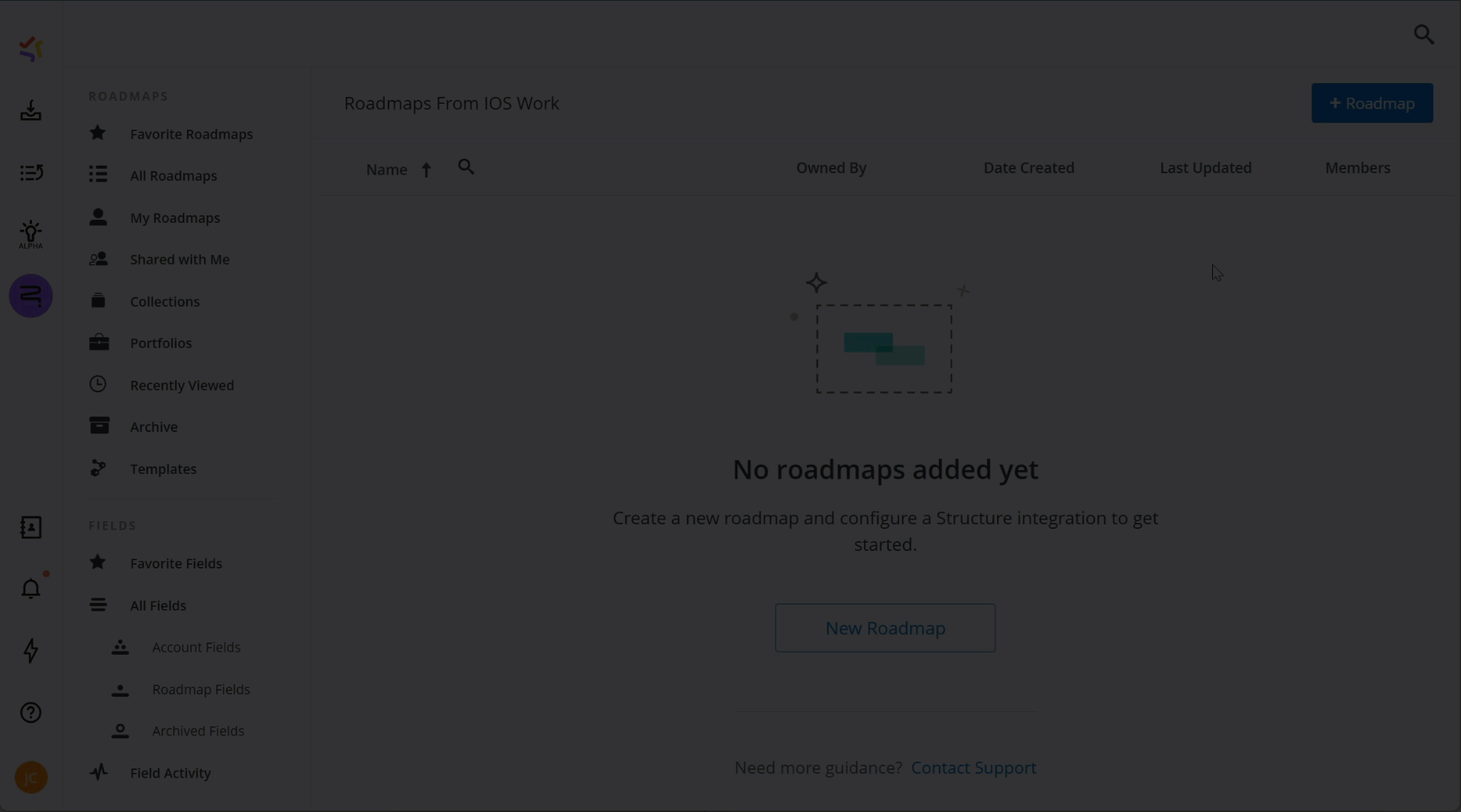
Once Structure and Roadmunk are connected, enter the details you want to include in your roadmap:
The structure you want to use.
The view with all your saved fields (the one you saved above).
Which hierarchy levels to include from the structure (levels 1 & 2 or just level 1).
The fields you want to use for Start and Finish dates. Note: if you don’t have any date fields in the selected view, you won’t be able to choose anything here.
The fields you want to sync with your roadmap. The options you’re presented here are based on the columns configured in the selected view.
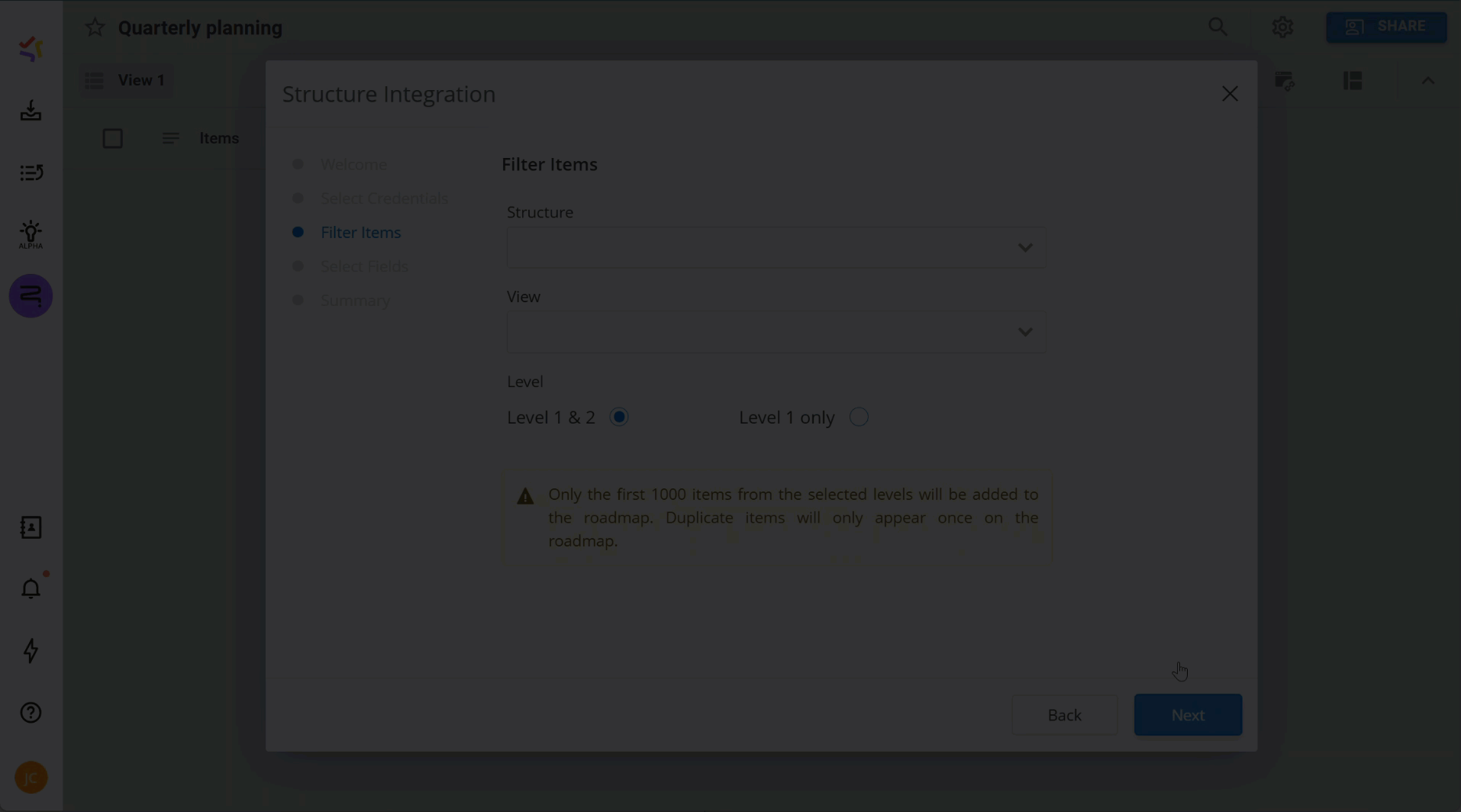
Creating Custom Roadmap Views
Now that you have your roadmap, you can customize it to the roadmap view (or views) you need to share with your team. For example:
Customize the row or column data (headers).
Visualize progress within your roadmap.
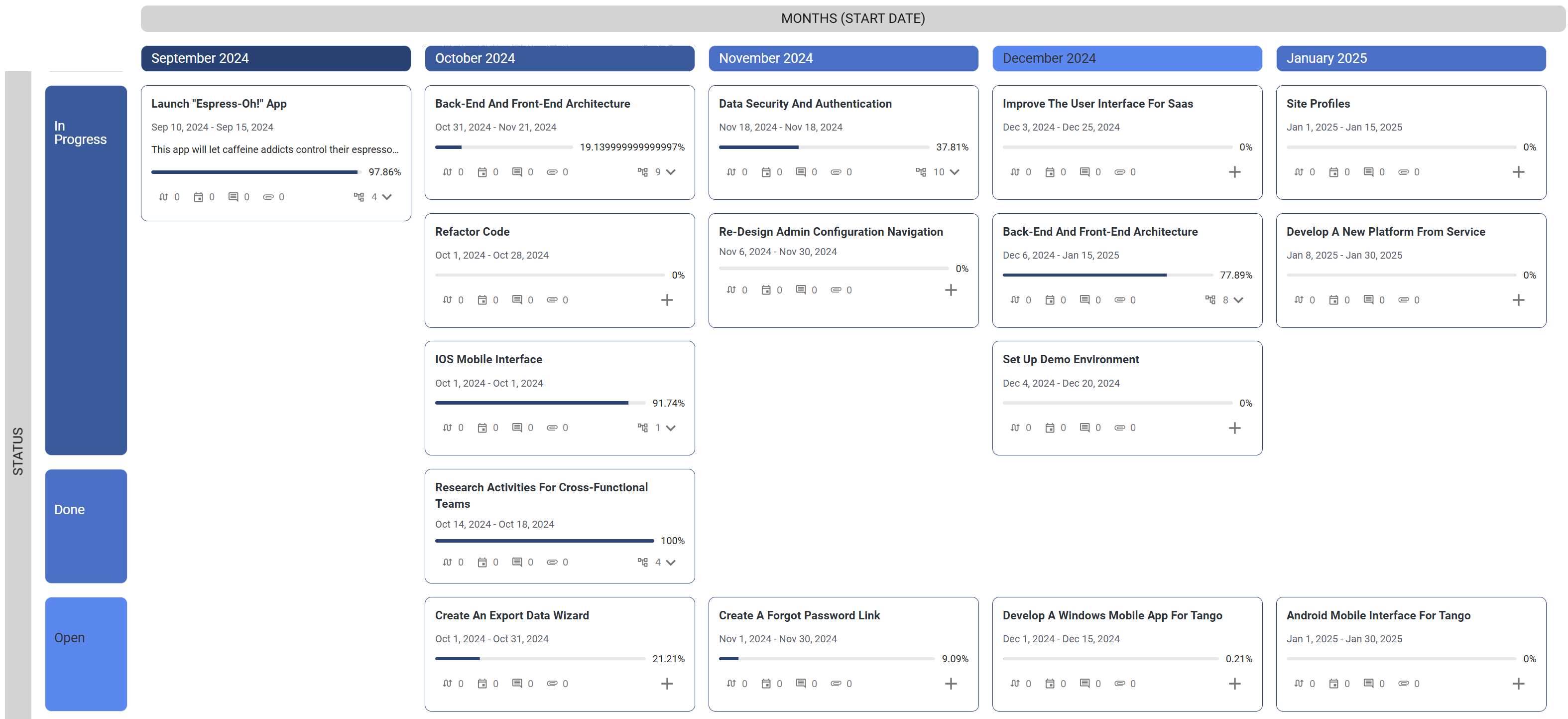
Refreshing Your Structure Data
As work progresses in Jira and Structure, you can resync your data to get the most up-to-date information on your roadmap.
To refresh your Structure data:
From your roadmap, open the integrations tab.
Under the Structure integration, select Refresh Now.
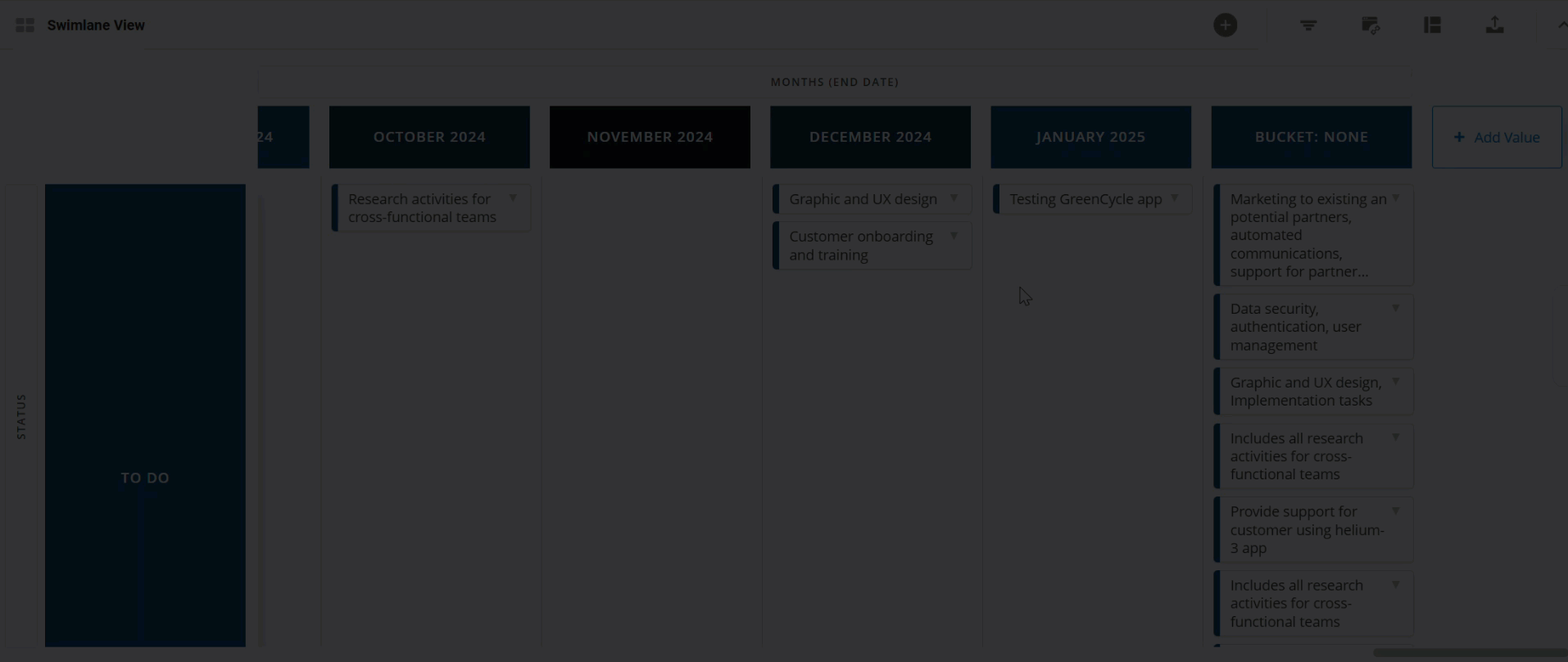
Visualizing Structure Progress in the Roadmap
To display the progress from Structure on your roadmap, open the Format menu, locate Item Progress, and select the integration Progress option:
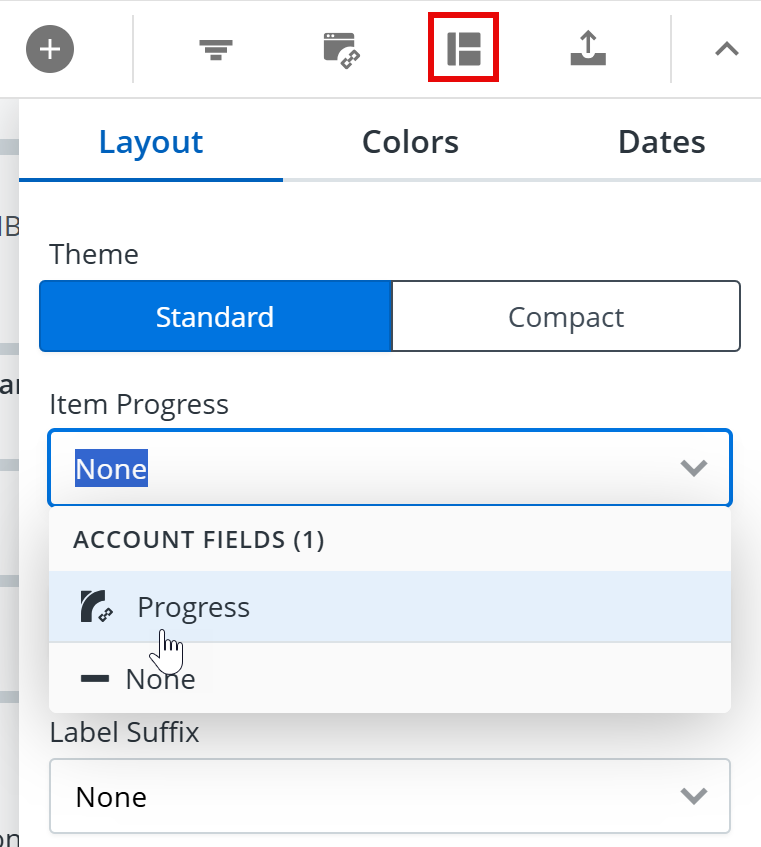
This will utilize the progress calculation from the Progress column in the selected view. To use a different progress calculation, see Editing the Synced Fields.
Editing the Synced Fields
If you need to change which fields are synced from Structure:
Open the structure and select the same view you selected above.
Edit, add, or remove the columns in the structure.
In Strategic Roadmaps, open the Integrations panel and select the Settings icon for the Structure integration.
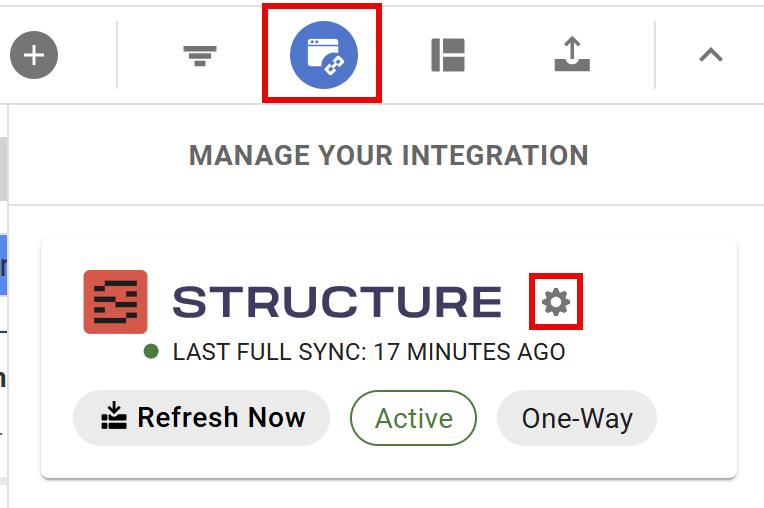
On the Select Fields screen, choose the new fields you want to sync.
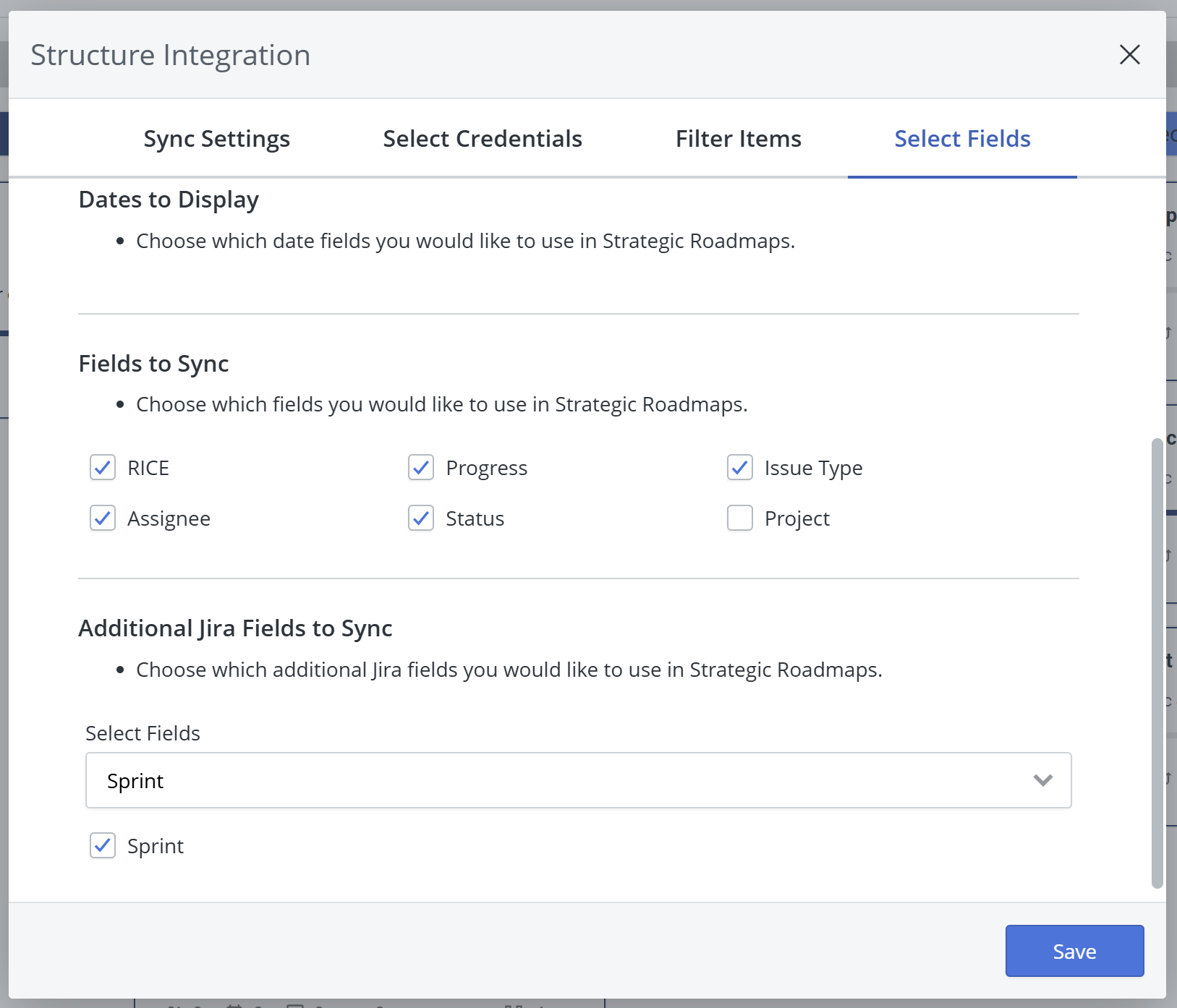
Click Save.