Integrate a Roadmap with Structure
In Roadmunk, open your roadmap, click the Integrations button, and select Setup Structure Integration.
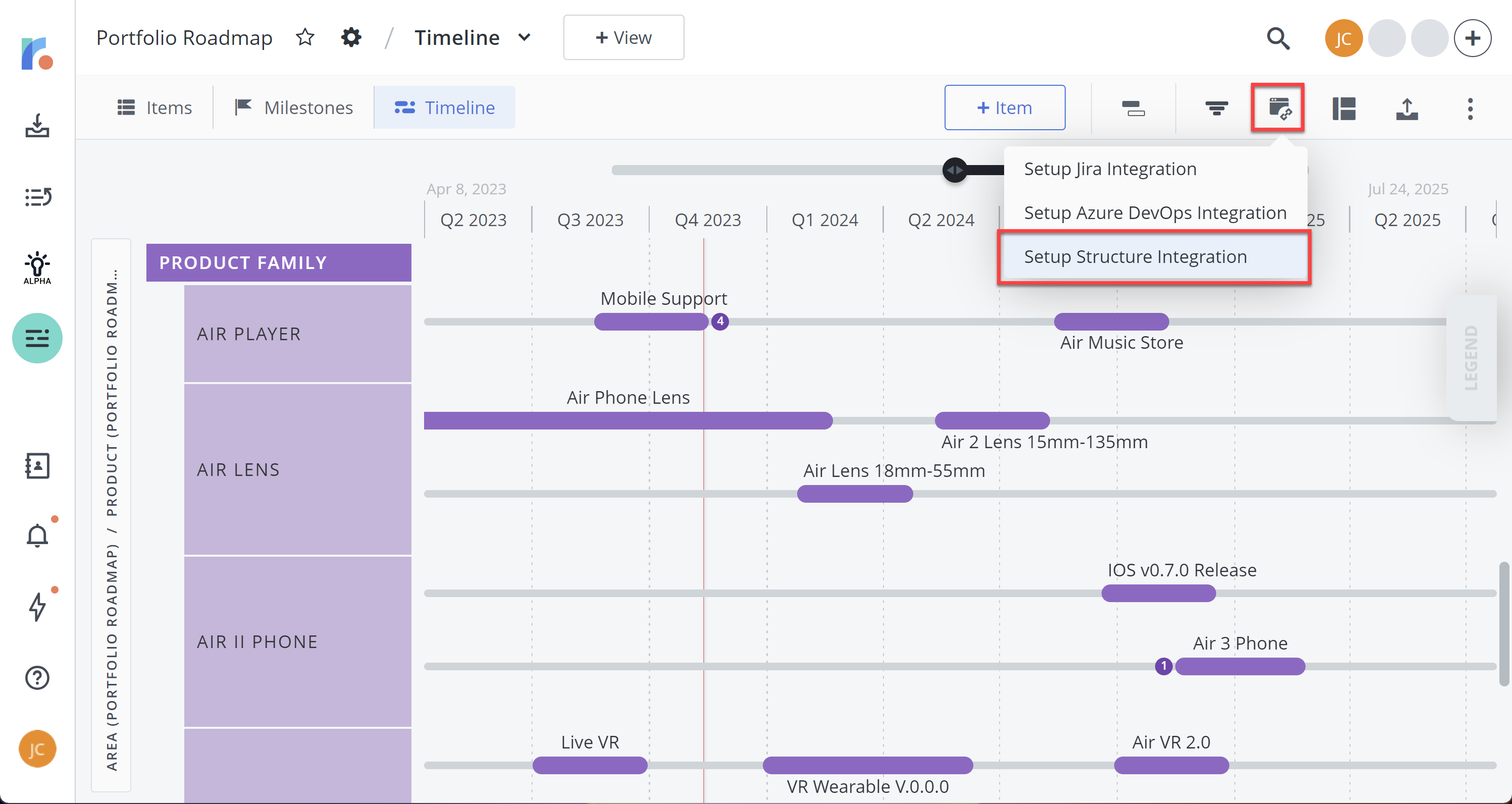
Before completing this step, make sure you have included all the items you want to manage in Structure. It is not possible to push additional items to Structure after the initial integration. Future syncs only pull data from Structure into Roadmunk.
Don’t see an option to connect to Structure? Ask your system admin(s) to set up an integration between Roadmunk and Structure.
On the welcome screen, click Next.
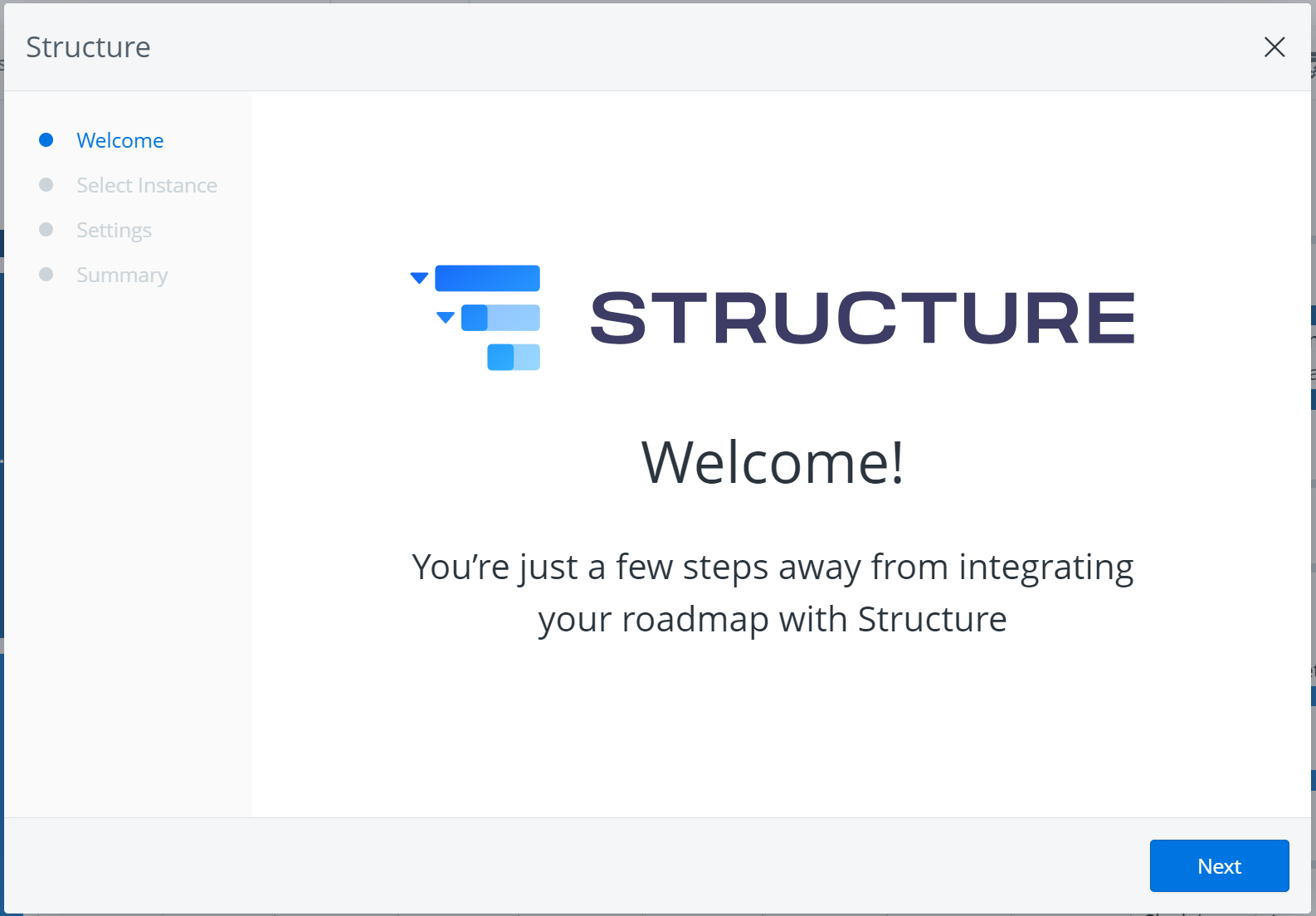
Select the Structure server instance you want to use. Then click Next.
In most cases, there will only be one instance available; however, if your company has multiple Jira instances, you may see more than one. If you’re not sure which one to select, or you don’t see any structures listed, contact your system administrator.
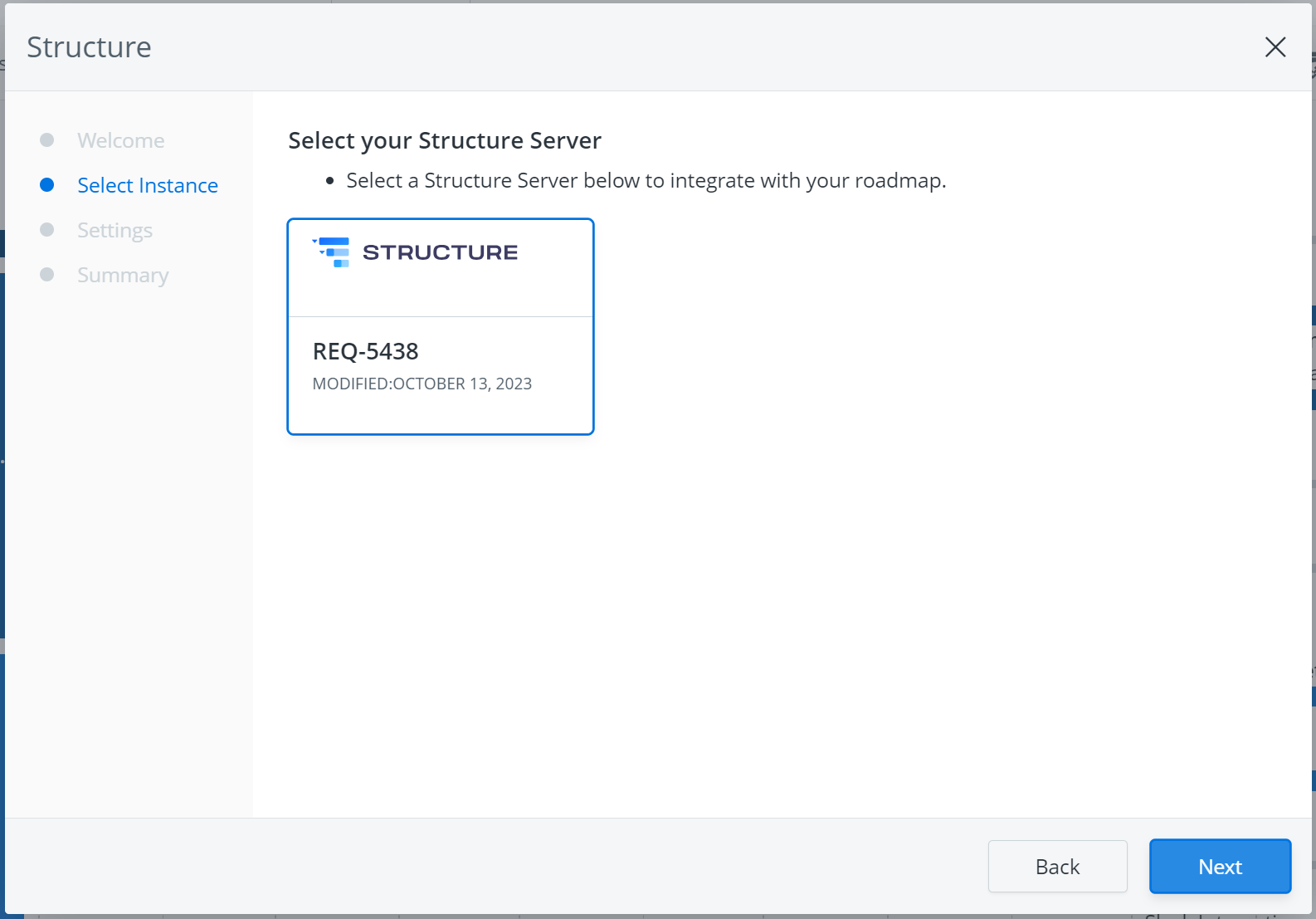
On the Settings screen, add a description for the structure (optional) to help other users know what it’s for, and select whether the structure will be public or private:
Public - all Structure users will be able to view the structure, but only the owner (you) can make changes.
Private - only you will be able to see the structure.
You can change the access permissions at any time after the structure has been created. To learn how to customize access permissions, see Structure Permissions.
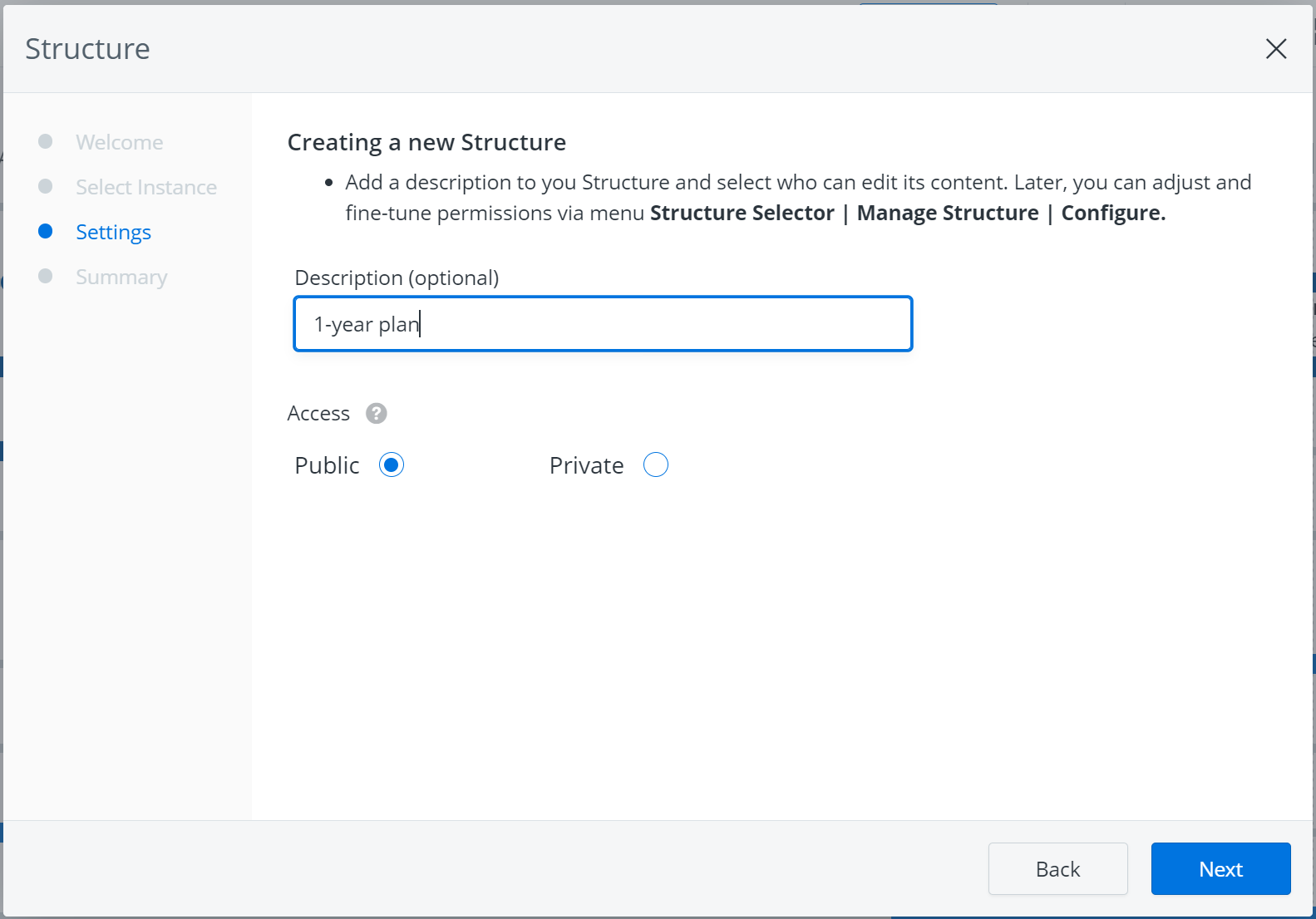
That’s it! The structure has been created. Click Let’s Go to start working with your structure.
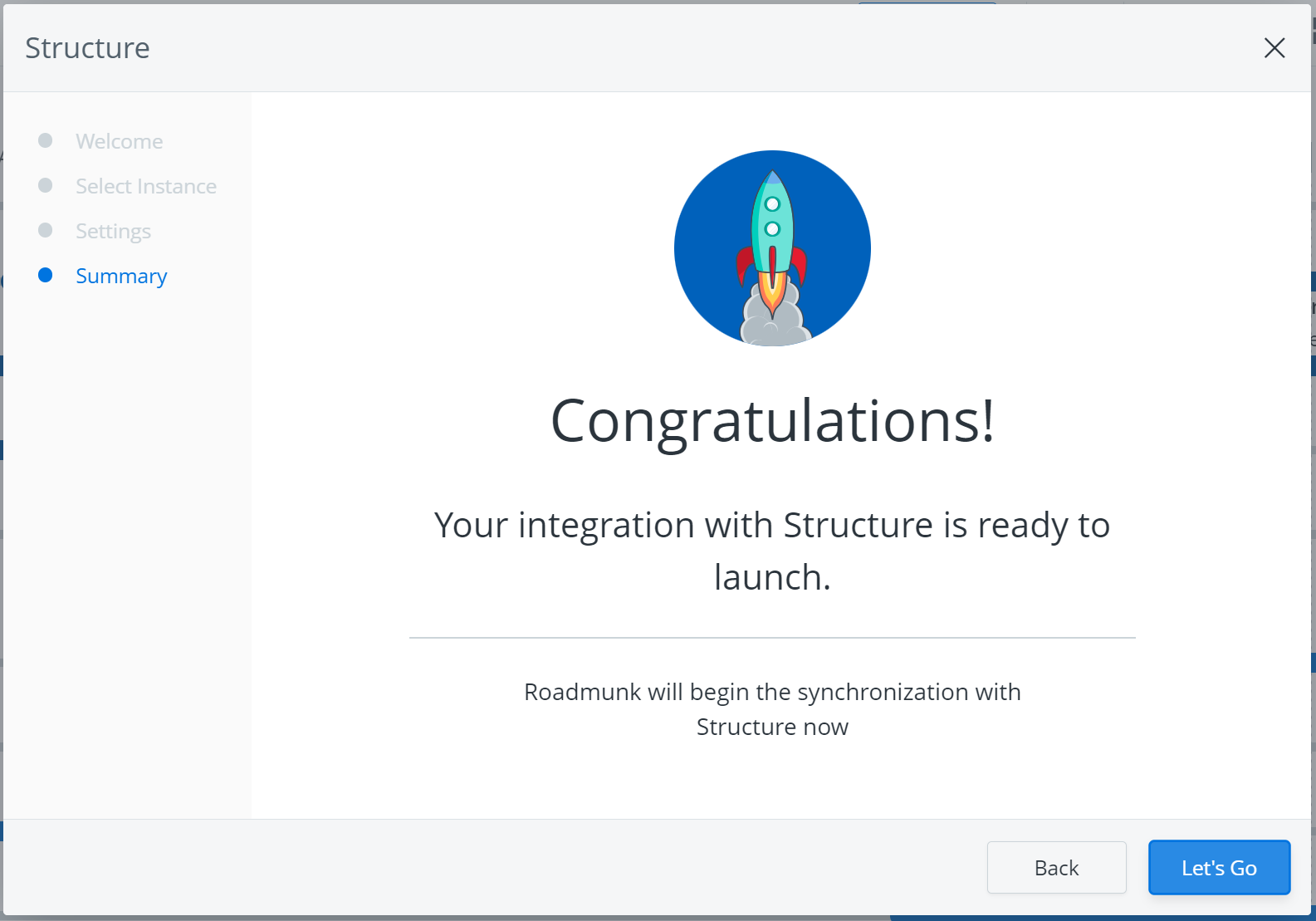
A new structure will be created, along with a new Baseline in the associated Gantt chart (dotted lines on the timeline). This baseline will allow you to compare your working timeline (created as you add and assign work) to the original plan.
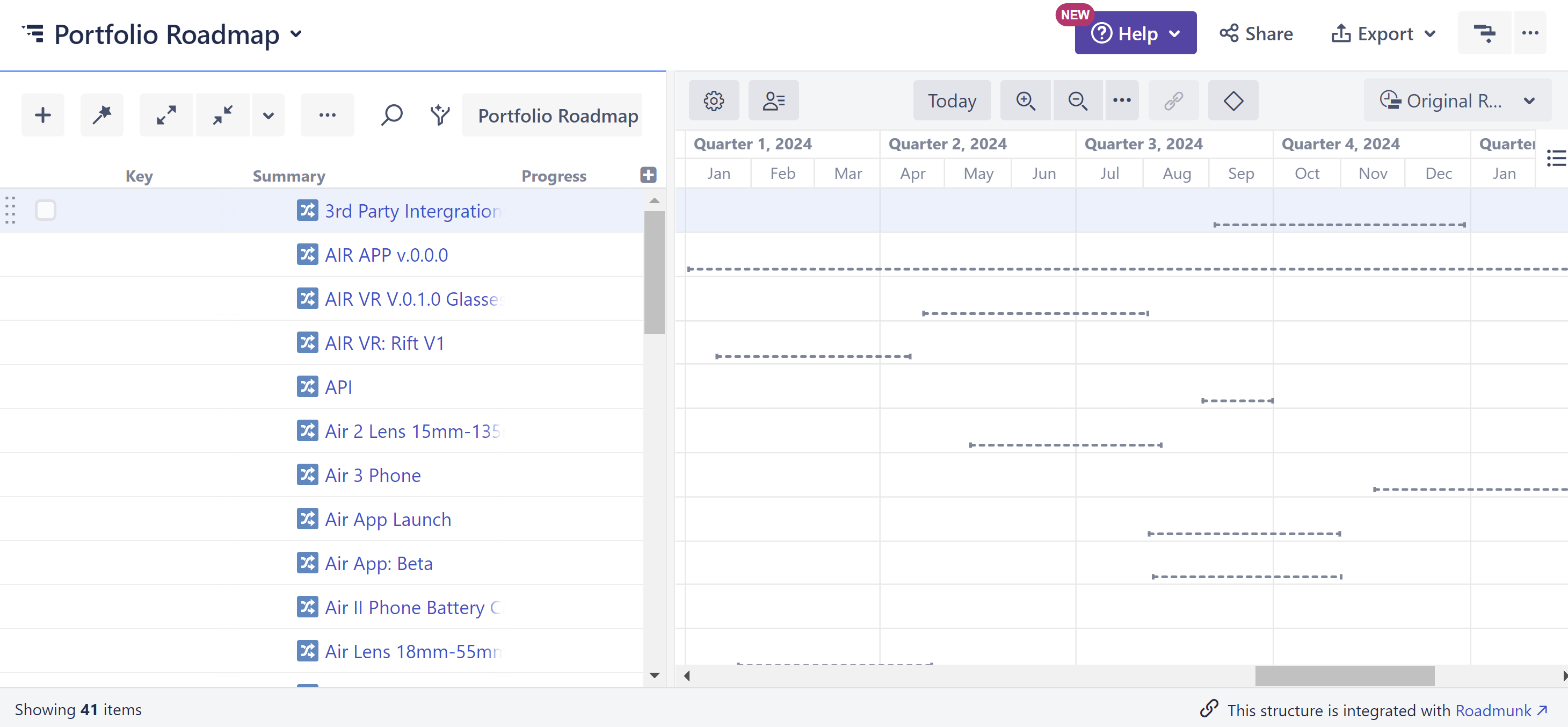
After the integration is complete, you will be able to sync data from Structure to Roadmunk. You cannot sync new roadmap data back to a structure.
Next Step
Assign and Track Work in Structure