Assign and Track Work in Structure
Next, Project Managers can add, assign, and track work for each roadmap item.
Add Epics
The easiest way to assign work to roadmap items is to open a second structure that contains the issues you want to add. Select the issues you want to add to a particular roadmap item and drag them beneath it.
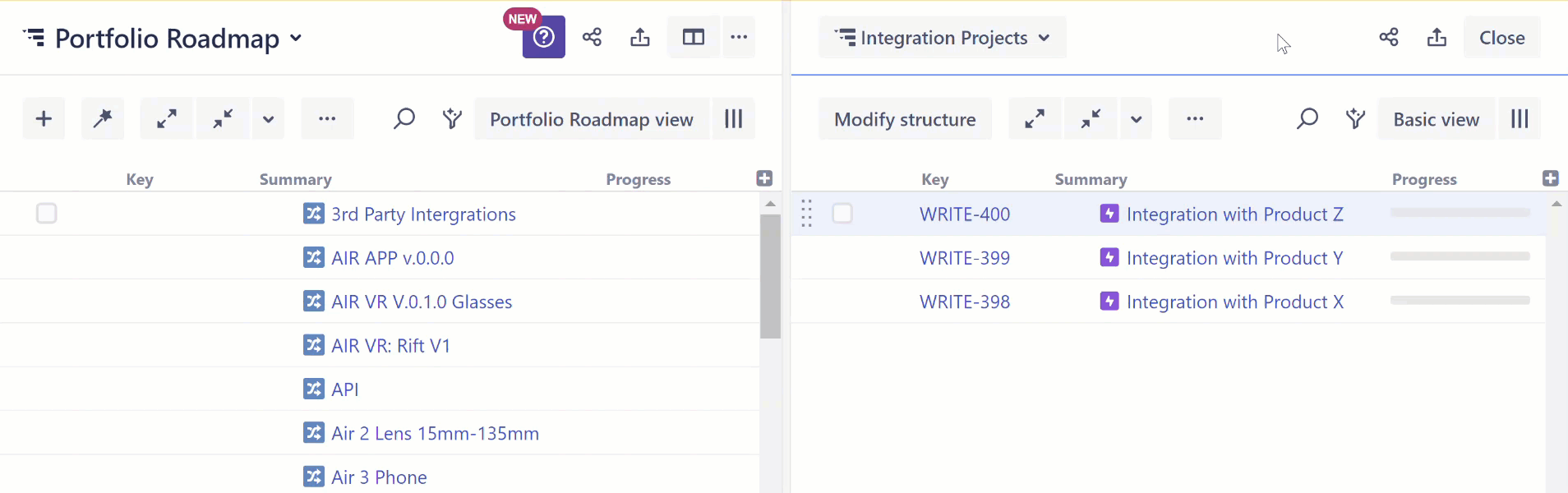
You can repeat this process as many times as you need, using a single structure that contains items from multiple projects or several smaller structures.
In this example, we’ve started with epics, but you can begin with any higher-level issue. Once you’ve added those issues, you can use Structure generators to automatically add and maintain the stories and tasks associated with them.
Add Tasks and Stories
Next, add Stories and Tasks from the epic using the Issues Under Epics generator.
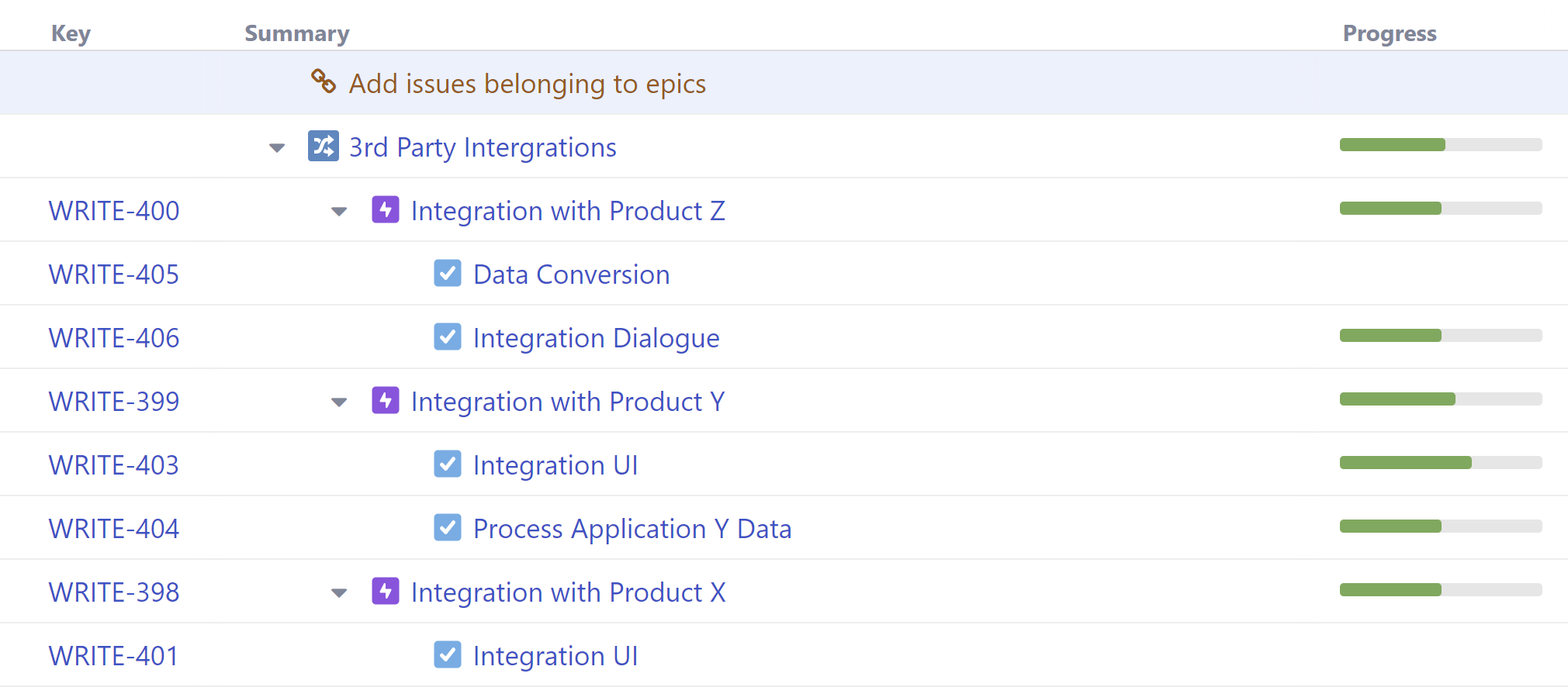
The progress for each task is automatically rolled up to the associated epics and roadmap items.
Manage Timelines
Once issues have been added to the structure, the PM can return to the Gantt chart to add dependencies, manually adjust dates, and visualize the timeline for each roadmap item.
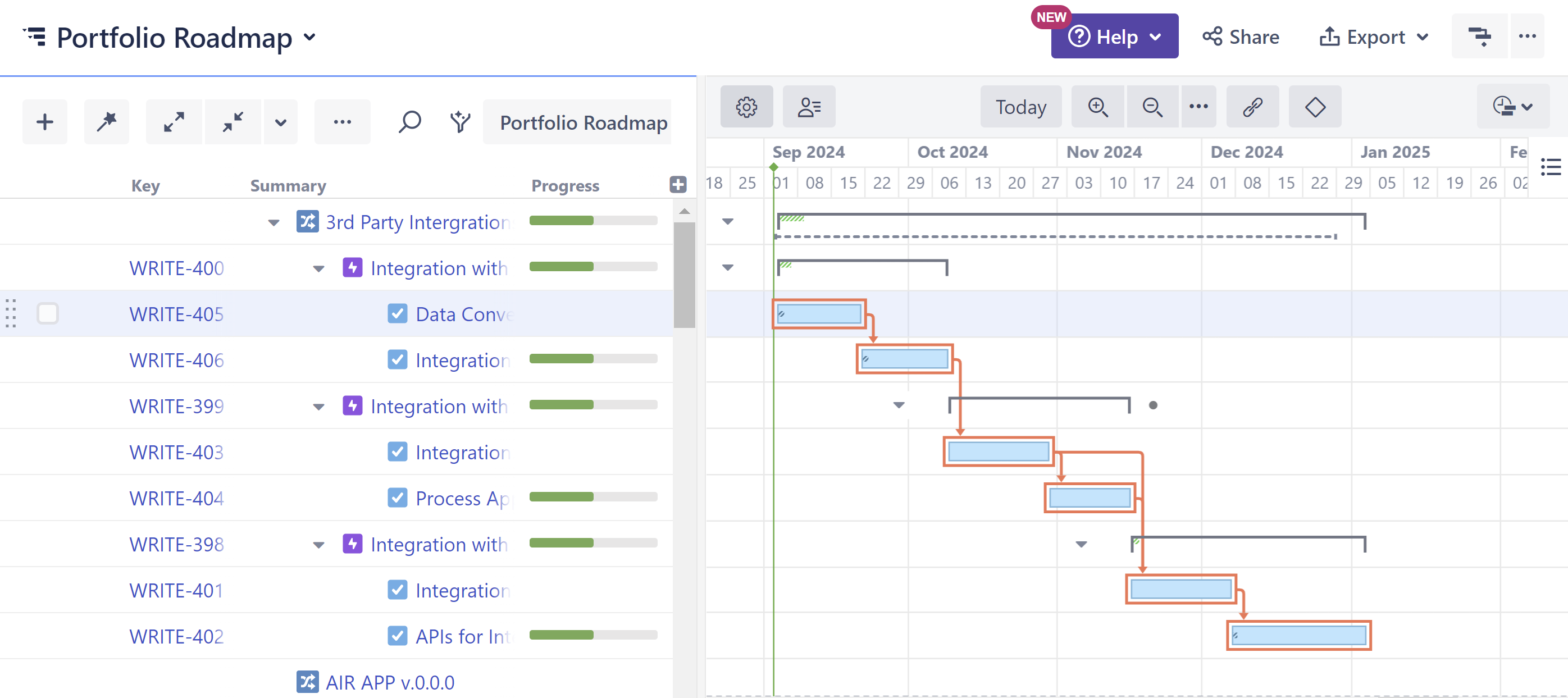
In the above example, work for the 3rd Party Integration looks like it will exceed the roadmap’s timeline. Based on this, the PM can reduce scope, adjust start dates, or add additional resources (see below) to meet that deadline.
Adjusting for Different Teams
Some teams work in Scrum, others in Kanban. Some estimate time using Story Points; others prefer Original Estimates. Structure.Gantt allows you to customize scheduling rules for each team, project, or group of Jira issues.
For best results:
Customize your base configuration using the most common scheduling practices within your organization. See Gantt Configuraiton.
Create slices for individual teams or projects that utilize different scheduling methods. See Slice-based Configurations.
Assign Resources
Once work has been assigned to teams or individuals (using Structure, Jira, or Planner by Tempo), the PM can quickly identify any periods of overallocation or opportunities to assign additional work. As they make adjustments to the Gantt chart, leadership can refresh the roadmap to view the updated Gantt timeline.
Create a Baseline to Update the Roadmap Timeline
Once you’ve made all the necessary adjustments to work requirements, dependencies, and resource allocations, it’s time to lock in this new timeline so leadership can see it on their roadmap.
To do this, simply create a new baseline in Structure.Gantt:
Open the Baseline menu
Select Create New
Create your new baseline
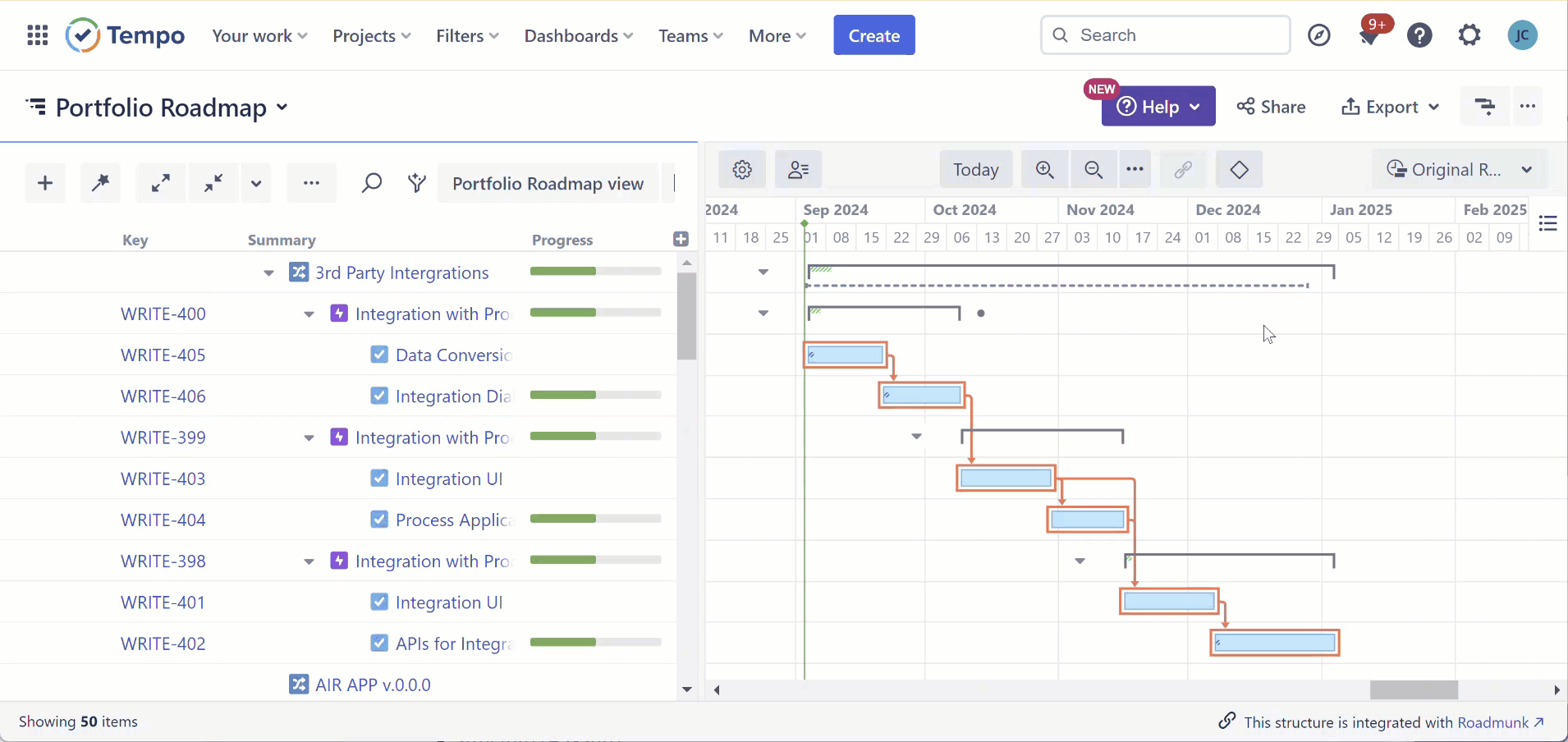
Once your new baseline has been created, return to Roadmunk and refresh the Structure integration. The existing roadmap items will be updated with your new working dates.
Learn More
Learn more about working with Structure: Getting Started with Structure
Learn more about timeline planning with Structure.Gantt: Working with Gantt Charts