Step 5 - Add Milestones to a Roadmap
Milestones are fixed indicators that you can add to a roadmap in addition to items. A roadmap's milestones can be displayed on a Timeline together with the roadmap's items and are a great way to spotlight goals, achievements, events, and other related time markers.
There are two ways you can add milestones to a roadmap: manually or by importing them from a CSV file. In this article, we show you how to add a milestone manually to the Milestones Table.
The Milestones Table gives you a tabular view of a roadmap's milestones. Each row in the table is a milestone, and each milestone is made up of fields, one field per column in the table. With every milestone you create, a new row is added to the table.
Add the milestone to the Milestones Table
Every roadmap created from scratch starts out with three default fields in the Milestones Table: Milestones, Date, and Milestone Type.
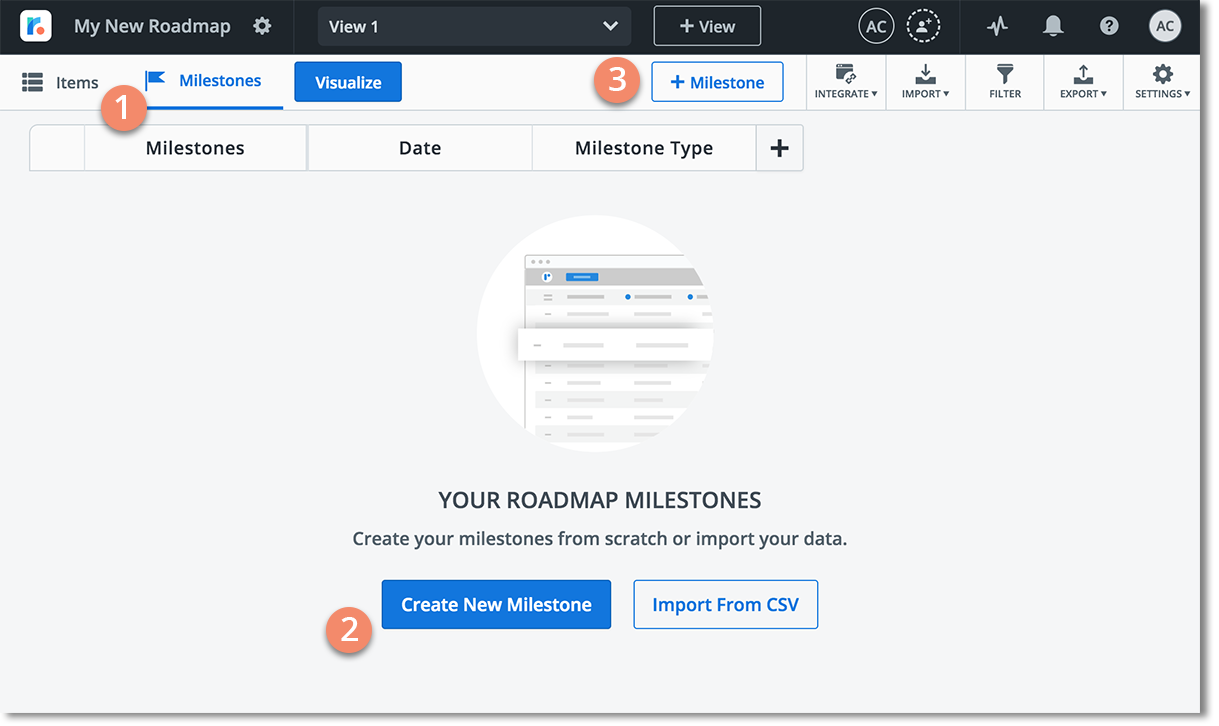
1. On the View navbar, click the Milestones icon.
2. Click the Create New Milestone button (only appears when the table is blank).
OR
3. Click the + Milestone button.
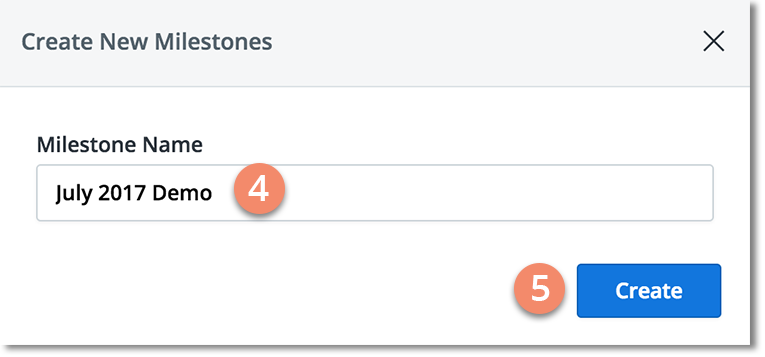
4. In the Create New Milestone dialog, enter a Milestone Name. This name appears in the Milestones field.
5. Click Create.
NOTE: The dialog stays open until you close it so you can continue to quickly add more milestones one after another.
Set the milestone date
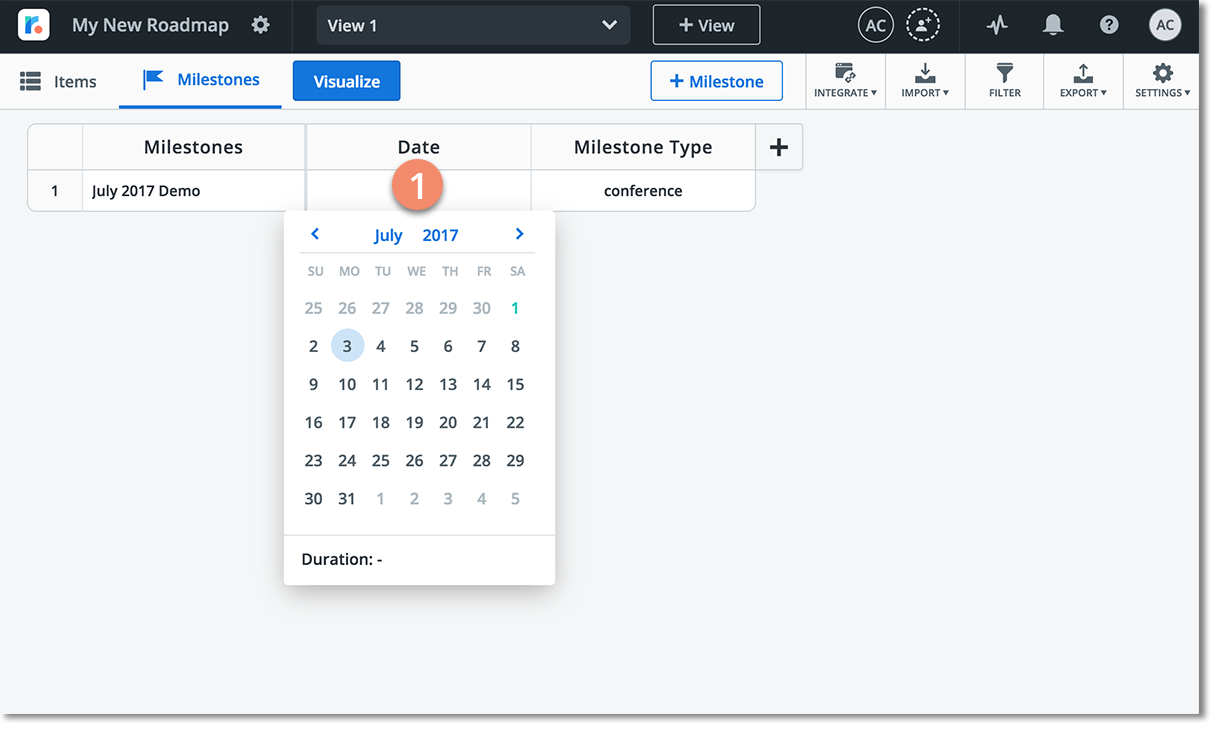
Click inside the milestone's Date field to open the date picker.
Select a date in the date picker. The default is today's date. NOTE: Unlike items, milestones have a single fixed date.
To save, click anywhere off the date picker to close it. NOTE: You can also set the date in the milestone card.
Change the Milestone Type
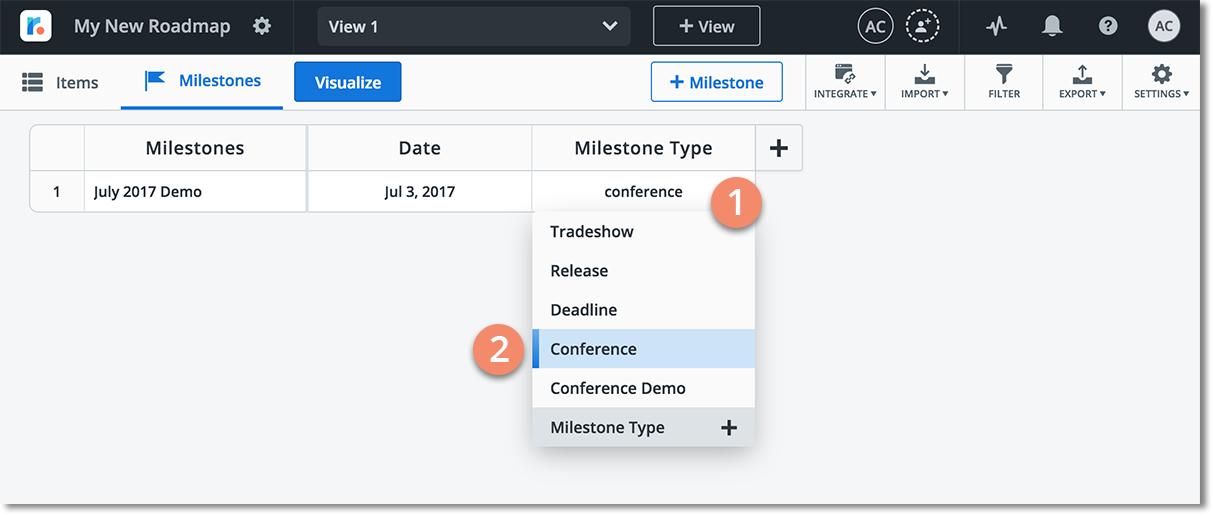
Click inside the milestone's Milestone Type field.
In the dropdown, select the new type.
NOTE: You can also change the type in the milestone card.

View the milestone in the milestone card
Congratulations! You've just added your first milestone. To view details of the milestone, click the Name of the milestone in the table to open the milestone card. The milestone card is like command central for milestones, where you can view, edit, and manage everything associated with a milestone.
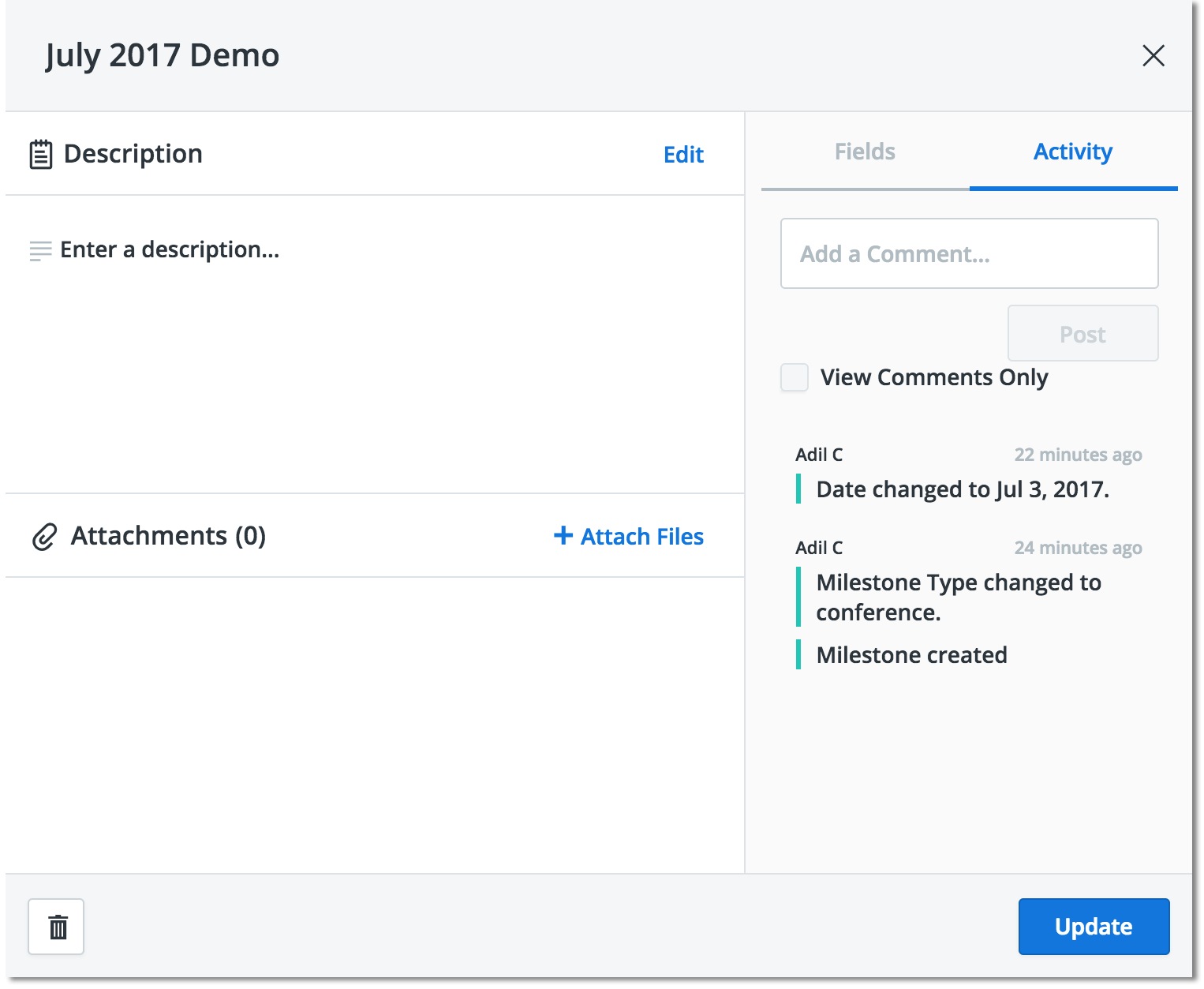
Next Step
Step 6 - Create a Timeline Visualization