Adding Generic Resources In Teams - Tempo Capacity Planner for Server
The generic resources feature in Teams works in conjunction with generic resources in Planner.
Generic resources in Teams are created as placeholders members joining a team until a team member replacement is found. They behave the same as users except that they don't have assigned roles or a duration of service and they are not included in Tempo reports. Generic resource plans don't require approval.
Managers planning time for other team members require the View Team Plans and Manage Team Plans permissions for the pertaining teams.
Adding Generic Resources
To add a generic resource in Tempo Team:
Click Teams in the Tempo sidebar.
Select a team from the list of Teams.
In the People section, click + Add Generic Resource.
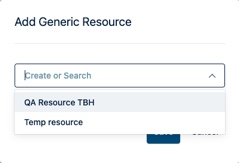
Click Create or Search in the Add Generic Resource window:
To create a new generic resource:
Enter the name in the text box
Click on Create "<newname>" and click Save.
Note that generic resources are intended to be added and removed on demand. User roles and set dates are not required.
To search for a generic resource
Type a name in the text box
As you type the name a dynamic search lists the matching names of the generic resources not yet assigned to this team.
Select a name from the list; if the name is not found, you have the option of creating it.
Click Save when done.
The new generic resource is created and assigned to this team. It can also be assigned to other teams.
Team permissions are now applied just like team members.In the Member's list, mouse over the generic resource name. A tooltip provides information about the assignee and the date it was assigned.
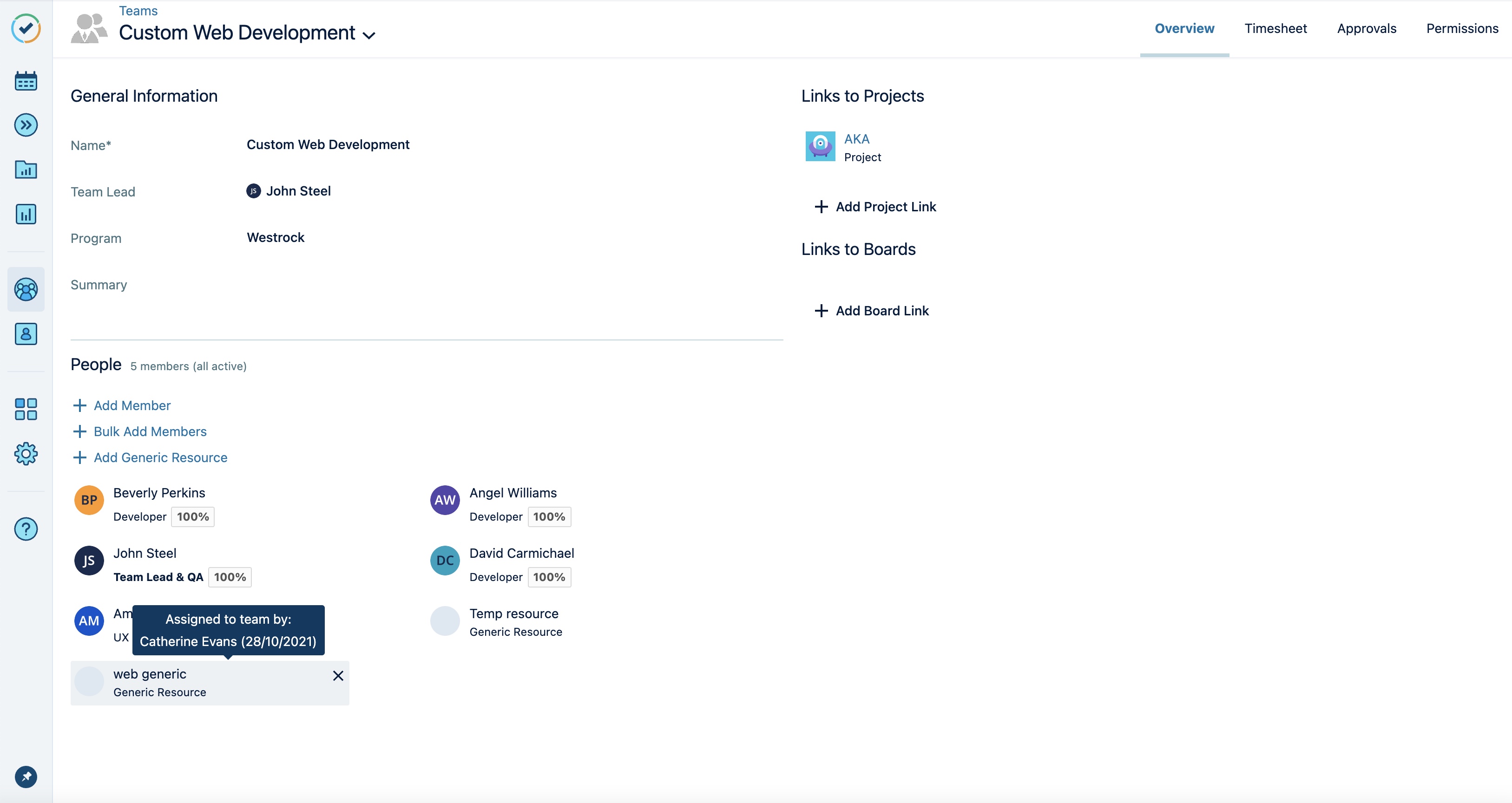
Editing Generic Resources in Teams
To edit generic resources you need to have Manage Team permission for all teams where the generic resources is a member of.
To edit a generic resource in Teams:
Click the generic resource name to edit it.
In the Edit Resource Name window make changes to the name and click Apply.
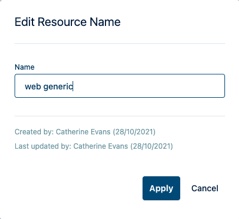
The Created by name and date is displayed with the Last updated by name and date.
Removing A Generic Resource
Removing a generic resource member from a team if no longer needed. This generic resource can still be a part of other teams.
You may want to remove generic resources for the following scenarios:
Removing Generic resources from teams
Deleting generic resources from the system
Deleting unused generic resource
See Recommendations for reassigning generic resource plans.
Remove generic resources from teams
To remove a generic resource from a team:
Select the generic resource that you wish to remove.
You may want to reassign plans from the generic resource to another user before removing it.Click on the remove icon on the right hand corner of the name to remove it from the team member's list.
Click Remove to confirm.
This removes the generic resource from this team but does not remove its plans. The generic resource remains available for other teams and any required planning.
Delete generic resources from the system
To delete a generic resource from the system:
Select the generic resource in the Resource Planning View and delete it from the system.
Once deleted, it is removed from all associated teams and all plans that are associated to it are deleted as well.
If the generic resource is a member of teams, you are informed about the number of teams in the confirmation message.
Delete unused generic resources
When generic resources are removed from all teams but are left in the system, they remain unused and can appear in the generic resource filters and lists. It's a good practice to cleanup old lists of unused generic resources that are left behind orphaned without any team attached to them. The only way to delete them from the system is to reassign them to a team so that they can be deleted from the Resource Planner permanently.
Workaround to delete unused generic resources:
Temporarily assign a generic resource to any team.
This is done only for the purpose of deleting a generic resource.
A generic resource needs to be assigned to at least one team to be deleted in the Resource Planning View.Find the generic resource in the Resource Planning View and delete it.
Confirm the message to delete.
This deletes the generic resource permanently from the system. When searching for generic resource it will no longer appear in the list.Repeat for all other obsolete generic resources that are left unused.
This is a temporary workaround. Our team is working on a feature that will take care of cleaning up unused generic resources seamlessly.
Recommendations for Reassigning Generic Resource Plans
When it is time to reassign the plans that are allocated to a generic resource, it is recommended to reassign the plans in the Resource Planning View before updating the team members list. Reassigning the generic resource plans will move them to the new user, replacing the generic resource.
To reassign plans from a generic resource to a user:
In the Resource Planning View, reassign plans by moving the allocated plans of a generic resource to a user.
After successfully moving the plans to another user, remove the generic resource from the Team member list.
This generic resource remains available for reassignment to other teams and their plans.Generic resources can be reused across teams; however, if you wish to delete them from the system, then you must delete them in the Resource Planning view.
If the generic resource is assigned to other teams, then you need to have Manage Team permission for each team that the generic resource is assigned to, otherwise an error message will notify you of insufficient permission levels.