Understanding the Project Time Approval Workflow
Project time is the time your project team spends working on your Tempo project. Your team logs time through Tempo Timesheets, and any time associated with items in your project scope is considered project time. Your project time can include work from multiple teams and departments.
When your team submits their timesheets and Project Time Approval is enabled, you can review the time they have spent on your project. This allows you to monitor your labor costs more granularly on the same cadence as Timesheets.
Approved project hours don’t impact the team members' submitted timesheets. Similarly, the approved hours in the team members' timesheets have no impact on the status of the project hours.
A team member’s timesheet is automatically reopened (if it was previously approved) or rejected (if it was waiting for approval) when project time is reopened or rejected for that team member in the same period.
Project Time Approval Workflow
When team members log the time they’ve worked on a Jira task that’s associated with a project scope, the time is counted toward that project’s time. This time is visible when they view their timesheets or current period.
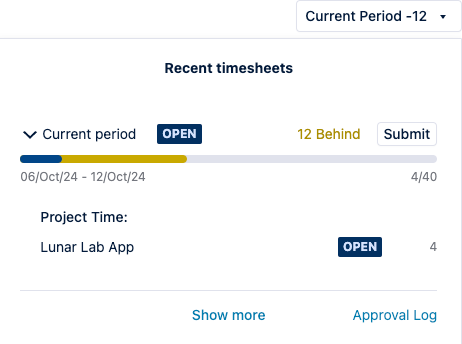
When team members submit their timesheets for approval, they can choose who is notified that there is project time and a timesheet to review.
The Default Project Time Approver for each project is listed by default, but if backup approvers are configured, they can choose another approver.
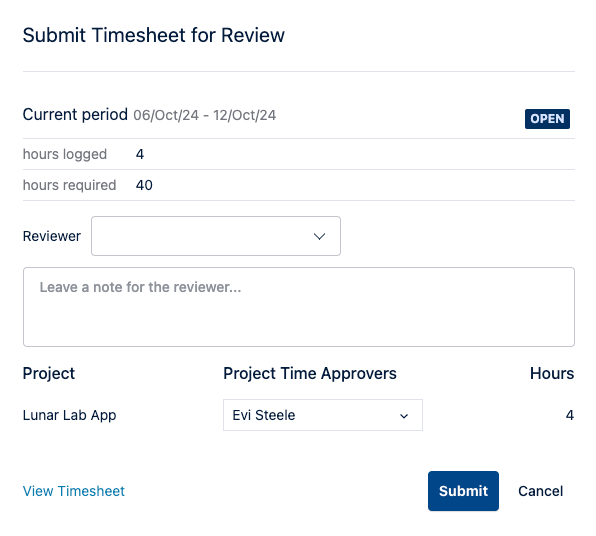
An email request is sent to the project time approver to approve the submitted hours.
In your project’s Approval tab, a project time approver can drill down in the Timesheet view to see the logged hours before approving the hours for the specific projects.
When a project owner approves or rejects the submitted hours, the logged hours are marked accordingly. This completes the approval process, and no further action is required.
Approval Status
The approval status shows the status of the project hours from the time they are logged to the time they are approved or rejected in the Project Time Approval workflow.
Status | Description | Actions |
|---|---|---|
Open | Hours appear in the Open status for the duration of the open period and before they are submitted in My Work. This gives project owners a heads-up about the hours that require approval. | A team member can Submit their timesheet and project time for approval. |
Waiting for approval | Hours are submitted and waiting to be approved by the project owner. An email is sent to the inbox to notify project owners that team members' hours for their projects were submitted. | Project Time Approvers can Approve or Reject time. |
Approved | Project hours are approved by the project owner. Hours are marked as approved. | Project Time Approvers can Reopen project time. If the associated timesheet is approved, this reopens it. |
Rejected | Project hours are rejected by the project owner. Hours are marked as rejected. No notification is sent to the team members. | To change the rejected status, the timesheet must be reopened by a team lead and resubmitted with corrected hours. |
Notification Emails
A notification email is sent to project time approvers when:
If hours are logged when the project is in Completed status, then no email requests are sent.
The submitted timesheets belong to a team member who is part of the current project's team.
The number of hours that are submitted in the period is more than 0 hours.
The Waiting for Approval email is sent to the project time approver with a link to access the hours in the timesheet view. This view shows a breakdown of the hours worked on the project.
A notification email is sent to project team members when:
Their hours have been Approved or Rejected.
When their project time is rejected, the project time approver can leave a note with instructions.