Financial Manager by Tempo
Transform Timesheets data into real-time financial health metrics.
WHAT'S NEW
Featured Articles
-
Creating a Financial Manager Project
Create Financial Manager projects to manage costs, revenue, and budgets. -
Tracking CAPEX/OPEX Accounts
Track Capital Expenditures (CAPEX) or Operating Expenses (OPEX) in Financial Manager. -
Enable Project Time Approval
Approve project hours directly from Financial Manager.
Documentation
-
Installing Tempo Financial Manager
Install Financial Manager in two easy steps. -
Get Started with Financial Manager
New to Financial Manager. -
Setting up Financial Manager
Install and configure Financial Manager. -
Creating a Financial Manager Project
Create Financial Manager projects to manage costs, revenue, and budgets. -
Configuring Your Financial Manager Project
Customize your Financial Manager project. -
Managing Financial Manager Projects
Review, manage, and share projects. -
Creating Project Portfolios
Group and manage multiple Financial Manager projects. -
Tracking Expenses and Revenue
Track and forecast expenses and revenues. -
Reporting
Gain insight into your financials and share your data. -
Tempo Apps
Do more with integrations. -
Additional Resources
Learn more about Financial Manager. -
TempoLab
Tempo’s Early Access Program (EAP). -
Release Notes
Find out about our latest updates.

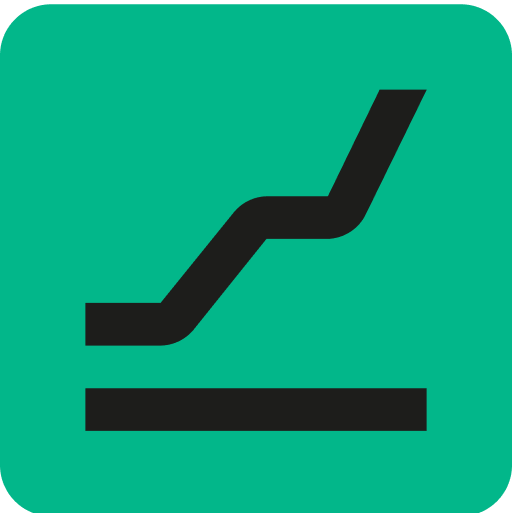 Financial Manager by Tempo
Financial Manager by Tempo