Adding Flexible Rates
A project owner can specify different flexible rates for team members at the project level. A Tempo Rate Administrator can create flexible cost rates at the global level. Multiple rates can be assigned to one team member using effective dates.
For example, the cost rates and billing rates might be updated for team members working on a project due to role assessments or changes to the project's scope. The updated rates are listed to track the changes from the start of the project. These rates have an immediate impact on the work log when the effective dates are reached, including cost, billing, and revenue.
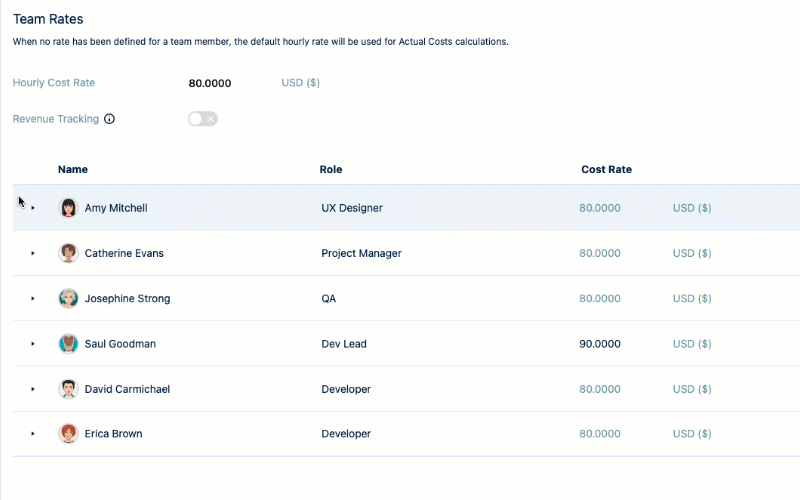
Add a Flexible Rate to a Project
In Financial Manager's Project List, open a project.
The Overview tab is selected by default.
Click the Configuration tab in the top-right, then do one of the following:
- Select Cost Rates to add project cost rates.
- Select Billing Rates to add project billing rates. The Billing Rates tab is only available when Revenue Tracking is set for this project.
Expand a team member's name to view their rates.
Click the + at the right end for the team member to add a new rate with an effective date.
The initial rate is displayed to indicate the rate that was set at the beginning of the project. The initial rate can be derived from the global rate inherited from the assigned role.
In the Add Effective Date dialog, select an Effective Date for the new rate.
Enter the Cost Rate when selecting the Cost Rates tab and the Billing Rate when selecting the Billing Rates tab.
The Billing Rate tab is available only when Revenue Tracking is set for the project.
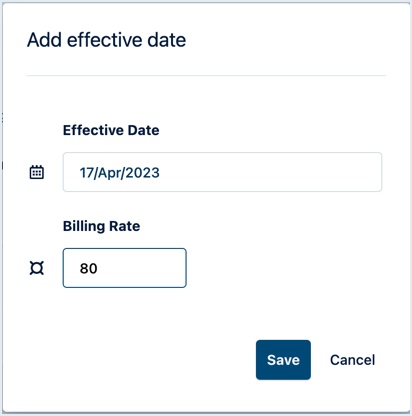
Click Save when done.
The new flexible rate is added to the list of rates. When the Effective Date is reached, the rate is labeled Current in the list.
Click the Team tab to see the effect of the current rates on the costs and revenues. The flexible rates are applied to each worklog where the start date is matched and is effective on the worklog's date.
Edit a Project’s Flexible Rates
Team members' names in the collapsed Cost Rates or Billing Rates tables are displayed with the current rate that corresponds to either the initial rate or the flexible rates that are currently in effect based on their effective date. You can expand the tables to make the required edits.
Click to expand the team member name in the Cost Rates or the Billing Rates table and view the list of rates.
To change the Effective dates :
- Select a flexible rate in the list and click in the Date column to reassign an effective date.
To make inline changes to the Cost rates or the Billing rates:
Click on the rate in the Cost Rate column to edit it.
If the value is left empty, then the Hourly Cost Rate is used.
Click on the rate in the Billing Rate column to edit it.
If the value is left empty, then the Hourly Billing Rate is considered.

Scroll down the list of rates to make any additional changes.
Delete Flexible Rates for a Project
Unused flexible rates can be deleted for team members, and their worklogs are immediately adjusted based on effective dates.
If the Current rate is deleted, then the team member's worklogs are adjusted as follows:
If there is more than one rate, then the worklogs are calculated based on a rate with a previous effective date.
If there are no other rates, then the worklogs are calculated based on the Initial rate.
If no Initial rates were set for the team member, then the worklogs are calculated based on the Hourly Cost Rate set for the project.
The Initial rate cannot be deleted.
To delete a flexible rate:
Expand the rates for a team member.
Click the delete icon on the right-hand side of the rate you wish to delete. You are prompted to confirm that you want to delete the rate.
The rate is deleted from the list, and the team member's worklogs are adjusted.
Click the Team tab to see the effect of the deleted rates on the project worklog for this team member.