Global Permissions
You need to have Jira administrator permissions to grant any of these Global permissions.
Global Permissions are high-level Jira Global permissions that are applied to the Jira site on which your Tempo apps are installed. When you install a Tempo app, several of Tempo's own permissions (described below) are added to the Jira Global Permissions page. Tempo's Access permissions are about giving people access to Tempo products and specifying the key people for administering Tempo for your company. As with Jira Global Permissions, you grant Tempo Access permissions to groups of Jira users.
For the best experience with Tempo, you may want to create different Jira groups for your Tempo needs according to your company. Then, it's easy to add or remove users from these groups as situations change: no need to grant permissions on an individual basis.
Make sure that the atlassian-addons-admin group is added to all the Global permissions listed in the table below.
To grant Global permissions for classic Jira projects:
Make sure you have Jira Administrator permissions.
Go to Jira settings > System > Global permissions.
You can also go to Tempo Settings - Permission Overview, click the Global icon, then select the link to open the Jira Global permissions page.
At the bottom of the page, under Grant Permission, select the Tempo permission you want (see table below).
From the Group list, select the group to which you want to grant this permission, then click Add.
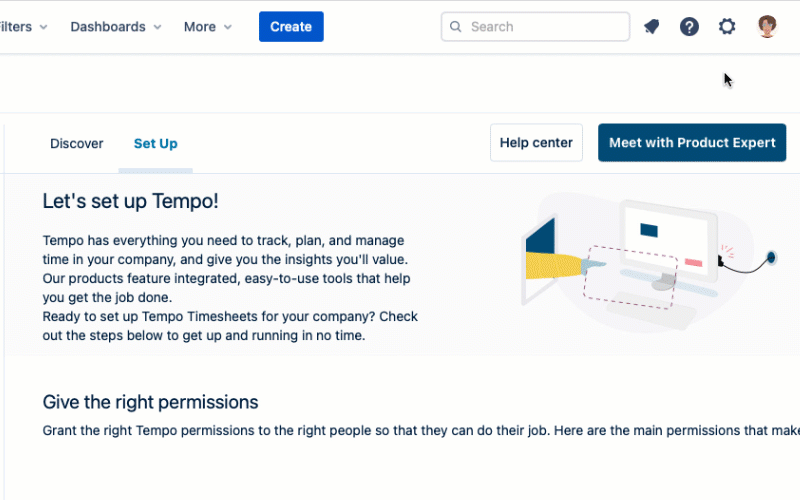
To grant Global permissions for Jira Team-Managed Projects:
Select Project Settings - Access in your team-managed project.
Global Permission | Description | Who should have this permission? | Useful information |
|---|---|---|---|
Tempo Timesheets Access | Grant or deny access to Tempo to specific groups in your organization or to external Jira users with permission to view your Jira issues. All Jira users in your organization are granted access by default. | Any Jira user in your organization who needs to use Tempo. If a user doesn't have this global permission, they cannot access Tempo apps. | You can use this permission to restrict access to only those who need to use Tempo apps by modifying the membership in the appropriate Jira groups. This permission does not restrict developers from using the Tempo REST APIs according to their permissions. |
Tempo Planner Access | Grant or deny access to Tempo Planner to specific groups in your organization or to external Jira users with permission to view your Jira issues. All Jira users in your organization are granted access by default. | Any Jira user in your organization who needs to use Tempo Planner to optimize individual and team capacity and project planning. | You can use this permission to restrict access to only those who need to use Tempo Planner by modifying the membership in the appropriate Jira groups. |
Browse users and groups | Permission is required to view lists of Jira user names and group names and to select users or groups from the lists. | Many users might require this permission, for example:
| |
Tempo Administrators | Permission to manage internal issues, open and close worklog periods, test who can edit worklogs, configure the working week, and specify public holidays. | Any manager or administrator who needs to manage all Tempo apps for their organization. | By default, Jira Administrators are in a Jira group that has the Tempo Administrators permission. Some Tempo administrative tasks require the Jira Administrators permission. |
Tempo Account Administrators | Permission to create, configure, and delete accounts. | Any project manager who needs to organize projects and initiatives. |
|
Tempo Team Administrator |
| Any department or HR manager, project or team lead, or resource manager who needs to manage the teams at an organization level. |
|