Time Tracking Report
The Time Tracking report displays various time-related information, so you can quickly see the estimated versus actual time spent per issue, as well as the overall progress. Note that there is no access to worklogs from this report page.
Most of these time tracking columns can also be added to other reports, such as the Timesheet report, by adding them as Additional Fields in the report settings and filters section.
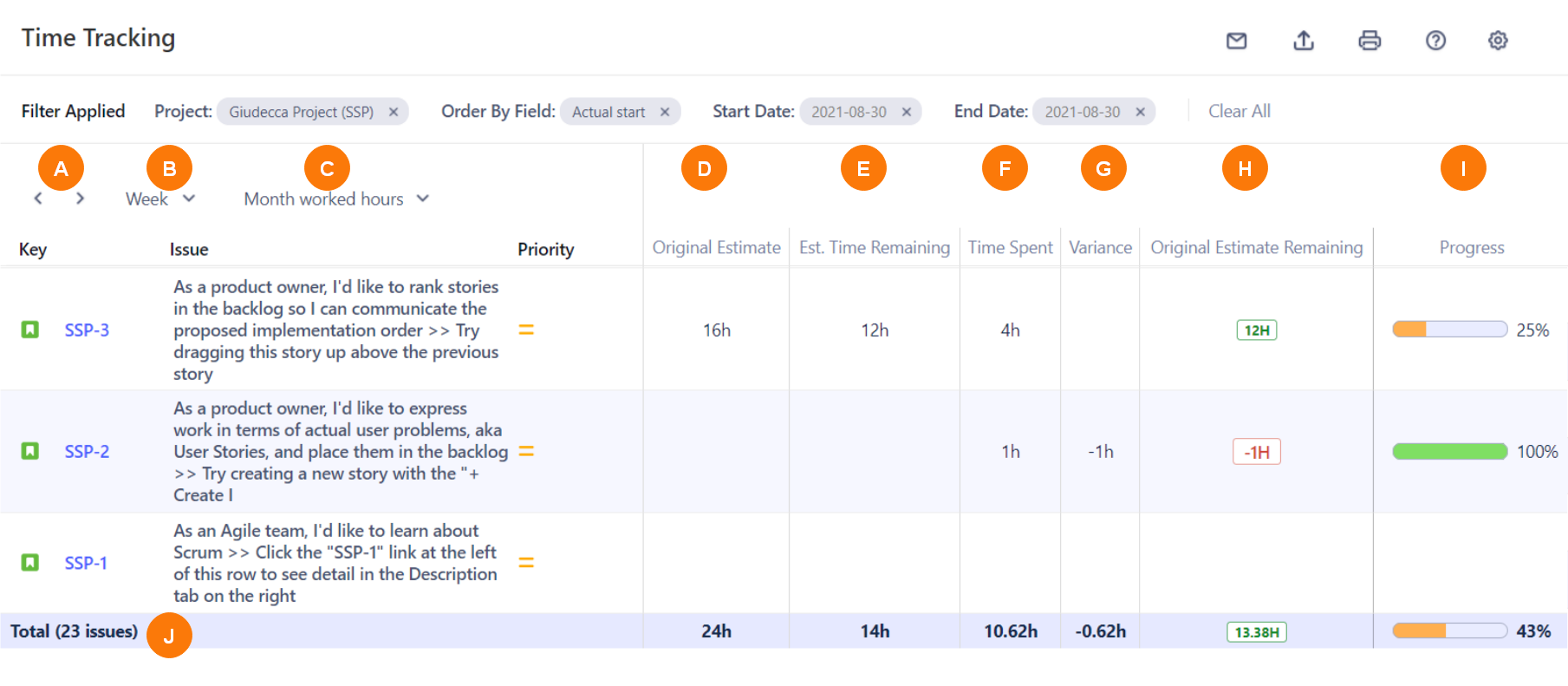
Element | What is it? | What can I do with it? |
|---|---|---|
A | Previous and Next icons | Click to scroll to the previous or next week. |
B | Time display dropdown | Select to display the day, week, or month. |
C | Worked Hours dropdown | Select to display the daily, weekly, or monthly worked hours. |
D | Original Estimate column | Displays the initial estimated time specified in the issue field. |
E | Est. Time Remaining column | Displays the current estimation in the Estimate field. It is reduced when work is logged on an issue, and may be increased if there is more work needed. |
F | Time Spent column | Displays the sum of worklogs for an issue, during the period selected. Note, there is also a Jira issue Timespent field, which is the overall value of time logged for an issue. |
G | Variance column | Displays the time variance, calculated as Original Estimate - Estimate (Time Spent + Est. Time Remaining). |
H | Original Estimate Remaining column | Displays the calculation of Original Estimate - Time Spent. |
I | Progress Column | Displays a progress bar for a quick visual cue of the progress per issue. Calculated as Time Spent / ( Est. Time Remaining + Time Spent). Displays as 100% when Est. Time Remaining is 0. |
J | Total row | Displays the total time per time column, as well as the total progress for the displayed table. |