Time in Status Report
The Time in Status report displays the elapsed time for particular issues. Time is calculated between status changes based on issue change history.
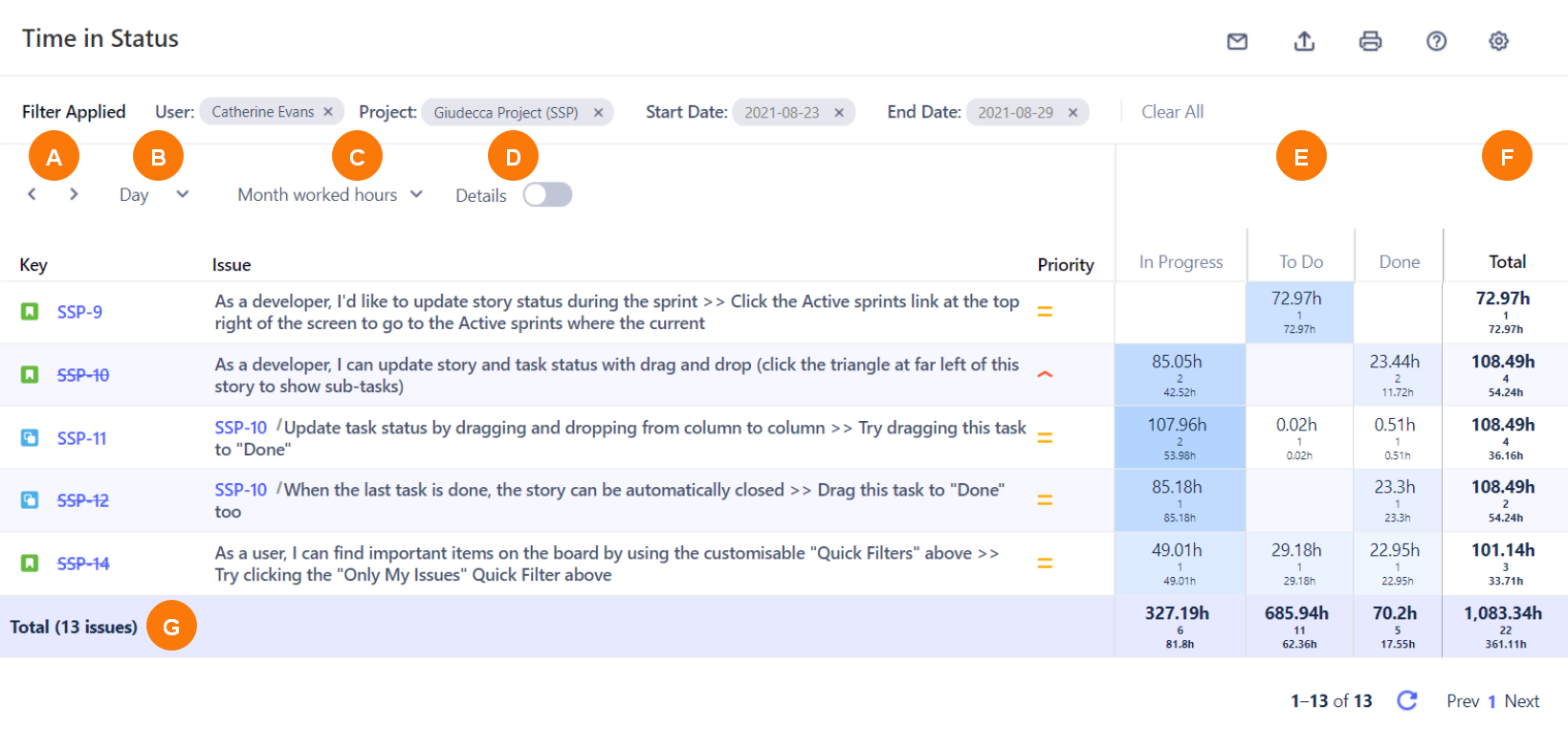
Use the Working Time In Status setting in User Default Settings to set your working times and break times to calculate hours for this report and the Resolution Time report (otherwise, all elapsed time is used).
Element | What is it? | What can I do with it? |
|---|---|---|
A | Previous and Next icons | Click to scroll to the previous or next week. |
B | Time display dropdown | Select to display the day, week, or month. |
C | Worked Hours dropdown | Select to display the daily, weekly, or monthly worked hours. |
D | Details button | Enable to display every worklog. When disabled, entries are grouped by issue. |
E | Status Columns | Displays the time in each status per issue. Use the Time In Status Categories setting in User Default Settings to select which statuses to include. You can choose to exclude Resolved statuses, for example. The time displayed also includes the number of times updated and average time. |
F | Total per issue column | Displays the total time for all statuses, per issue row. |
G | Total row | Displays the total time per status in the reporting period, as well as the overall total (including number of times updated and average time for all issues in the table). |