Subscribing to Reports by Email
You can send most reports to one or multiple users by email as a one-time occurrence or at regularly scheduled intervals.
To subscribe to reports:
On the report page for a supported report, click the Subscribe icon.
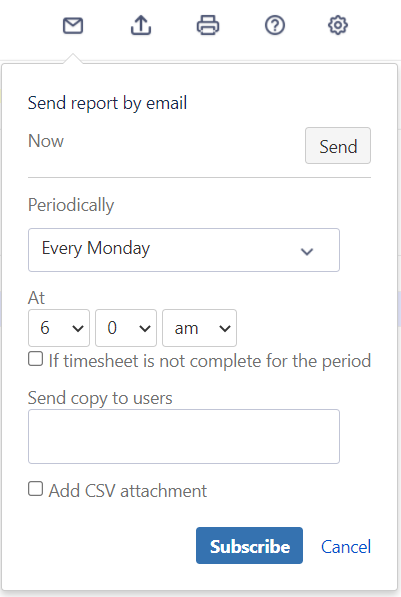
Click Send to send the report on an as-needed basis.
To schedule sending of the report on an interval, fill in the Periodically and At sections to set the frequency and time of the email delivery.
Enable the If timesheet is not complete for the period checkbox, if needed. This is a good way to remind your users of an incomplete timesheet.
In the Send copy to users box, add the users or groups that you want to send the report to.
Enable Add CSV attachment, if needed.
Click Subscribe.
Your subscriptions are displayed at the top of the Report dropdown list, under Saved Report.
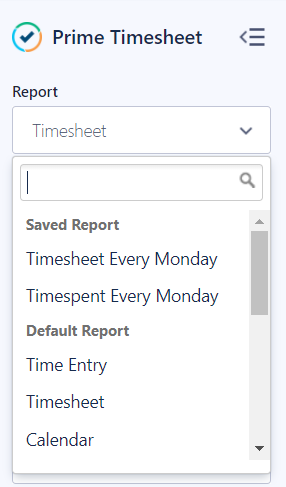
To change any of the email settings from a specific report, click the report under Saved Report, click the Subscribe icon, make your changes, and then click Update.
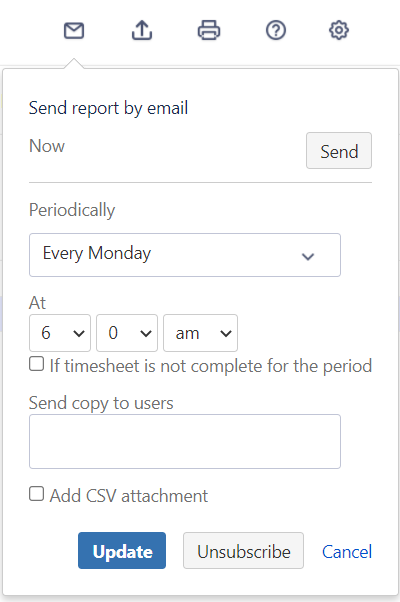
To unsubscribe from an email report, click the report under Saved Report, click the Subscribe icon, and then click Unsubscribe.