Installation and Configuration
As of February 1, 2025, Time Tracker Lite is deprecated. Visit this page for more information on how to migrate to Time Tracker.
Use this direct link to find and install the Time Tracker Lite app, or follow the procedure below.
Install the application
Log into your Jira instance.
From the Apps drop-down menu, select Find new apps.
Search for Time Tracker Lite and select the app tile.
Note: Make sure that Cloud is selected in the Hosting Options drop-down menu.Select Try it free to install your app.
Select Close.
Configure Your Time-Tracking Provider
You must have Jira Administrator Permissions to configure your time-tracking provider. We recommend that you set Time Tracker Lite as your provider to use the Time Tracker Lite Log Work Done window whenever you need to log time.
While not required, you can set Timesheet or Time Tracker Lite as the Jira time-tracking provider so that you always use the Log Work Done window when logging time in Jira.
On the Jira main menu, select Jira settings > Issues.
Under Issue Features, select Time tracking.
From the Time tracking provider drop-down menu, select Time Tracker Lite provided time tracking.
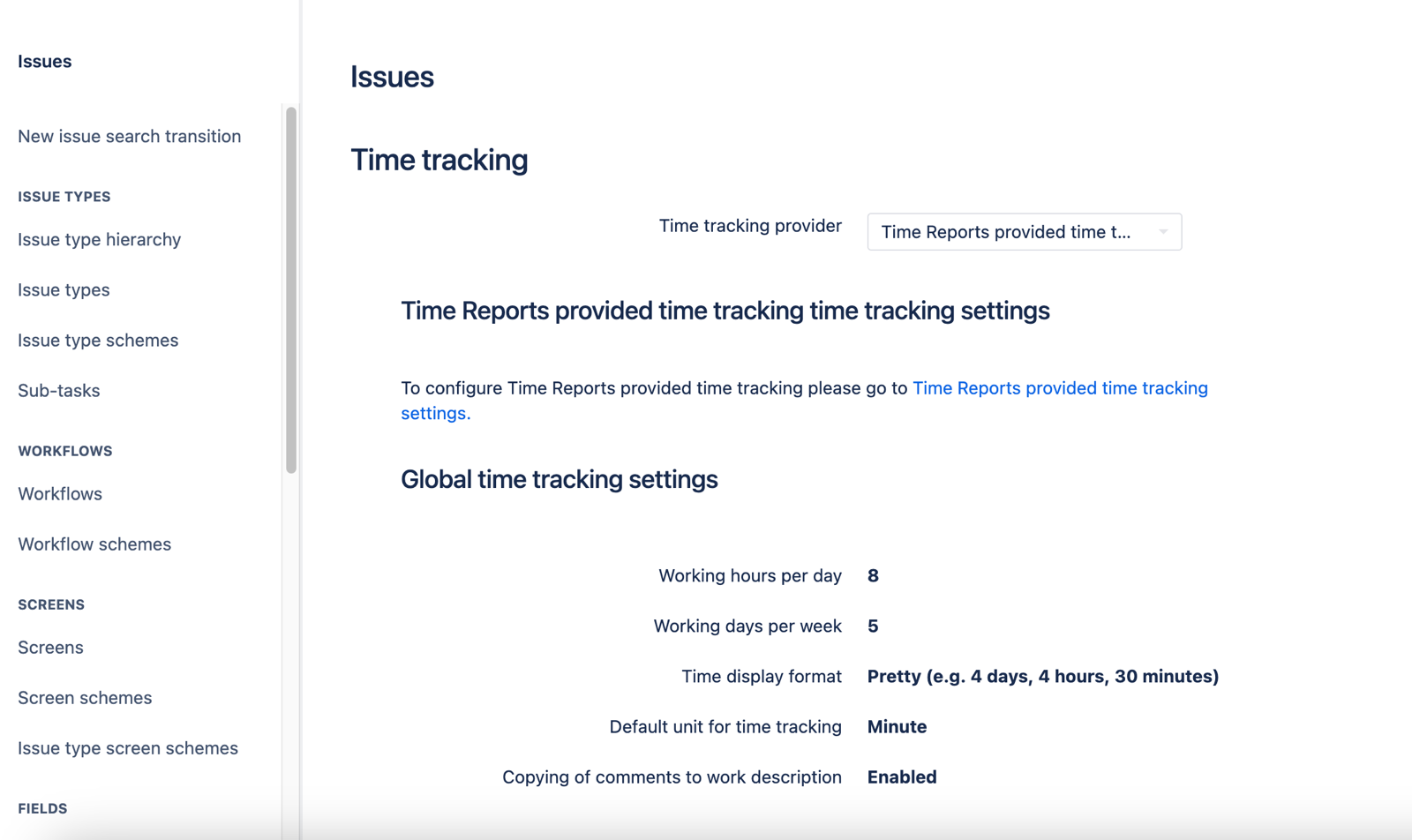
To configure time tracking settings, select the link for Time Tracker Lite provided time tracking settings and make the necessary updates. You can also find these configuration settings in the Configure menu on the main Time Tracker Lite page.