Adding Existing Issues
To add existing issues to a structure, open the Add menu and select Search and Add.
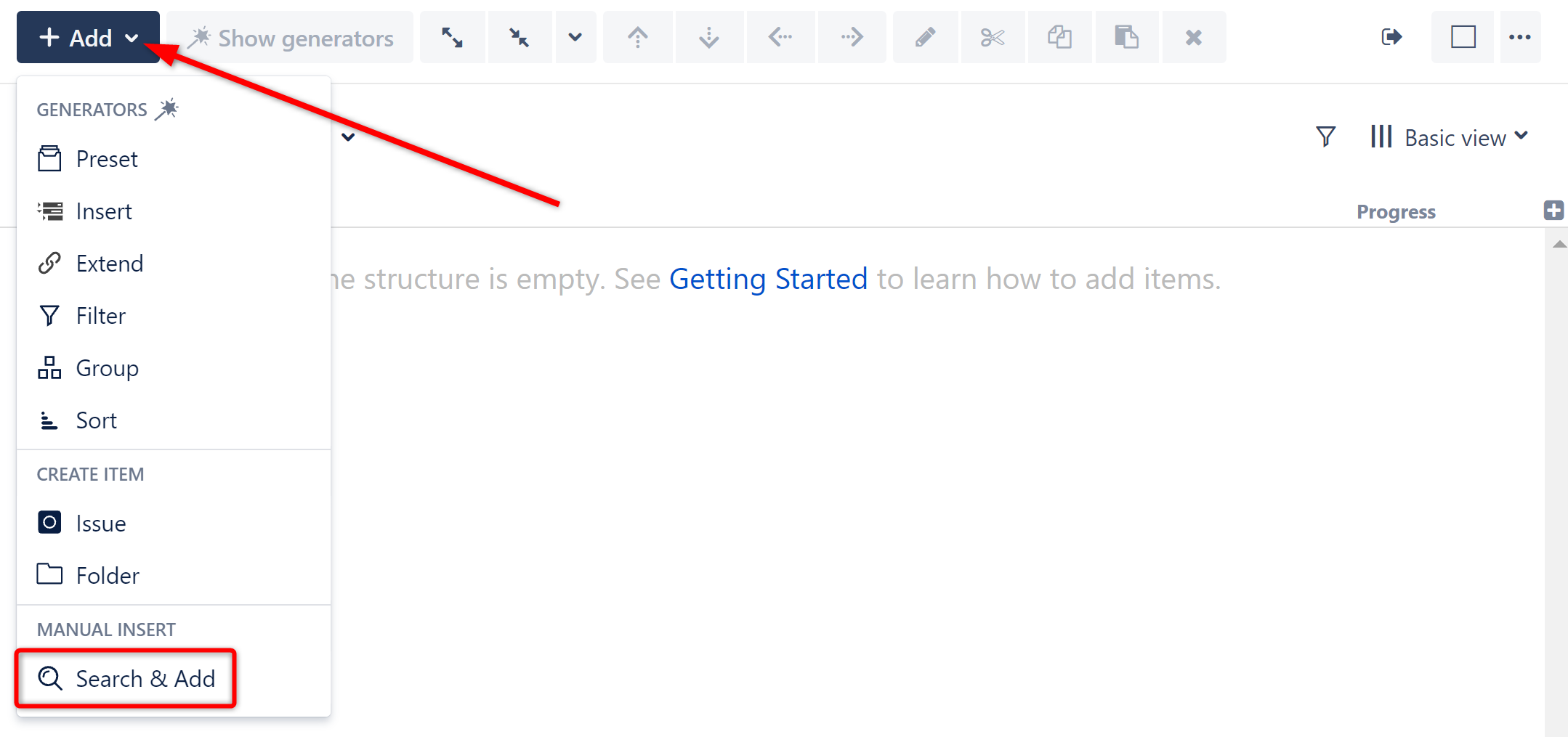
Search for Issues
You can locate issues from Jira using a JQL or Text search.
- Text Search - Search for word(s) or a specific phrase (placed in quotes).
- JQL Search - Specify conditions using Jira fields. For more information about JQL, see the Atlassian guide to Advanced searching.
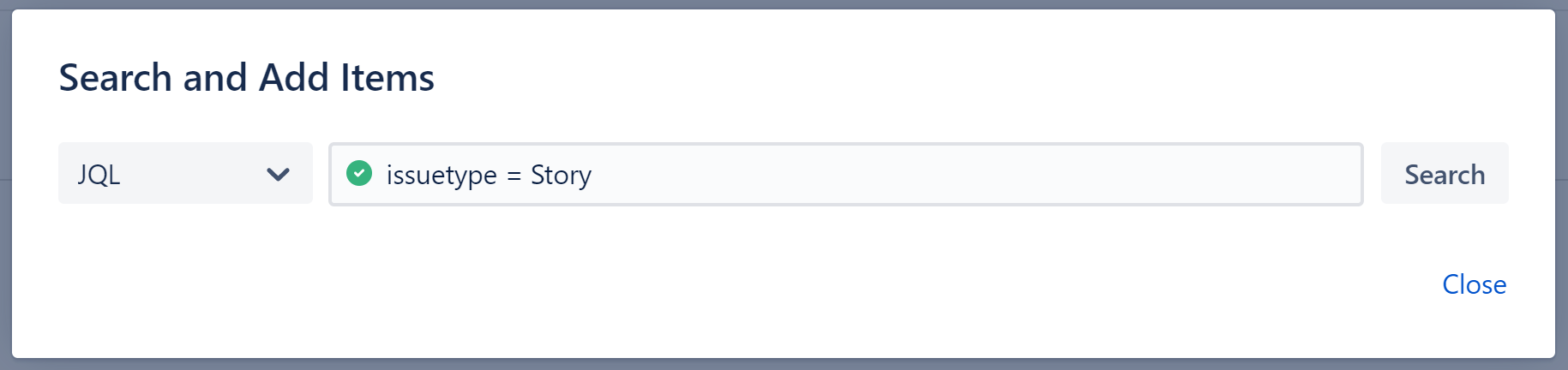
When entering a JQL query, auto-complete will suggest fields, operators and values as you type. It will also check that the JQL query is valid:


Selecting Issues
Once you have a list of results, you can:
- Select just the issues you want to include in your structure and click Add selected. If your query returns more than 30 issues, you can scroll between pages and select issues on multiple pages.
- Click Add All to place every issue in your structure. This will include all issues on all pages of results.
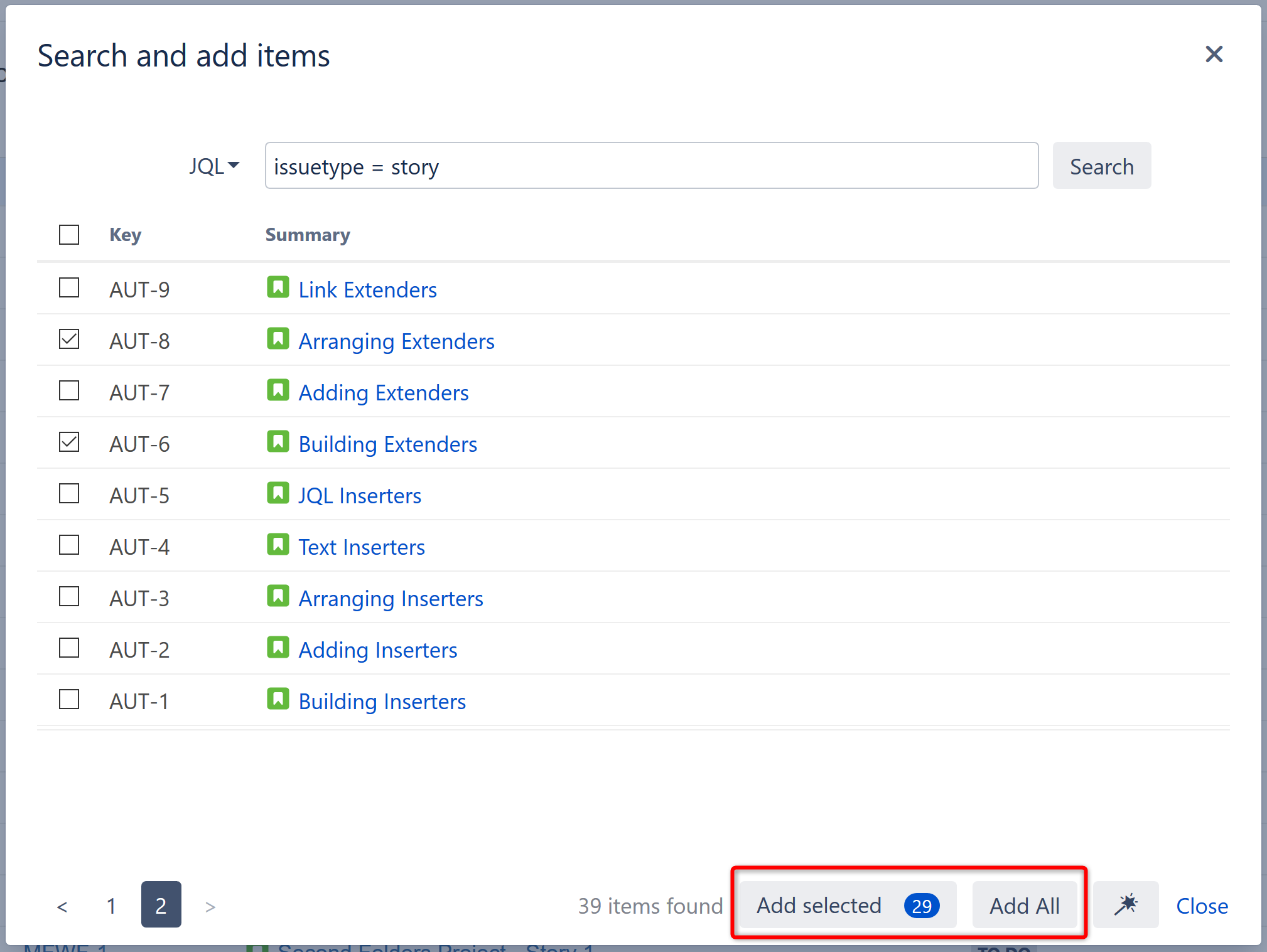
In either case, the issues you've selected will be added to your structure directly below the currently-selected item.
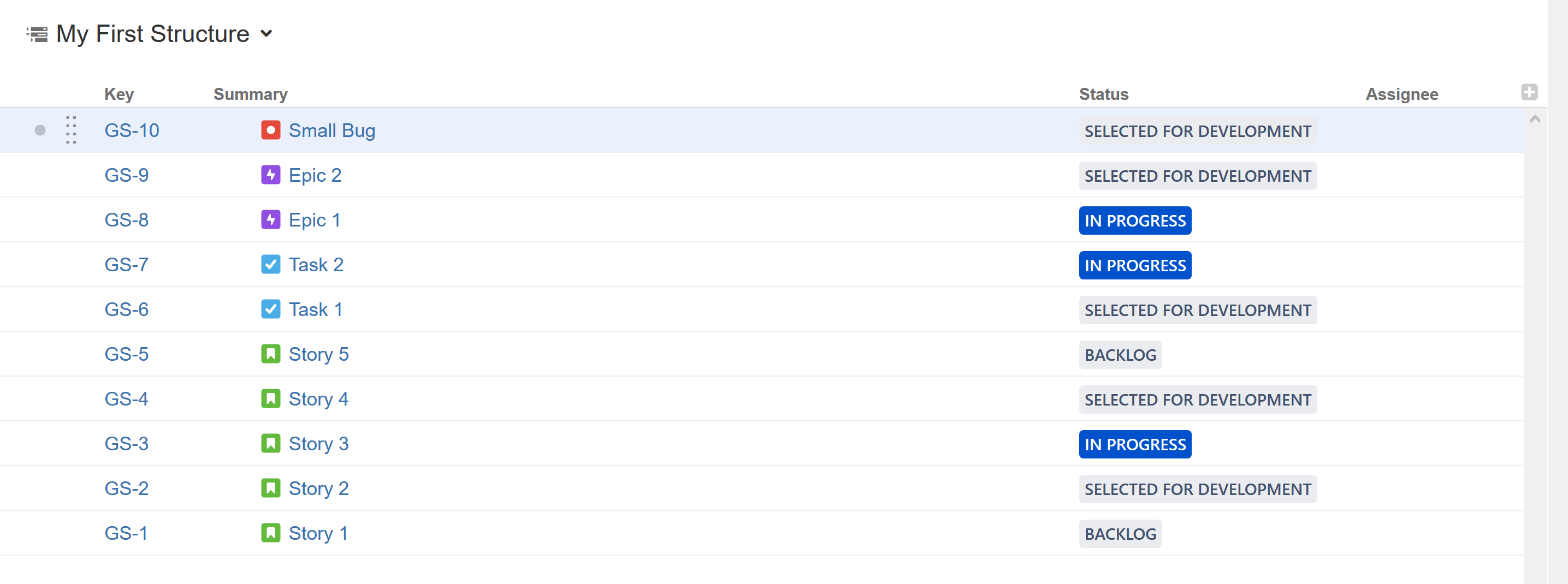
Add Results as a Search Inserter Automation
You also have the option to turn your query into a Generator. This will add all of your search results to the structure and automatically update the structure as issues change in Jira.
To add your query as an Insert generator, simply click the Automation button at the bottom of the search results window.
