Working with Buckets
Roadmapping is about painting a future vision for your team and stakeholders; however, there are times when that vision doesn't include dates. It remains important and useful to track and keep those roadmap items visible.
Buckets allow you to organize these items on the table view and swimlane view. Items in your roadmap can either be set to have a static/calendar date or a bucket value. At this time, they cannot have both.
Working with Buckets in the Table View
Creating & Managing Buckets
From the Items Table View, select the Options icon on Date field and select Edit Bucket to begin creating and managing your buckets. It's always recommended that you create buckets which help to organize any items that are planned, but haven't been assigned/do not rely on static dates.
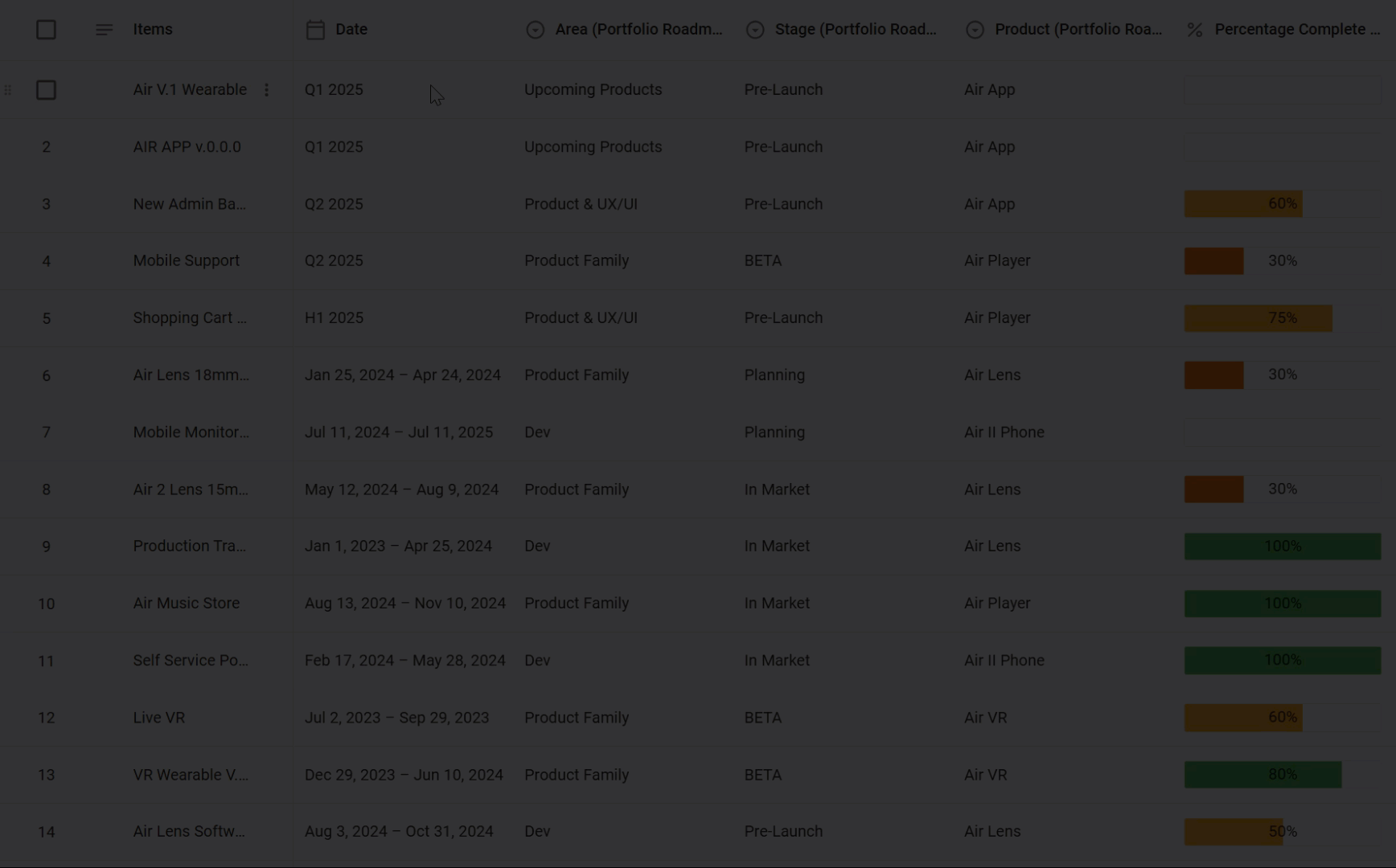
The bucket field and date field on your roadmap are linked. You can quickly edit your bucket field on any roadmap that has a visible date field.
Assigning a Bucket Value to an Item
From the Items table view, you can assign a bucket value to an item by clicking into the Date field value and toggling the Calendar <> Bucket toggle at the top of the date picker. Once toggled, a list of available buckets will appear in the drop-down and can be assigned as needed.
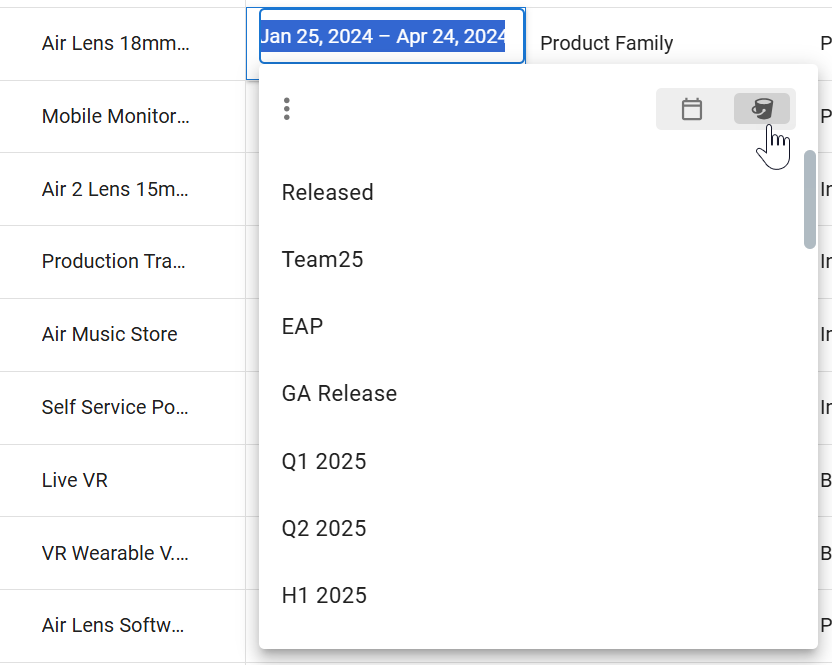
Buckets can also be can quickly viewed and edited from Date field in the item card, following the instructions shown above.
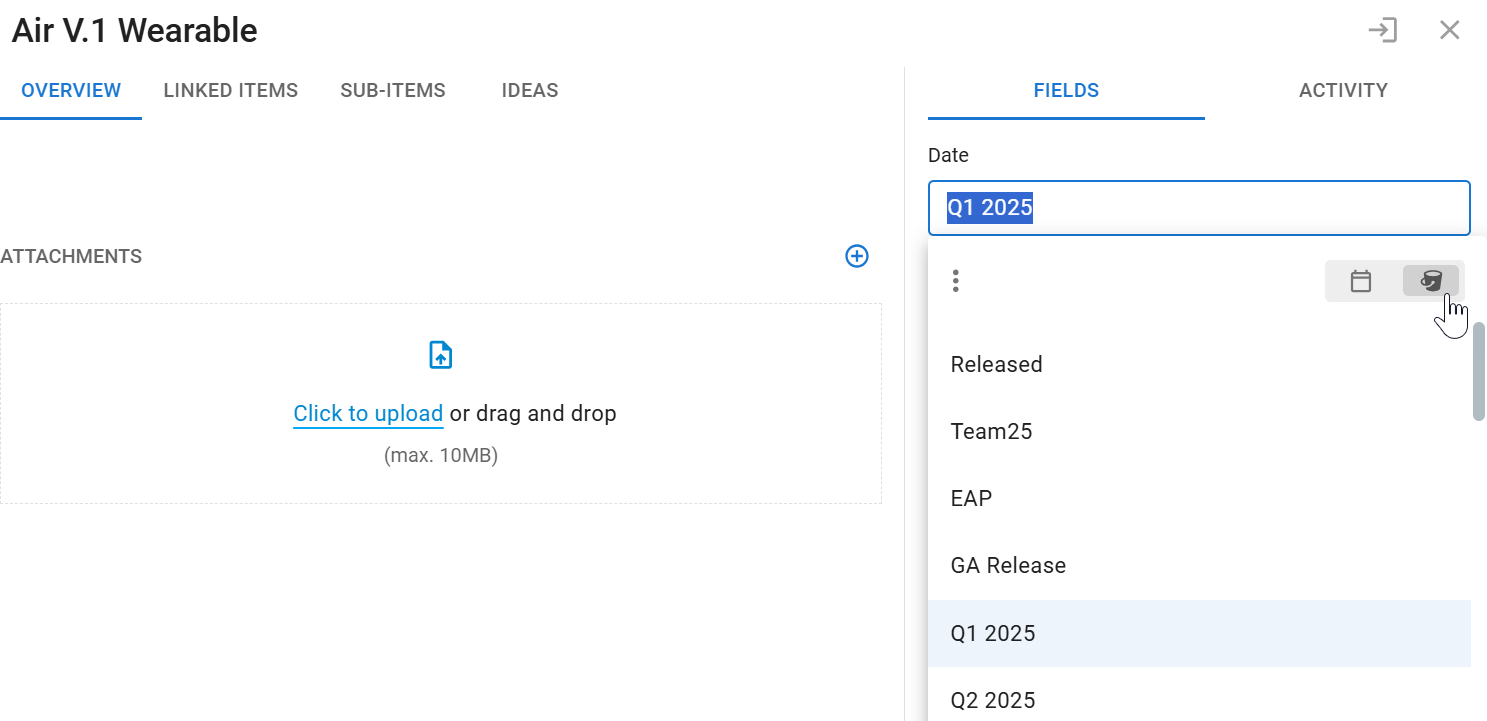
Working with Buckets in the Swimlane View
Items using buckets instead of static dates can only be viewed on the Swimlane view. In order to show the buckets in the roadmap, simply navigate to your Format panel and select a time span from the Use Item Dates option when selecting your row and column headers. Once the time span has been selected, the buckets will be appended to the end of the header row/column and any items assigned to that bucket will be visible underneath their respective bucket headers.
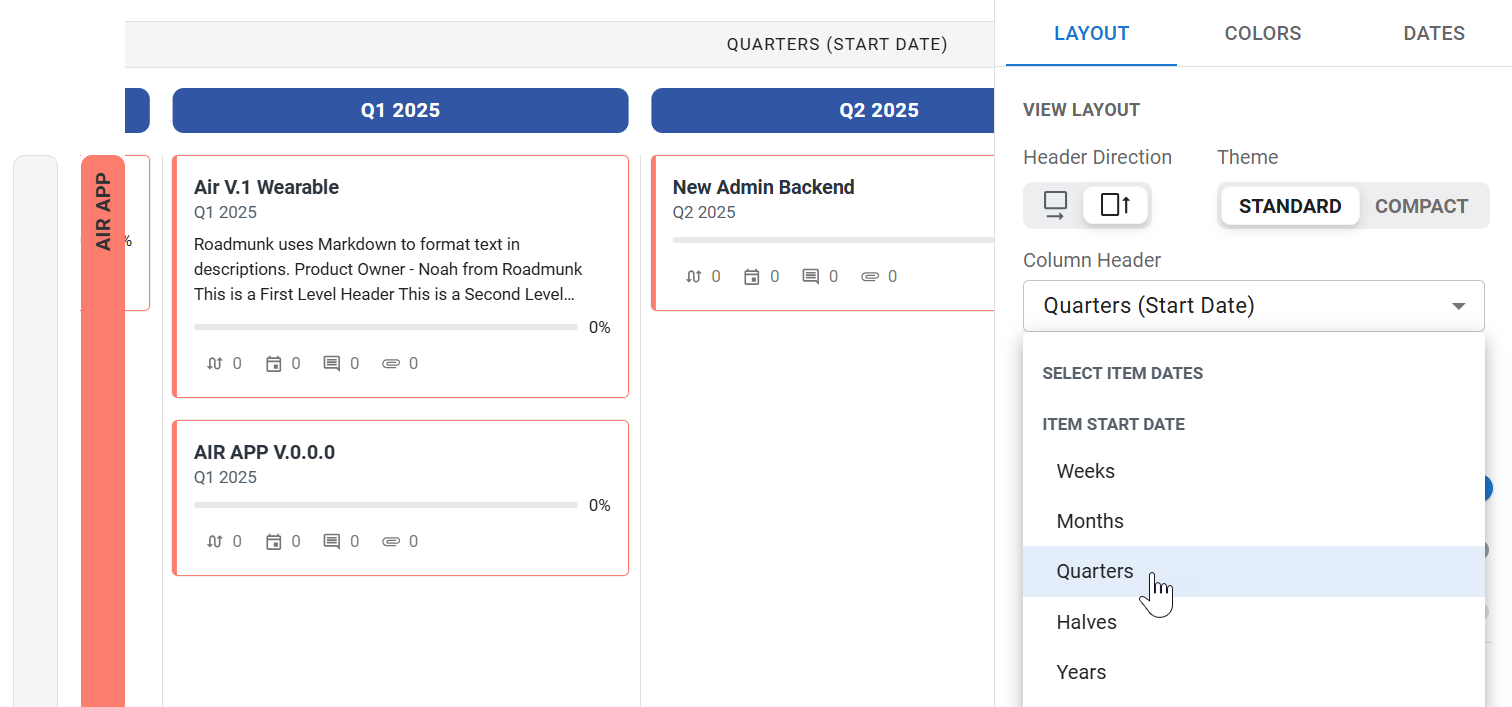
Headers from your bucket field cannot be reordered from inside the visualization. For more details on reordering your column headers, check out our article on Managing Fields.