Working with Archiving
This feature is only available to Collaborators, User Managers, and Account Administrators.
Introduction to Archiving

As your team grows and your team members begin to create more roadmaps in Strategic Roadmaps, the need to remove roadmaps in order to reduce clutter will eventually arise; however, past roadmaps may contain valuable, referencable data that can be brought forward at a later date which would need to be stored without the risk of accidental data loss. For a greater peace-of-mind when having to manage a larger number of roadmaps, whether they're personal roadmaps or roadmaps that your team has created, administrators and collaborators have the ability to Archive their roadmaps. This is one of the most powerful tools on the Strategic Roadmaps application, allowing users to quickly and easily cleanup out-of-date or irrelevant roadmaps, prepare backup copies of roadmaps for use at a later date, or one of many other potential use cases for this feature.
Archiving Roadmaps in Strategic Roadmaps
Archived Roadmaps are stored in the Archive list on the Roadmaps module homepage. In this list, users are able to see any archived roadmaps which they own and will be able to interact with those roadmaps on a view-only basis. As with the All Roadmaps list, administrators will retain their special permissions to be able to view all archived roadmaps from users across the account.
There are two ways that users can archive a roadmap: from their roadmap lists on the Roadmaps homepage or from inside the roadmap itself. Once archived, a user has the choice to either Restore or Delete the archived roadmap. The video above explores provides an overview of these options and provides some context into the additional functionality of the archiving feature - all of which are outlined in the steps throughout this article.
Archiving from the Roadmap Homepage
To archive a roadmap from the Roadmaps homepage:
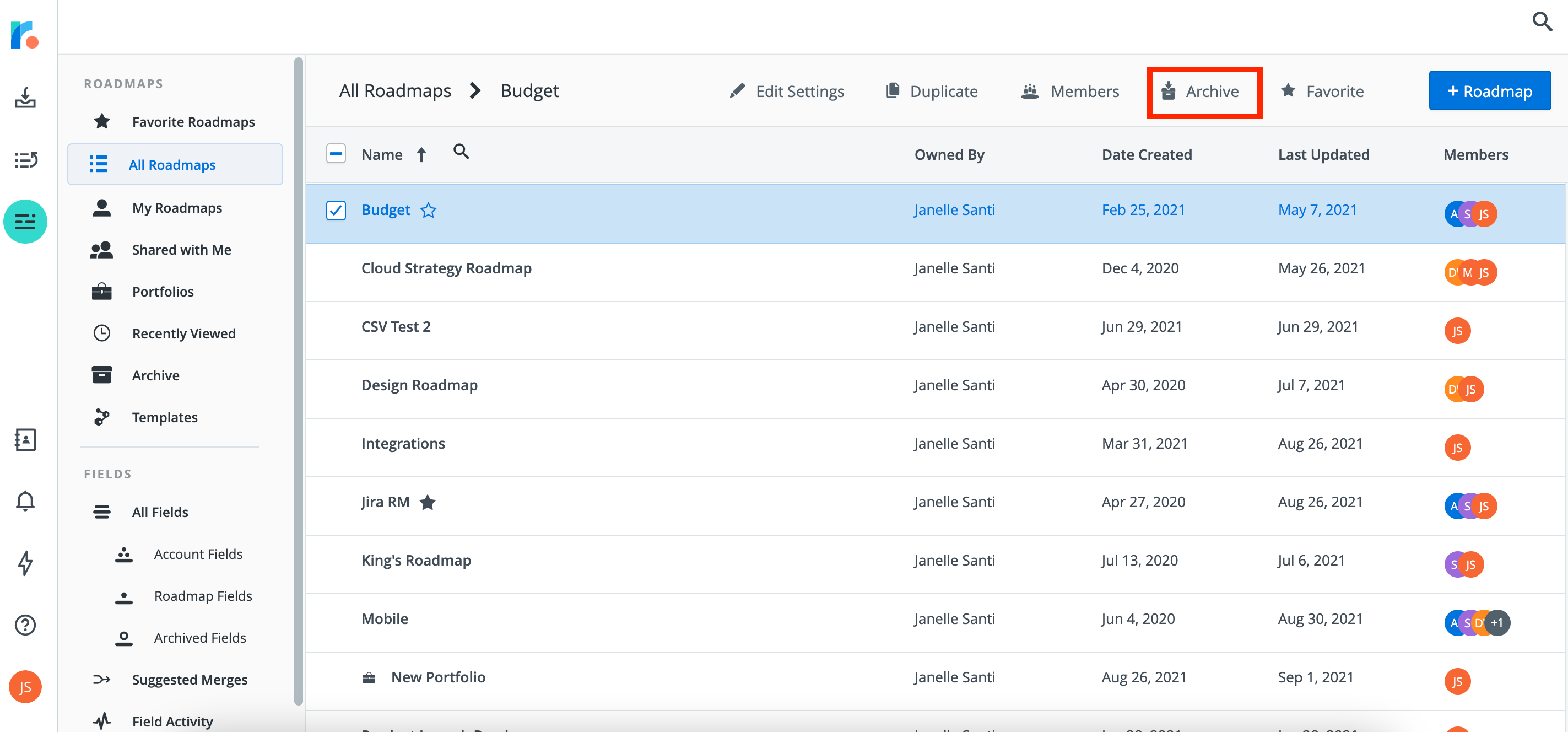
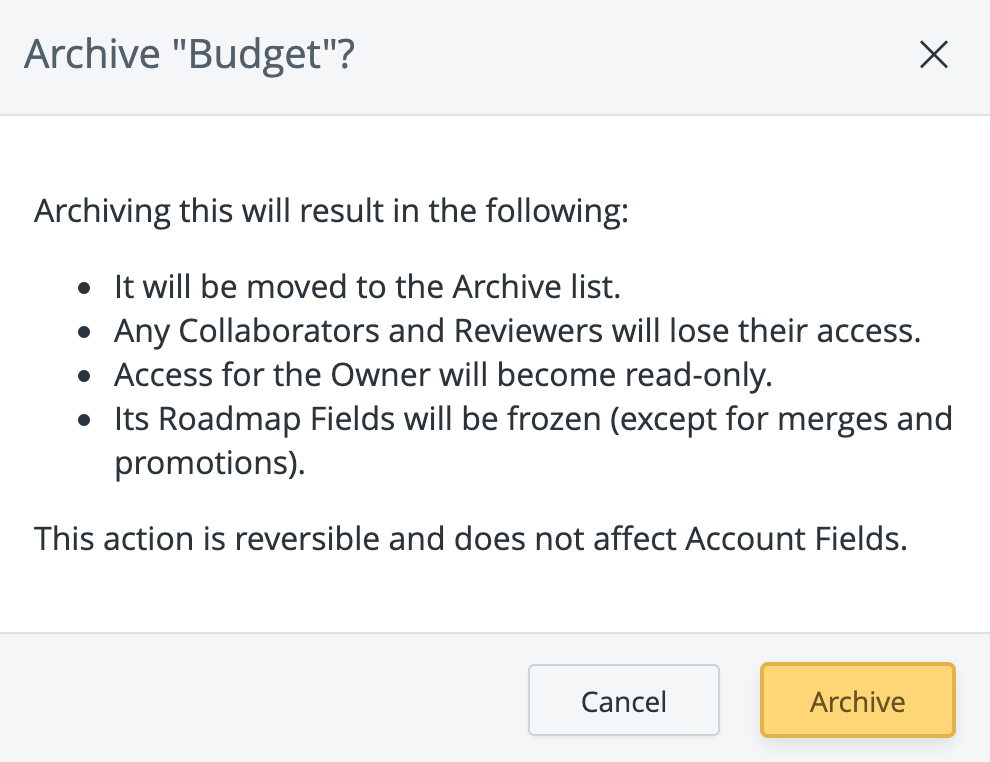
Click the Strategic Roadmaps logo in the top-left corner to pull up the Roadmaps module homepage.
From the All Roadmaps or My Roadmaps list, select the roadmap you're looking to archive by clicking the checkbox that appears when you hover over the roadmap you're looking to archive.
Once the checkbox is selected, a toolbar will appear in the top-right. Select the Archive option on this toolbar and a modal window will appear on the screen.
In the modal window that appears once you click Archive Roadmap, select the yellow button in the bottom right corner of the modal to Archive the roadmap.
This method can also be used to bulk archive roadmaps. To use this function, simply select all of the roadmaps you're looking to archive during step 2 of the walkthrough above and continue with steps 3 & 4 as listed.
Once these steps have been completed, the roadmap will appear in the Archive list on your Roadmaps homepage. A toast notification should appear in the bottom corner of the screen to let you know when this process has been completed.
Archiving from Inside the Roadmap
To archive a roadmap from inside a roadmap:
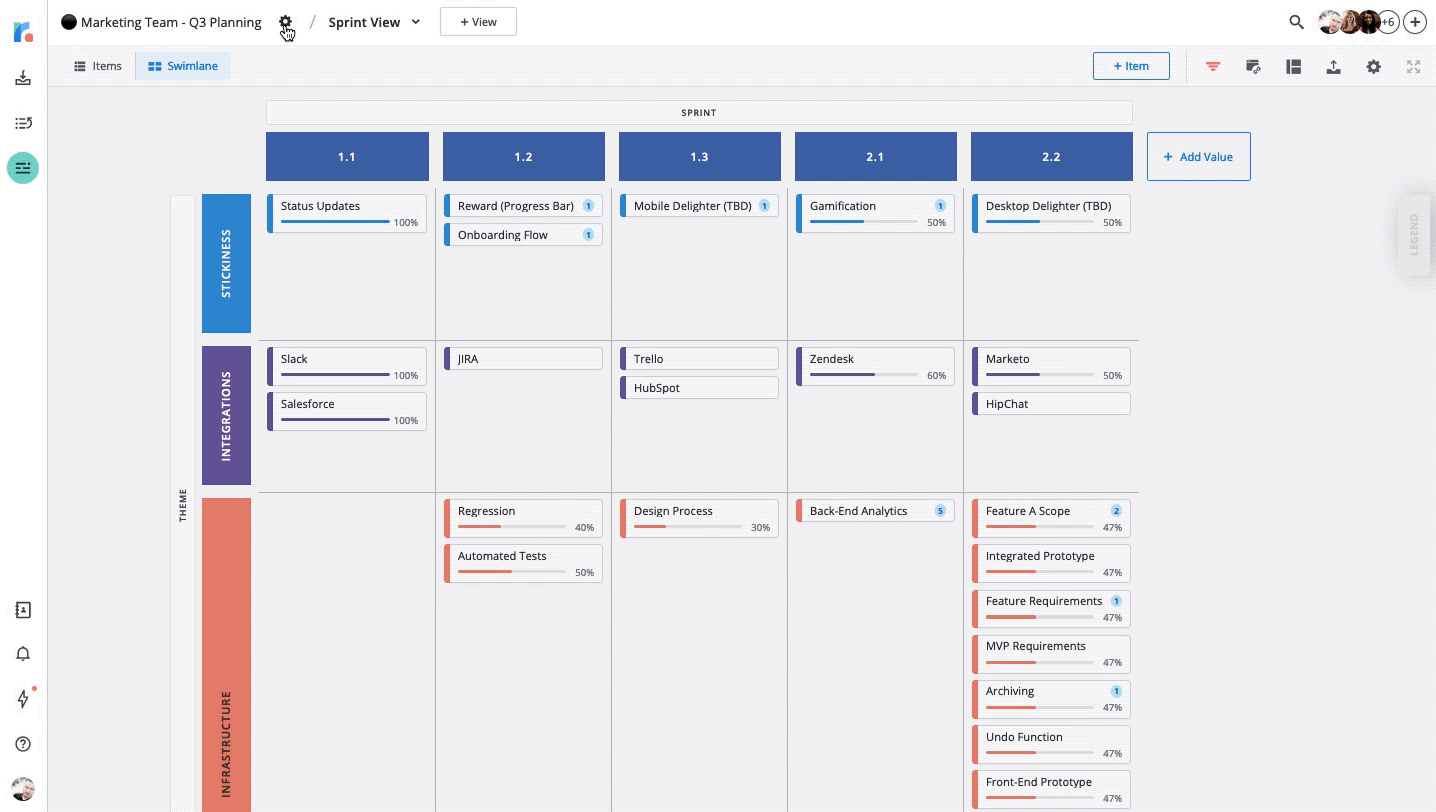
Navigate to the roadmap that you're looking to archive.
Once inside the roadmap that you're looking to archive, click on the gear icon located beside the roadmap name in the top-left corner of the page.
Once clicked, a menu will appear with the options to Edit Settings, Duplicate Roadmap, or Archive Roadmap. Select the Archive Roadmap option in this menu to begin archiving the roadmap.
In the modal window that appears once you click Archive Roadmap, select the yellow button in the bottom right corner of the modal to Archive the roadmap.
Once this has been completed the roadmap will automatically convert into a view-only Archived Roadmap and will be visible in your Archive list on your Roadmaps homepage. A toast notification should appear in the bottom corner of the screen to let you know when this process has been completed.
Restoring Archived Roadmaps
Once archived, your roadmaps can be quickly and easily restored from either the Archive list on your Roadmaps home page or the Restore button inside the Archived Roadmap. As with the archiving process, roadmaps which have been archived can either be restored by the owner of the roadmap or any administrator on the account.
To restore a roadmap from the Roadmaps homepage:

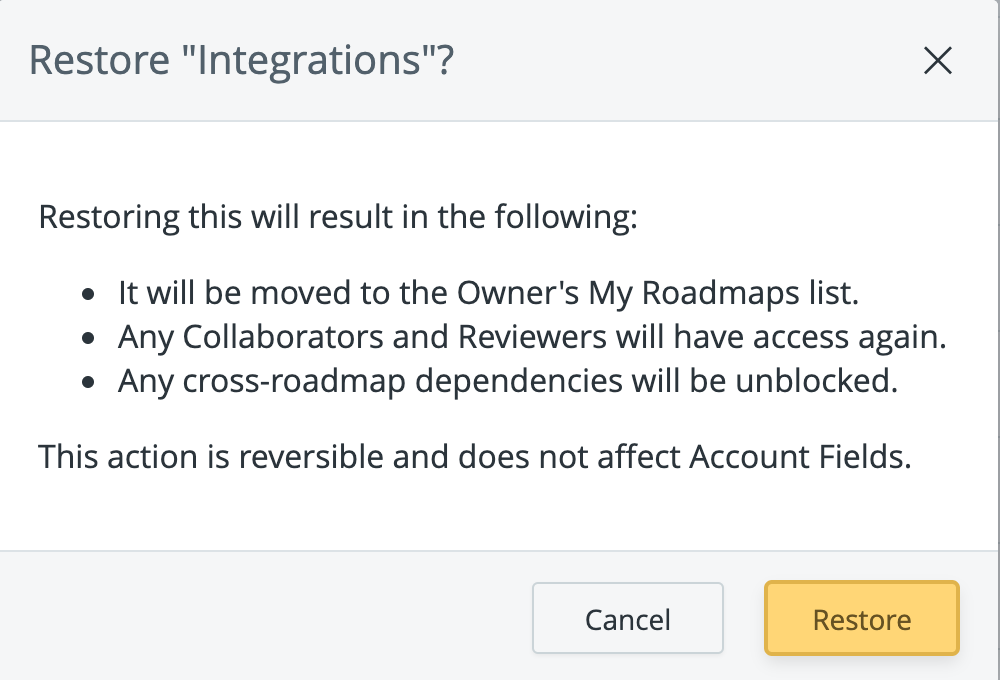
Click the Strategic Roadmaps logo in the top-left corner to pull up the Roadmaps module homepage.
From the Archive list, select the checkbox that appears when you hover over the roadmap you're looking to restore.
Once the checkbox is selected, a toolbar will appear in the top-right. Select the Restore option on this toolbar and the roadmap will be restored.
In order to view the restored roadmap, you can navigate to either the All Roadmaps or My Roadmaps list on the navigation pane in the Roadmaps module. Similar to the bulk archiving process described earlier in this article, you can also bulk restore your roadmaps from the Roadmaps home page. A toast notification should appear in the bottom corner of the screen to let you know when this process has been completed
Alternatively, to restore a roadmap from inside an archived roadmap:
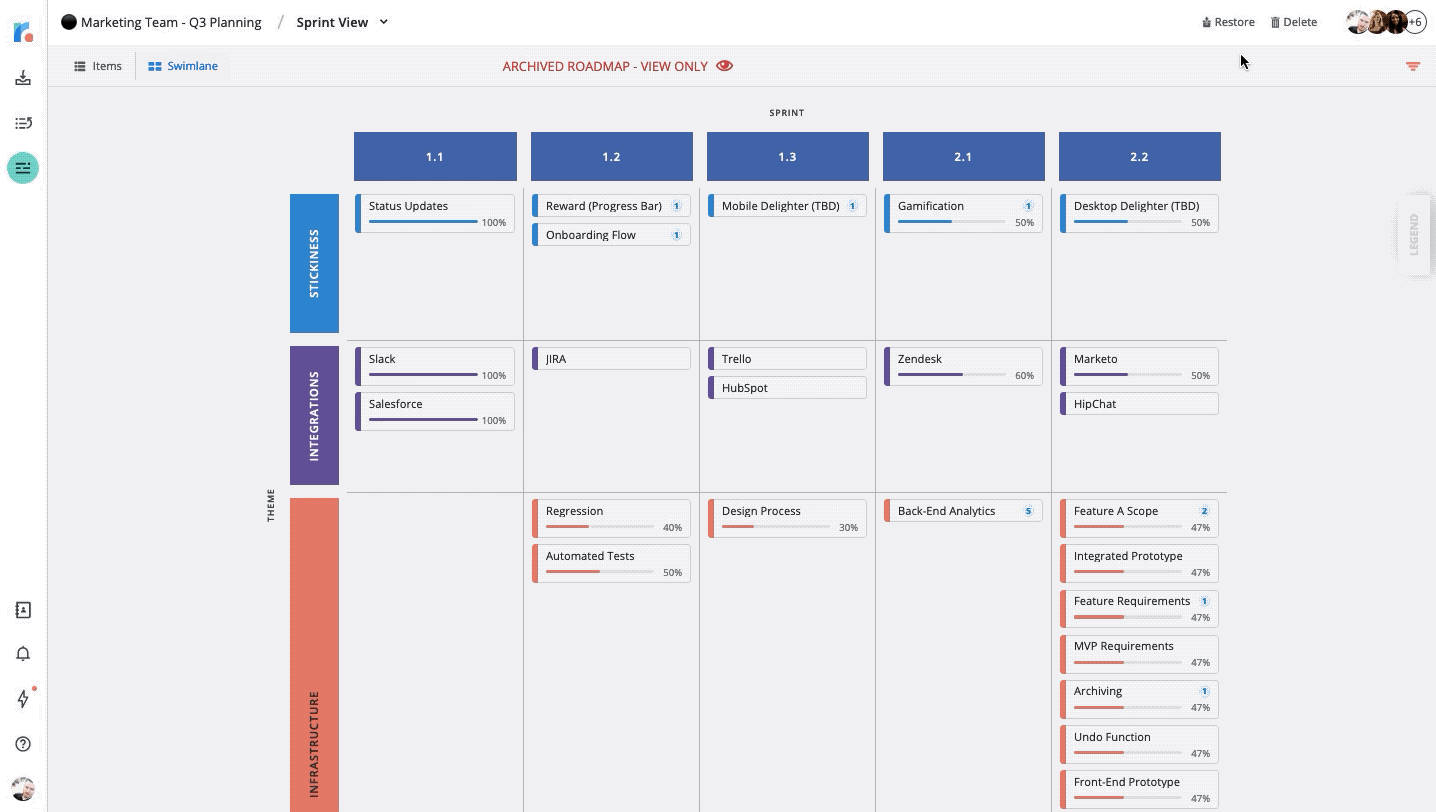
Navigate to the roadmap that you're looking to restore.
Once inside the roadmap, click on the Restore button located at the top of the roadmap.
Once clicked, the roadmap should automatically restore itself and the additional toolbar options will appear in the top-right corner. Once this has been completed the roadmap will appear in the All Roadmaps or My Roadmaps list on your Roadmaps homepage. A toast notification should appear in the bottom corner of the screen to let you know when this process has been completed
Once the archived roadmap has been restored, it will automatically republish any views that have been previously unpublished and will notify you once those publications have been completed. For more details, check out our section on URL publications in our article on published roadmaps.
Expected Behaviour for Archiving & Restoring
Roadmaps and roadmap items will interact with the archive and restore features in a couple of different ways depending on certain attributes of those roadmaps. While the archived roadmap will no longer be visible to the team members listed in your Sharing Settings menu, they will all receive a notification to let them know that the roadmap has been archived or restored.
In addition to that, Archiving & Restoring roadmaps can have case-specific impacts on roadmaps and roadmap items which fit certain criteria. For example:
When an archive or restore action is taken, all items within the roadmap will have the following respective note added to their Activity Logs: "Roadmap _______________ been archived" or "Roadmap _______________ been restored".
Published views within a roadmap will become inaccessible following archiving and will be replaced with a notice for guests stating that the roadmap has been archived. The views will automatically republish once the roadmap has been restored.
When a roadmap is integrated with Jira, any scheduled syncs on the roadmap will be suspended. Restoring the roadmap will automatically reactivate the synchronization cadence with your Jira Server.
For roadmaps used as sources in Portfolio Roadmaps, the roadmap will be removed as a source once archived. If restored, the roadmap will automatically re-assign itself as a source on the Portfolio Roadmap.
Unlike the behaviour of source roadmaps, Portfolio Roadmaps being archived will have no impact on the source roadmaps and will automatically re-attach their sources if restored.
Items with cross-roadmap links between an archived roadmap and a live roadmap will not be able to accept changes on the live roadmap that contradict the link logic. These linked items can be removed from inside the item card on the live roadmap, if needed, and will become fully functional once more if the roadmap is restored.
Once archived, items on archived roadmaps will no longer appear in the Global Item Search bar. While they can still be viewed on the archived roadmap, there is no way to quickly locate those items through the search function.
Additionally, roadmap owners and administrators can still navigate the archived roadmap's views and drill down into the items inside that roadmap for more context into those items. If necessary, users can also view any of the filters which were applied while the roadmap was live for the sake of being able to better understand the scope of the content within the visualization.
Deleting Archived Roadmaps
Roadmaps can only be deleted once they have been archived, and can only be deleted by either the roadmap owner or an administrator on the account. Please note that deleting a roadmap is permanent and cannot be undone. We recommend that you take the time to consider whether a roadmap needs to be deleted prior to moving forward with this action.
While not necessary in most cases, some users are required to delete roadmaps for a variety of reasons. It's worth noting that once a roadmap has been deleted, all data (including attachments, views, and roadmap-level fields) within the roadmap will be permanently lost.
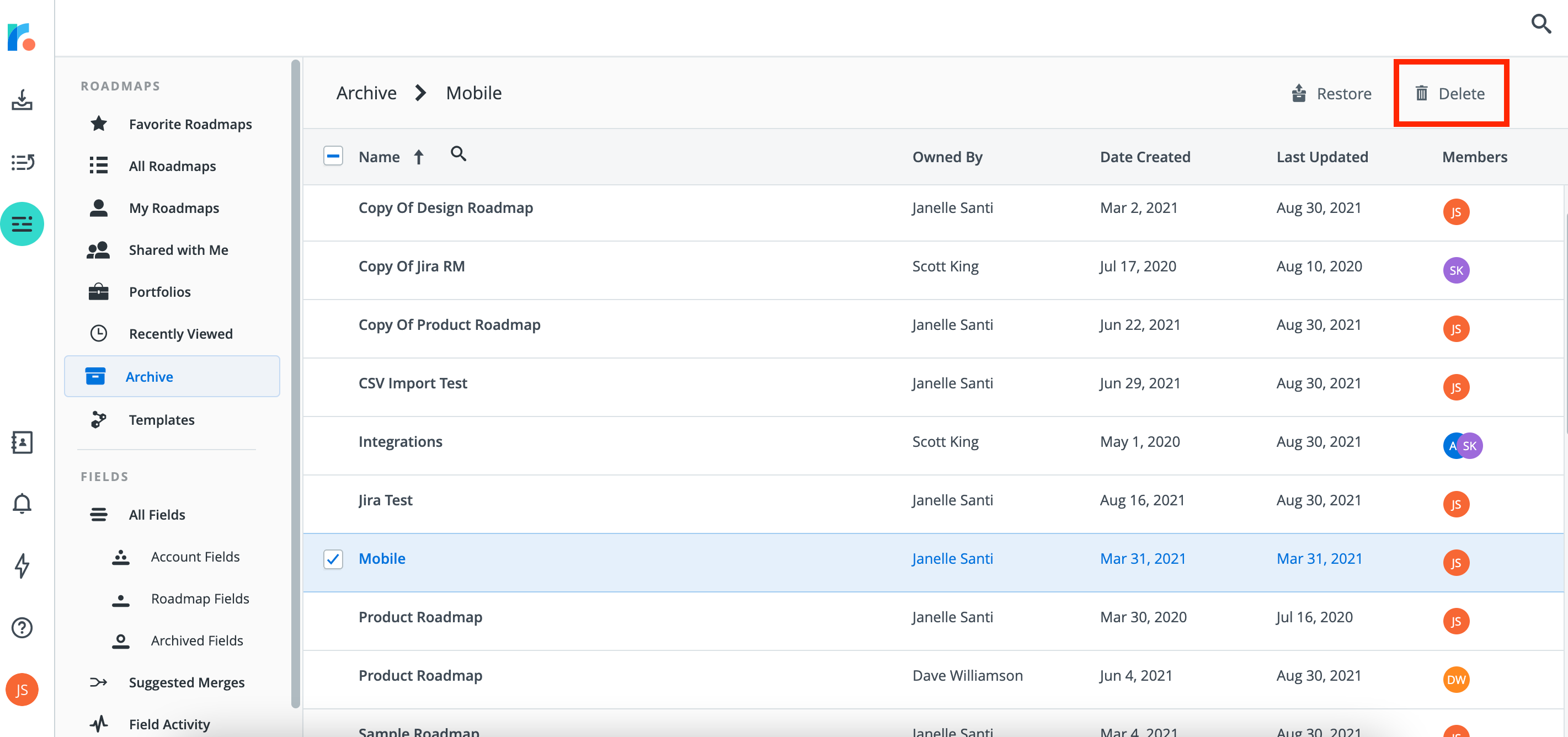
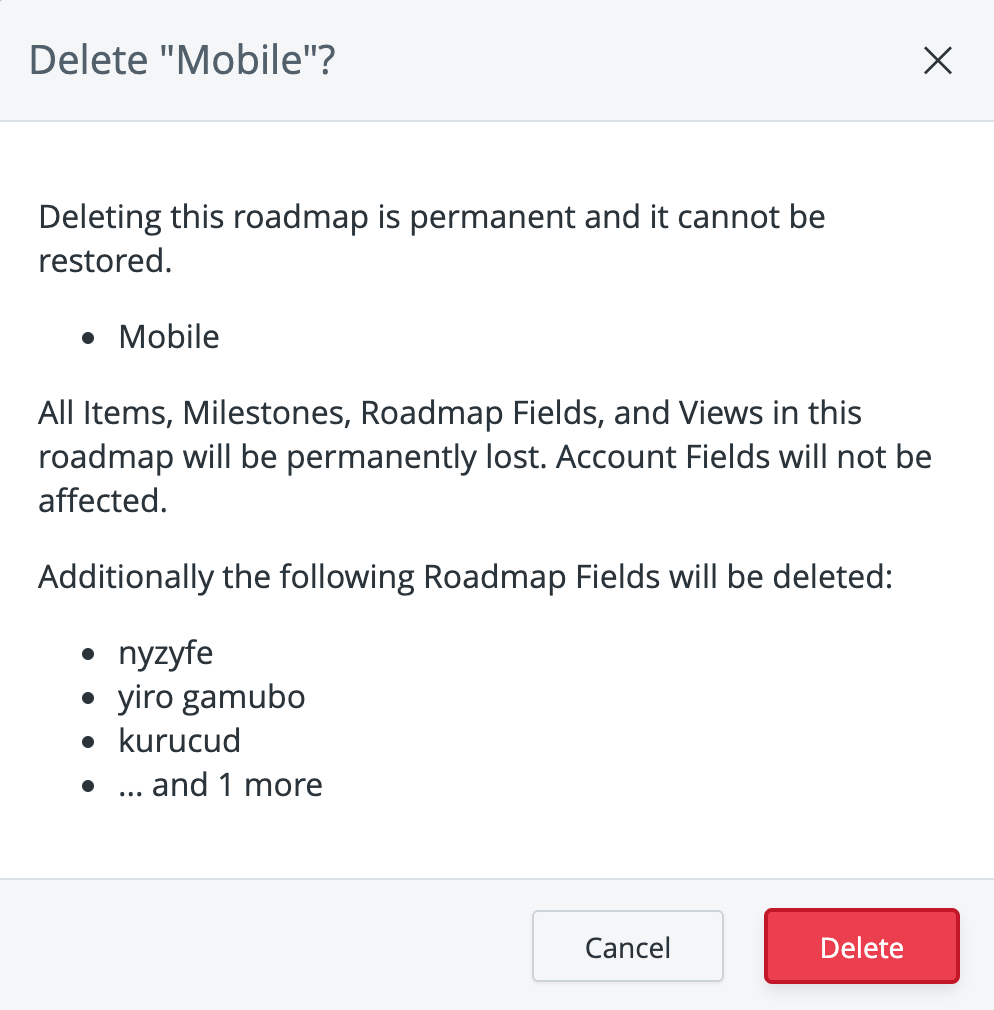
To delete a roadmap from your account:
Click the Strategic Roadmaps logo in the top-left corner to pull up the Roadmaps module homepage.
From the Archive list, select the roadmap you're looking to archive by clicking the checkbox that appears when you hover over the roadmap you're looking to delete.
A warning message will appear on screen. If you understand the risks and are alright with deleting the roadmap, please click the Delete button to continue.
Once the button has been clicked, the roadmap and all of its contents will be deleted immediately. A toast notification should appear in the bottom corner of the screen to let you know when this process has been completed