Embedding a Roadmunk URL in Confluence
You can easily embed a published URL export of your roadmap from Roadmunk into a Confluence page.
Adding an iFrame macro to a Confluence page
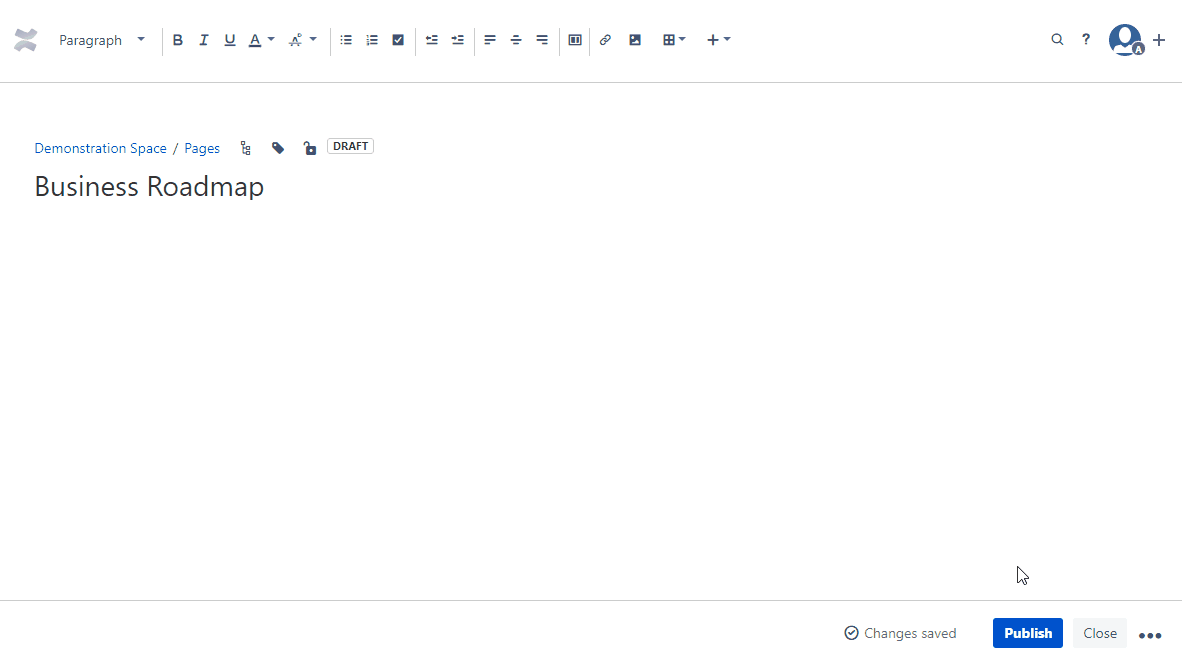
Navigate to the Confluence page you wish to embed the URL in
Click on the Insert more content + button
From the drop down, select Other macros
Search for and select the iFrame macro
Adding the Roadmunk Export URL to the iframe macro
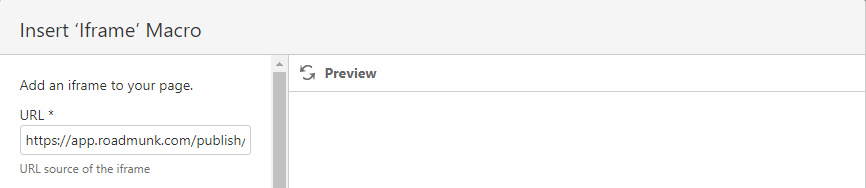
Under the URL input field, past your Roadmunk Export URL
Scroll down and find the Width and Height input fields.
Recommended Width (in pixels): 1366 (Default for iFrame Macro)
Recommended Height (in pixels): 800
Find the frameborder drop-down and select hide
To ensure larger roadmaps can scroll properly, find the Scrolling option and select "auto".
Click Insert to add the iframe macro to your Confluence page
Click the blue publish button to publish your Confluence page. Your Roadmunk roadmap should now be visible

When you publish to a URL, you create a shareable link pointing to an image of the view that is stored with your data on the Roadmunk host. By clicking on the Items on the Roadmap, users can see item card details. The only details users can't see are activity, attached files, and ideas.