March 17, 2022 | Release 27 | Timesheet Redesign
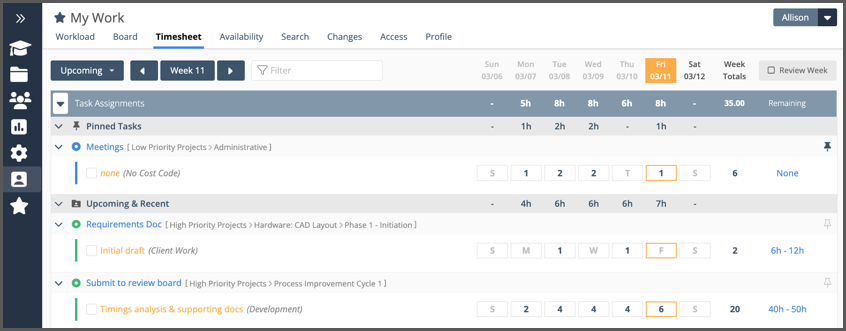
Logging progress keeps projects moving forward. Timesheet is an efficient way to view your assigned work and log progress quickly across multiple tasks to keep the schedule up to date. You’ll see your Timesheet under My Work in the left-side navigation. To see someone else’s, go to People in the left-side navigation and then select a Person or Resource to view their Timesheet.
New Layout: Assignment & Task display has been updated so that tasks appear only once and the assignments you’re expected to work on that week are listed directly under the Task name. With this layout, it’s possible to see the full scope of work for each week’s tasks at a glance. Use the toggle to the left of the task name to expand or collapse the assignment rows.
Highlighting: Today’s timesheet column is highlighted in orange for quick tracking. Clicking into a cell highlights the cell in orange and its row in blue so you can be sure you’re tracking time for the right day and assignment.
Pin Tasks: Pin tasks to your timesheet for easy tracking. This is particularly helpful for Tracking Only Assignments. Pinned tasks stay on the timesheet until they are unpinned. The icon for a pinned task is solid gray. Scan the pinned column on the far right to see which tasks are pinned. Click on the pin to release it from the timesheet if you don’t need it there anymore. Sorting the timesheet by Upcoming Tasks groups all the pinned items at the top.
Learn more in the Academy.