July 28, 2021 | Release 19
We’re excited to share another round of updates centered around usability enhancements, and adding more muscle to reporting with advanced filtering options & the ability to export timesheets. Read on to learn about the new updates for Release 19.
In this release, our featured improvements are Dashboard & Advanced Filtering, Quick Add and Task Import.
Dashboards & Advanced Filtering
NEW: Workspace dashboards are back and better than ever! Create workspace-level dashboards in the dashboard library. Click +Dashboard at the upper-right corner of the library to get started. Read more here.
Quick Add Projects & Tasks
NEW: Key in project names in package view and task names in project view to add new items and start planning. Read more here.
Task Import
If you’ve previously downloaded the task import template, you will need to download a new template from the import page due to the changes made in this release. Read more here.
Timesheet Export
In Timesheet Review, a subview is displayed for the new Timesheet Export.
NEW: Preview timesheet export data on the Export Timesheets subview. This landing page has a real-time preview (of up to 50) of the most recent time entries.
(A) At the top of the page, filter by date and members & resources.
(B) Click “Download Excel File” to export timesheets.
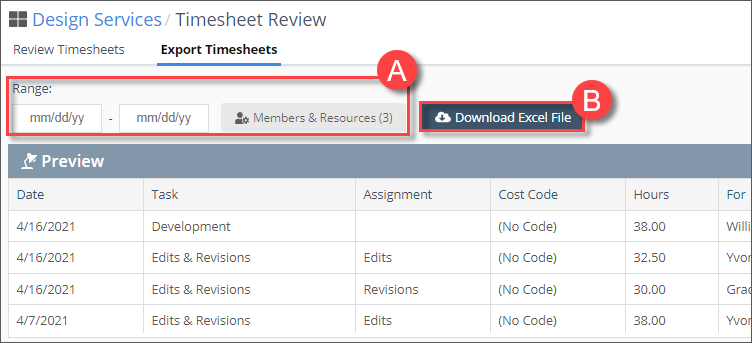
Tracking Only Assignments
NEW: Have ongoing or ad-hoc work? Mark an assignment as “tracking only” to keep the hours from being added to the schedule. Find this setting in a task’s assignment window by opening the task’s panel and clicking the remaining effort estimate; the “tracking only” checkbox is located at the upper-right corner.
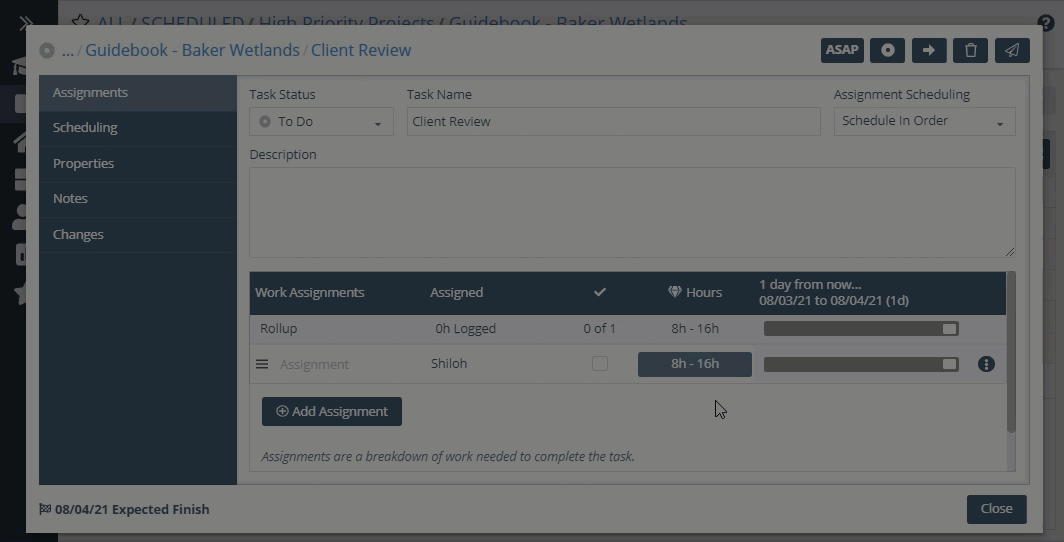
Academy
Enjoy the new academy course layout! Changes here are best experienced firsthand: Smart Projects.
NEW: Share academy links with the “Copy Link” button at the upper-right corner within a lesson. Share lessons with your team to refer them to specific learning tracks, or paste links into your own onboarding guides.
NEW: Sit back, relax, and stay engaged with video lessons. Check out one of them here – Introduction to LiquidPlanner.
Navigation
CHANGED: Save time and clicks – opening “Projects” from the left-navigation now takes users to the Scheduled collection. Use the breadcrumb at the top of the portfolio view to see all collections.
Availability
CHANGED: Although time off is important, in Availability settings, the “Working Times” subview is now in the first position. “Personal Time Off” is in the second position and “Everyone Time Off” is in the third.
Access Controls
CHANGED: The default access-level for new users is Project Manager.
Custom Filters
NEW: Filter to items based on item name using the “Name Contains” custom filter option. This filter option is available in the following areas: custom task filter, custom project filter, and task widget filters.
New Org Experience
NEW: A sample project is added to newly created workspaces. The sample project has a set of tasks with different task statuses applied to each. A dashboard for the sample project is also added.
Right-Click / 3-Dot Menu
NEW: Additional functionality is available in the right-click and 3-dot menus in portfolio, package, and project views.
To view a container’s contents, use the right-click or 3-dot menu and select:
“Open Package” – on packages in portfolio view
“Open Project” – on projects in package view
“Open Sub-Folder” – on sub-folders in project viewCopy an item’s URL using the “Copy Link” option in the right-click or 3-dot menu. This option can be found on packages, projects, sub-folders, and tasks.
Grid View
This bug was reported by one of our users – thank you!
FIXED: Changes to custom data field settings are reflected in the workspace without having to logout of the app.
Purchasing Updates
Updates here have been made to increase efficiency with managing accounts, as well as surface links to access support and LiquidPlanner services.
CHANGED: Revamped the workspace hub page for accounts on the Ultimate plan. Accounts on the FREE, essentials, or professional plans will see changes on the manage account page.
NEW: “Premium Feature Trial” button added to allow accounts to activate all premium features at once for a 14-day period. This button is displayed in the workspace hub and throughout the app where premium features are located.
NEW: Take the guesswork out of purchasing – prices are displayed dynamically based on the selected plan and number of licences entered in the Update & Downgrade and Compare Plans pages.
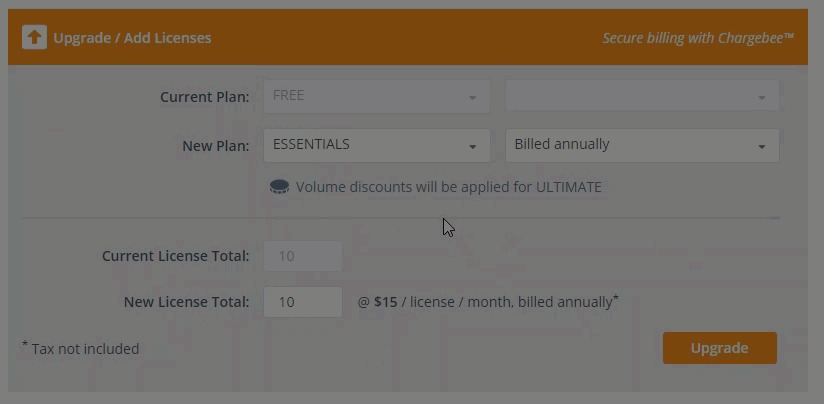
Browser Support
NEW: LiquidPlanner alerts users accessing the app with unsupported browsers with a pop-up message. The message notes which browsers are supported.