Reassigning Sprints with Structure.Gantt
If tasks are manually scheduled by sprints, you can assign a task to a new sprint directly from the Gantt chart. To do so:
- Drag the task to the new sprint within the Gantt chart, or
- Update the Sprint in the Task Details panel
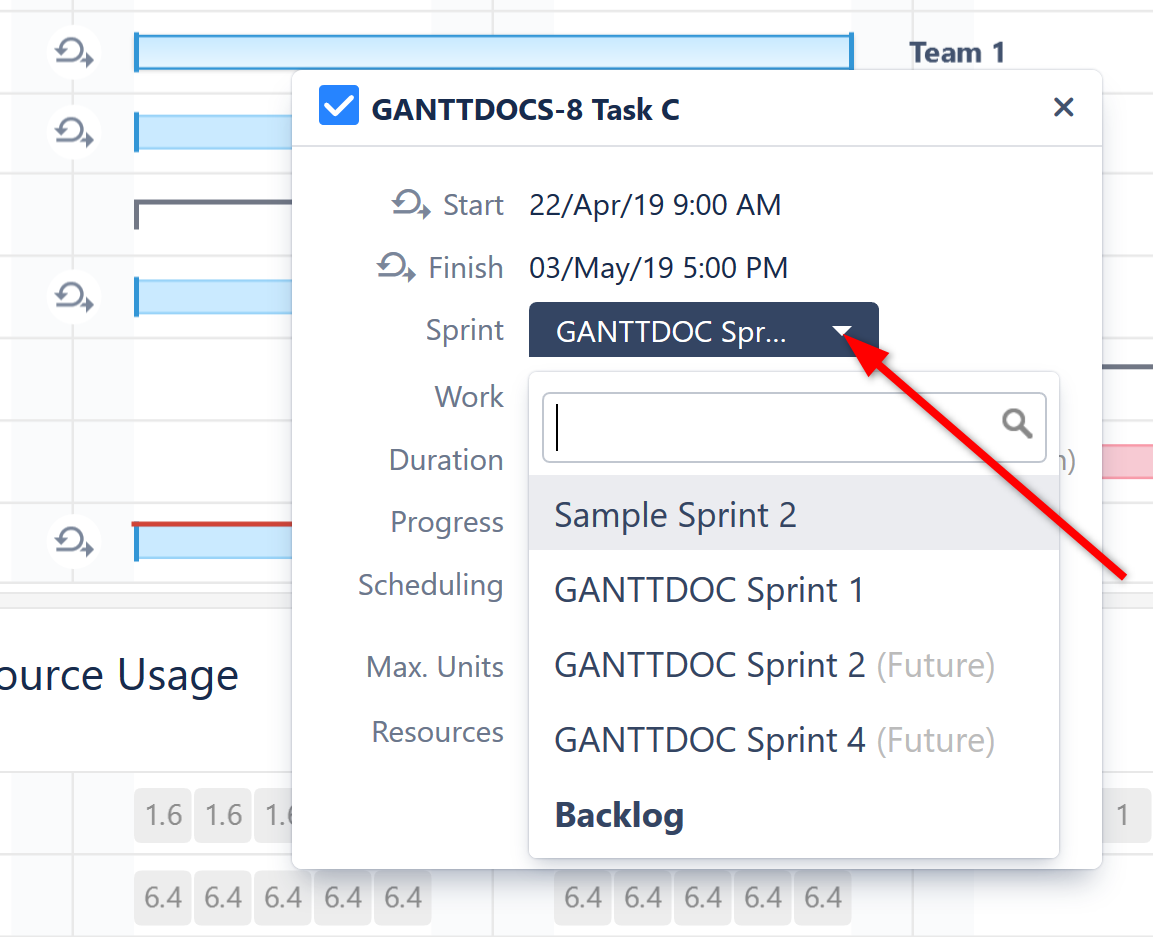
When dragging a task, only sprints that belong to the same board as the issue will be suggested. In the Task Details panel, you can select from any sprint available to the current user.
Can't Select a Sprint When Dragging the Task
If you don't see sprint options when dragging a task, it could for one of two reasons:
- Prefer sprints over manual start and finish date is not selected in the Gantt configuration AND the issue has a Start or Finish date assigned. In this case, dragging the task will only adjust the Start/Finish date. You can still update the sprint in the Task Details panel - but it still will not be scheduled based on the sprint. To do that, you need to update your Gantt configuration or remove any Start/Finish dates.
- The task has never been assigned to a sprint. In this case, Structure.Gantt does not know which board to display sprints from. You can still select a sprint using the Task Details panel, where you can choose from any sprints available to the current user.
Backlog
If you need to unassign a task from a sprint without reassigning it to another, open it's Task Details panel and change the Sprint selection to Backlog. Once a task is moved to the backlog, it will be automatically scheduled within your Gantt chart.