Viewing Project Portfolios
Project managers can create project portfolios by grouping together projects that have similar objectives. For example, projects of the same department or business line can be grouped in a portfolio to give project managers an overview of their current state and timeline. They can also be associated with any number of portfolios.
Your managed portfolios are available to you as the portfolio manager on the Portfolios page. Click on the Portfolios tab to open the portfolios page. You can:
Search for Portfolio names in the Search for Portfolios box. This narrows down the search results in case you have a large number of portfolios.
Pin a portfolio to move it up the list of Project Portfolios. Click the three dots and click Pin.
Pinned Portfolios are shown with the pin icon.
Configure a Portfolio. Click on the three dots and select Configure.
Delete a Portfolio. Click the three dots and select Delete.
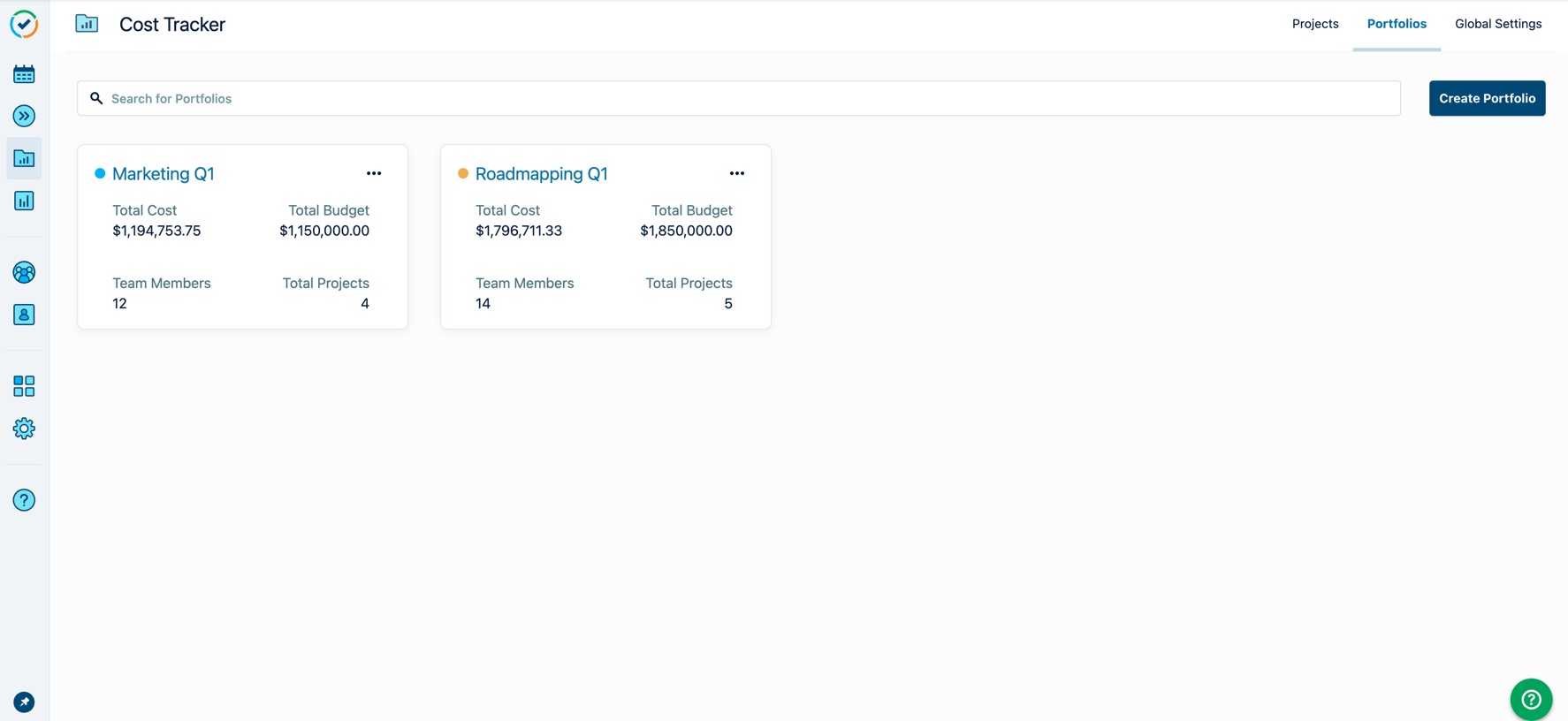
To view a portfolio, select one of the portfolio tiles.
Portfolios report on the progress of the projects that contribute to the overall performance of the managed portfolios via metrics such as budgets, revenues, and project timelines. For each portfolio:
The Summary page is displayed to provide a dashboard-style view of the Financial Manager Portfolio.
The Timeline page provides a visual representation of the portfolio's progress in a swimlane view for the currently active projects in the portfolio.
Portfolio Summary
The portfolio's Summary page consists of read-only tiles that highlight the definition and the progress of the portfolio and a list of projects on which the Portfolio's calculations are based. Portfolios report on the progress of the projects that contribute to the overall performance of the managed portfolios via metrics such as budgets, revenues, and project timelines. The tiles describe the following:
Portfolio Information
This displays the owner, the description of the portfolio, and the total number of projects. Click Full Description when the description is long.
Performance Breakdown
This is a breakdown of the total calculated Budget, Cost, Revenue, and Scope of all projects contained in the portfolio.
Teams
This summarizes the team's total members, effort, and labor costs, as well as the average cost rate contributing to the portfolio. The Total Staff value represents only unique members with Time Spent greater than 0.
Totals are not calculated when different currencies are used in Portfolio projects for Total Cost, Total Budget, Total Revenue, Total Labor Cost, and Average Rate. A N/A value indicates that totals are not calculated.
The summarized information is based on the projects that are added to the Portfolio. The list of projects is displayed in the project table. You can click on the projects to open them in Project Overview.
The projects are summarized in the following columns:
Column Name | Description |
|---|---|
Project Name | The name of the Financial Manager project. You can click to open the Financial Manager project. |
Status | The project status displays In Progress, In Planning, On Hold or Completed. |
Scope | Shows the progress bar that represents the number of completed tasks/number of remaining tasks for the project. |
Currency | The project currency that is set for the project. |
Budget | The budget that is set for the project's budget milestone. |
Total Cost | The project's total labor cost plus expenses. If a project is over budget, a warning icon is displayed next to Total Cost. 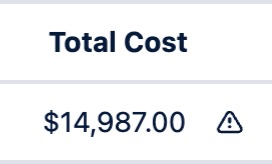 |
Revenue | The Revenue amount is displayed for projects with enabled revenue tracking. When disabled, a message is displayed notifying users that |
Manage the portfolio projects by adding and removing projects in the Portfolio.
Project portfolios with Time-based projects
Project portfolios can include projects with different monetary currencies and projects that are Time-based.
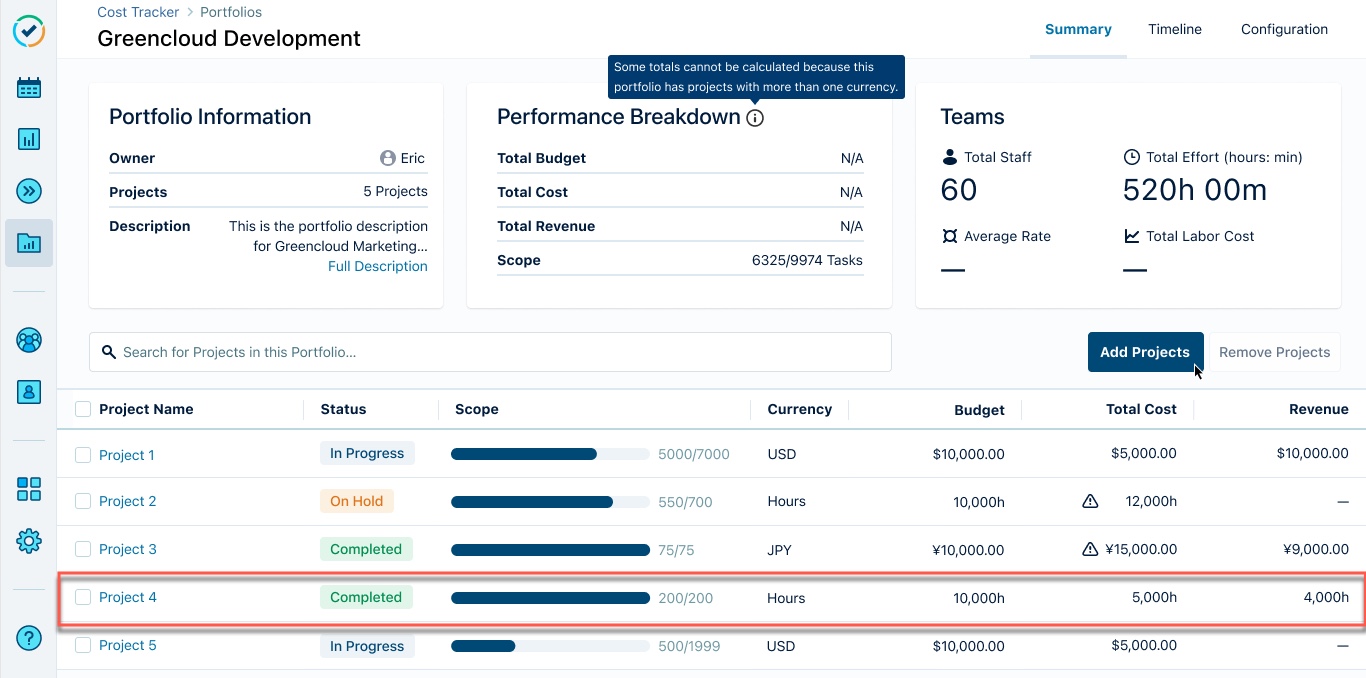
Some Portfolio metrics might be left blank due to different currencies and project types in hours.
Portfolio Timeline
The portfolio's Timeline page lists the progress of the active projects in a horizontal bar view in a monthly or quarterly span. The timeline is based on each project’s timeframe or on a fixed timeframe. If a project has a scope and worklog, those are calculated and displayed in the Timeline.
Click to select Months or Quarters View.
Click to Include Completed Projects
Completed projects are excluded by default.
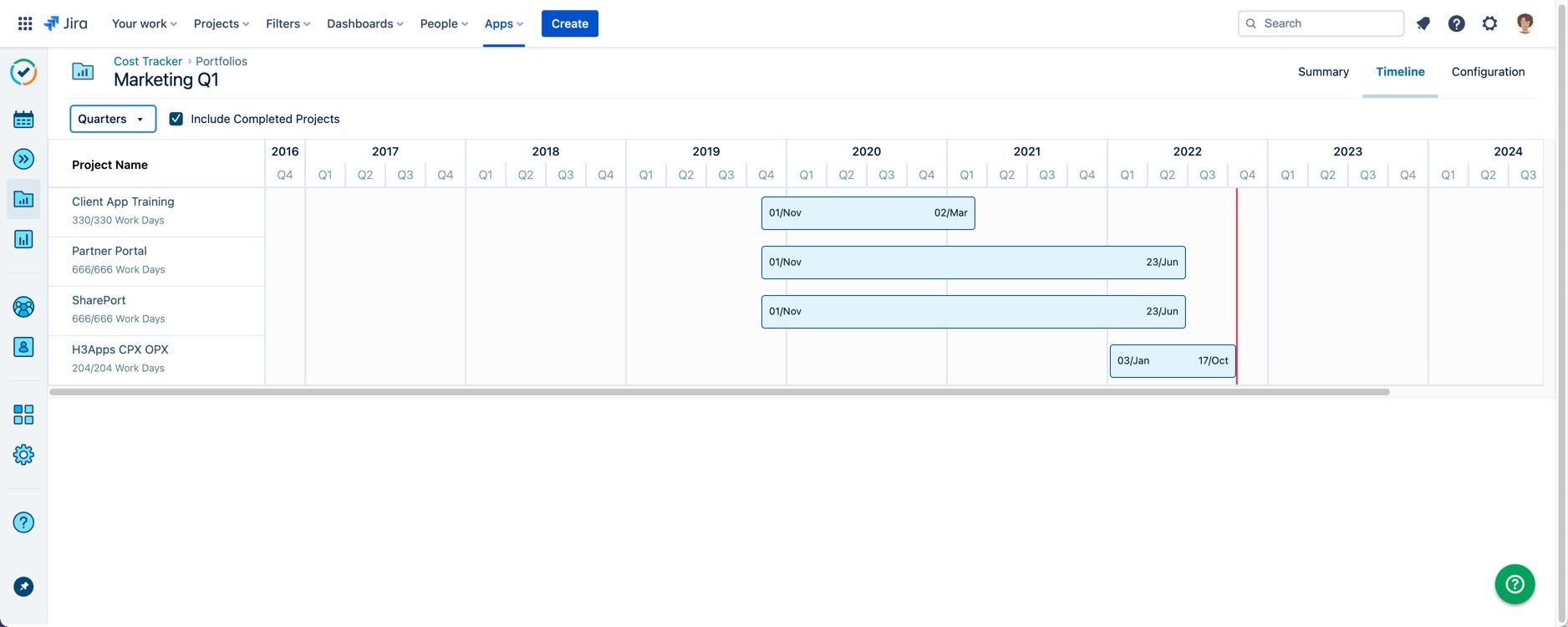
The project's name and the scope of the number of Work Days are shown on each row. The number of Work Days is based on the defined work schedule in Tempo.
Hover over the horizontal bar to see a tooltip that includes the start date and the end date
Horizontal bars can span wider than the page. Scroll horizontally to explore the entire timeframe.
Projects in On Hold status are not presented in the Timeline view.