Updating a Project Scope (Sync Scope)
If you are the Project Owner or have been invited to collaborate on the project, you are notified in the Scope view when issues or tasks are added or removed from the project scope.
You can sync the project scope with Jira or Structure immediately from the notification or wait until later.
You can open the Jira issue navigator directly from the Scope menu to view the issues. If your project scope is based on a structure, you can also open the structure from the Scope menu.
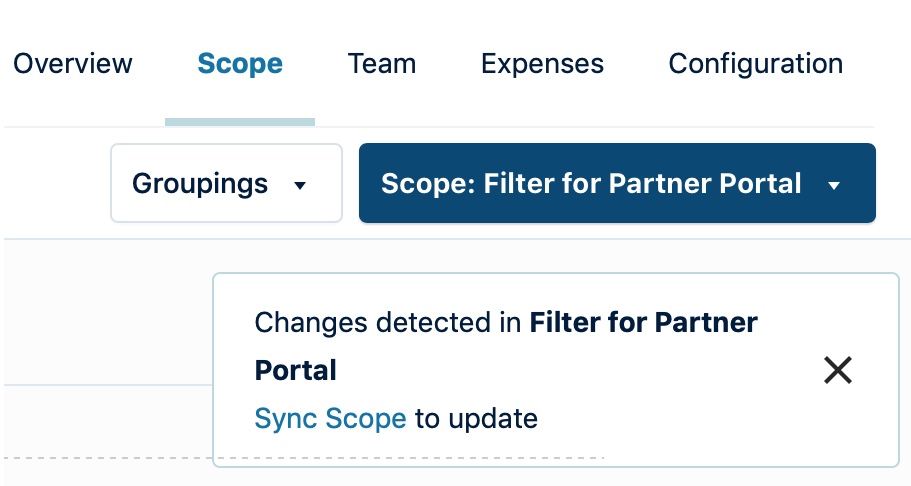
You can view details for the most recent sync to see exactly what changed.
Update a Project Scope
A project can grow to include up to 30,000 issues as the scope of your project changes over time.
Larger scopes can take multiple minutes to sync. If possible, we recommend breaking down a project with a large scope into multiple projects and grouping them in a portfolio.
Select Sync Scope from the Scope drop-down at the top-right.
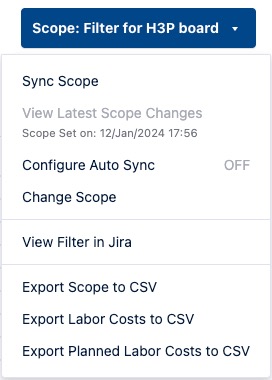
Financial Manager displays a list of all added and deleted tasks. Click Sync to update your project scope.
Tasks are added to the bottom of the issue list in the order provided by the filter or structure.
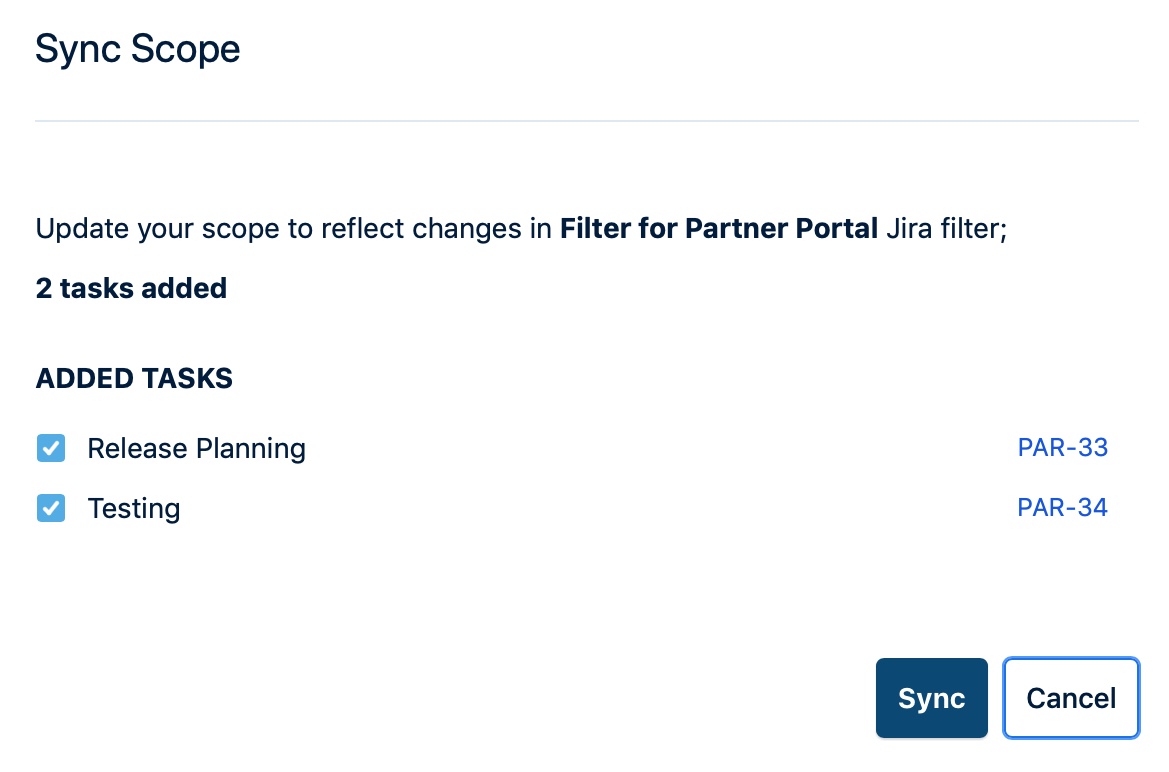
The date of the last sync is shown in the project list.
View the List of Jira Issues in Your Project Scope
Select View Filter in Jira or View issues in Jira from the Scope menu.
Tempo opens the Jira Issue Navigator for the project in a new tab.
View the List of Structure Tasks in Your Project Scope
Select View Structure from the Scope menu.
Tempo opens the structure for the project in a new tab.
Sync Your Project Scope Automatically
If your project status is In Planning or In Progress, you can automatically sync your project scope using the Configure Auto Sync option. This takes you to your project settings, where you can enable Auto-Sync Scope.
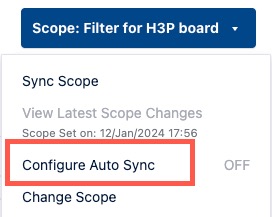
If your project is On Hold or Completed, the auto-sync feature is Inactive. If it was enabled while the project was active, then the Configure Auto-Sync option is Inactive.