Transferring Project Ownership
Financial Manager project owners might not be able to retain project ownership for a number of reasons, such as their departure from their organization, suspension of their Jira account, or removal from access to Financial Manager.
Project owners can hand over their projects to other project owners or can have a user transfer ownership on their behalf if they are no longer available. Since only one owner is allowed per project, the original owner cannot share ownership with the new project owner once a transfer is completed and cannot revert ownership back to themselves. Only a project owner can:
Change the scope of a project by selecting a different filter.
Transfer project ownership
Determine the Jira issues or Structure tasks that constitute a project scope
Enable project time approval and approve time
When transferring project ownership, in addition to access to Financial Manager, the new owner must have the same access permission in Jira or Structure as the original owner on that project’s scope.
For a seamless transfer, we recommend that you verify the Access Permissions Checklist before transferring project ownership.
Accessing Tempo Financial Manager requires Tempo Project Manager global permission. Only Jira administrators in your organization are granted access by default.
Access Permissions Checklist
Before starting the transfer, make sure that the required permissions and access to the scope are granted to the new owner.
Access permissions for Financial Manager
A Jira administrator must grant access to Tempo Financial Manager in Jira > System > Global Permissions.
Access permissions for Jira
If you’re transferring a project using a Jira filter as the project scope, ensure that they have the proper Jira access.
Share the Jira filter
In Jira > System, click to see if the filter in the project scope is shared under Shared Items and if the filter owner is a valid user. If the owner of the filter is not valid, then change it to another active owner or to yourself.
Verify Jira filter permissions
Edit the filter permissions for the planned owner. At a minimum, the new owner needs View permission to access the Jira filter; however, you have the option of granting View and Edit permissions.
This is accessed from the Edit permissions > Edit filter in the Jira filter Details page for the filter used in the Financial Manager project when you click on Scope > View Filter in Jira.

Give access to Jira projects that are queried by the Jira filter inside the Scope
Make sure to give sufficient Jira permissions to all projects in order for the new owner to view the same number of issues as the current owner. Follow the steps in the Atlassian Support page on how to update project permissions in Jira.
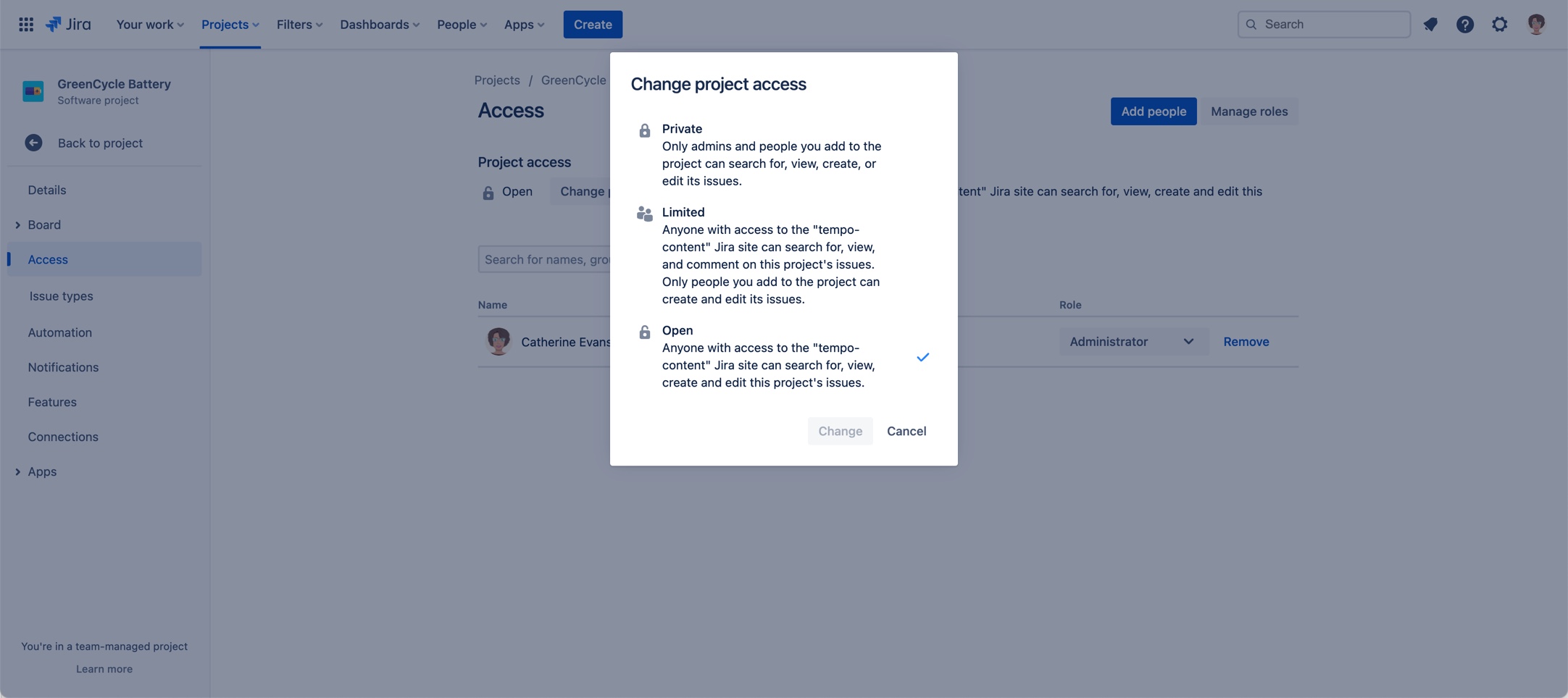
For team-managed and company-managed Jira projects, see managing Project permissions.
Access permissions for Structure
If you’re transferring a project using a Jira filter as the project scope, ensure that the person you want to grant access to can view the same structures as you. See the Structure documentation for more information.
Transferring the Financial Manager Project to a New Owner
When planning to transfer ownership of your Financial Manager projects to another owner, ensure that the new project owner has the required permissions, as described in the Access Permissions Checklist.
Only one project owner is allowed per Financial Manager project.
Once the project is transferred successfully:
You are no longer the project owner.
Your role is set to Editor.
You cannot revert the ownership back to you.
If you want the ownership back, then the new project owner will have to transfer the ownership back to you.
To transfer ownership of a Financial Manager project:
Select a Financial Manager project and click Configuration in the upper-right corner.
Select Sharing in the sidebar under Configuration.
Search for the name of the user with whom you want to share the project. The project must be shared with the owner before ownership can be transferred. The user can have any role before you transfer ownership to them.
Expand the menu by the user name, select Transfer Ownership, and confirm that you want to transfer the project.
If all the conditions are met as described in the Access Permissions Checklist, the project is transferred to the new owner. You or the previous owner are no longer the owner of this project.
If at least one of the conditions is not met, then an error message is displayed with instructions to verify the required missing Jira permissions or missing project visibility, as described in the Access Permissions Checklist.
If you encounter an error transferring ownership, verify the steps to grant the required access and permissions and try to transfer the project ownership again.
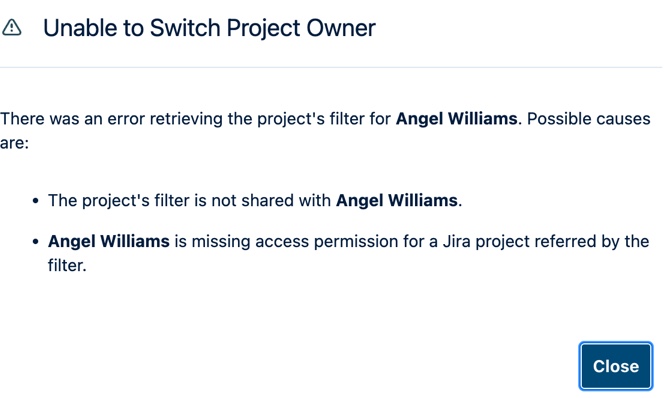
If the number of issues returned by the filter is different between the current owner and the new owner, a message is displayed. Follow the steps in the Access Permission Checklist to rectify it.
When all the required permissions and the visibility of issues returned by the filter are the same, the ownership is transferred successfully.
Transferring Ownership on Behalf of a Missing Project Owner
Project collaborators are able to transfer ownership from a missing project owner to themselves or other users.
Project owners are unable to transfer the ownership of their projects if they leave their posts and have their access to Financial Manager revoked or if their account is disabled or removed. In this case, a collaborator with the same permissions and the Editor role is allowed to transfer the ownership of a project whose owner is not valid for any of the above-mentioned reasons.
The current project owner must be disabled, removed, or have no access to the permission group that grants access to Financial Manager.
As an editor, expand the menu by the user to whom you wish to transfer ownership, and select Transfer Ownership,
We recommend that you change the project's Jira filter and apply it to the project Scope in case the current filter has restrictions denied to the new project owner. Triggering a Scope Sync on a restricted filter will cause an error.
For any given project, there should always be at least one active project collaborator at all times.
If all collaborators and project owners are disabled or have their access removed, then their projects are not visible to be transferred or retrieved by anyone else.