Sharing Portfolios
Portfolios are private by default, but owners can share their Portfolios with others, such as project managers. Project owners and collaborators of projects that are part of the shared Portfolio are granted read-only access.
Project stakeholders can only view the shared Portfolio and its projects for the sharing duration before Portfolios are switched back to private, then they can no longer view those Portfolios.
Shared Portfolio Permissions
If you're not a Portfolio owner, you may be granted access permission to Portfolios that are set to Shared.
If you are managing at least one project in the shared Portfolio. This allows you view-only access to the Portfolio
No edits are allowed to the shared Portfolio but you are able to extract the project data to a .CSV file
Only your projects are visible to you in the Portfolio. All other projects will be hidden from the Portfolio and metrics are calculated based on the scope of the projects that you have permission to view
Your access is revoked when:
The Portfolio is switched to private and is no longer shared
All your projects are removed from the shared Portfolio
You are no longer a collaborator or owner of the projects in the shared Portfolio
To share a Portfolio:
Click the Portfolio tab and select the Portfolio tile that you wish to work on.
Do either of the following:
Click the Configuration tab and select Sharing in the left panel.
In the Summary or Timeline screens, click the Share button in the top-right corner.

If this Portfolio is not already shared, click the Share Portfolio button on the Sharing page.
Click Yes in the Share Portfolio message window to confirm it.
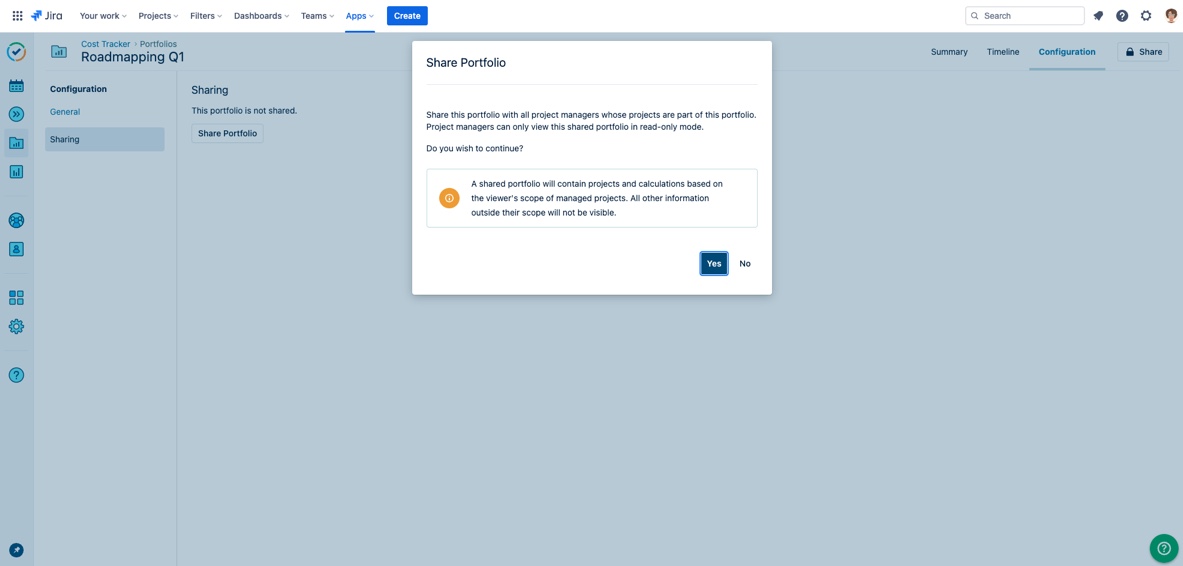
This Portfolio is now shared only with project collaborators within this Portfolio, they now have view-only access. A share image on the Share button indicates a shared Portfolio, displayed in the top corner of the pages or the Portfolio tile.
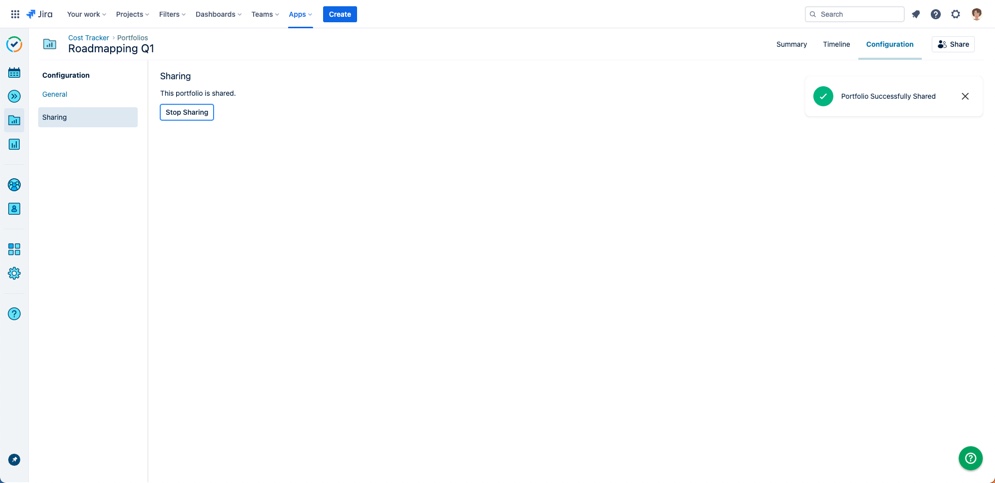
To stop sharing this Portfolio and switch it to private mode, click Stop Sharing on the Portfolio Configuration>Sharing page and confirm the message.
When the Portfolio is switched to private all project collaborators will lose access to view it. The Shared label next to the Portfolio tiles disappears.