Setting a Fixed Project Timeframe
The project's timeframe is calculated automatically when you define your project scope. The start and end dates are set according to the earliest and latest date that either time was logged on any issue in the project scope, or a project expense was recorded, up to and including today's date. The start and end dates for your project timeframe update if time is logged on an earlier or later date.
Time logged (or planned expenses) for a future date is not recorded in your project costs.
You can manually change the timeframe to a specific duration. You can change your timeframe and revert back to the automatic timeframe calculation at any time.
For example, if you want to view the current month's project costs, you can change the timeframe to the current month. View your project using the fixed timeframe and then revert it to the automatic timeframe.
Capture any late-breaking changes to your project scope and their associated costs when using a fixed timeframe by setting a later end date for the project timeframe.
Add a Fixed Timeframe
Open your Financial Manager project.
Click Configuration in the upper right, and then select General.
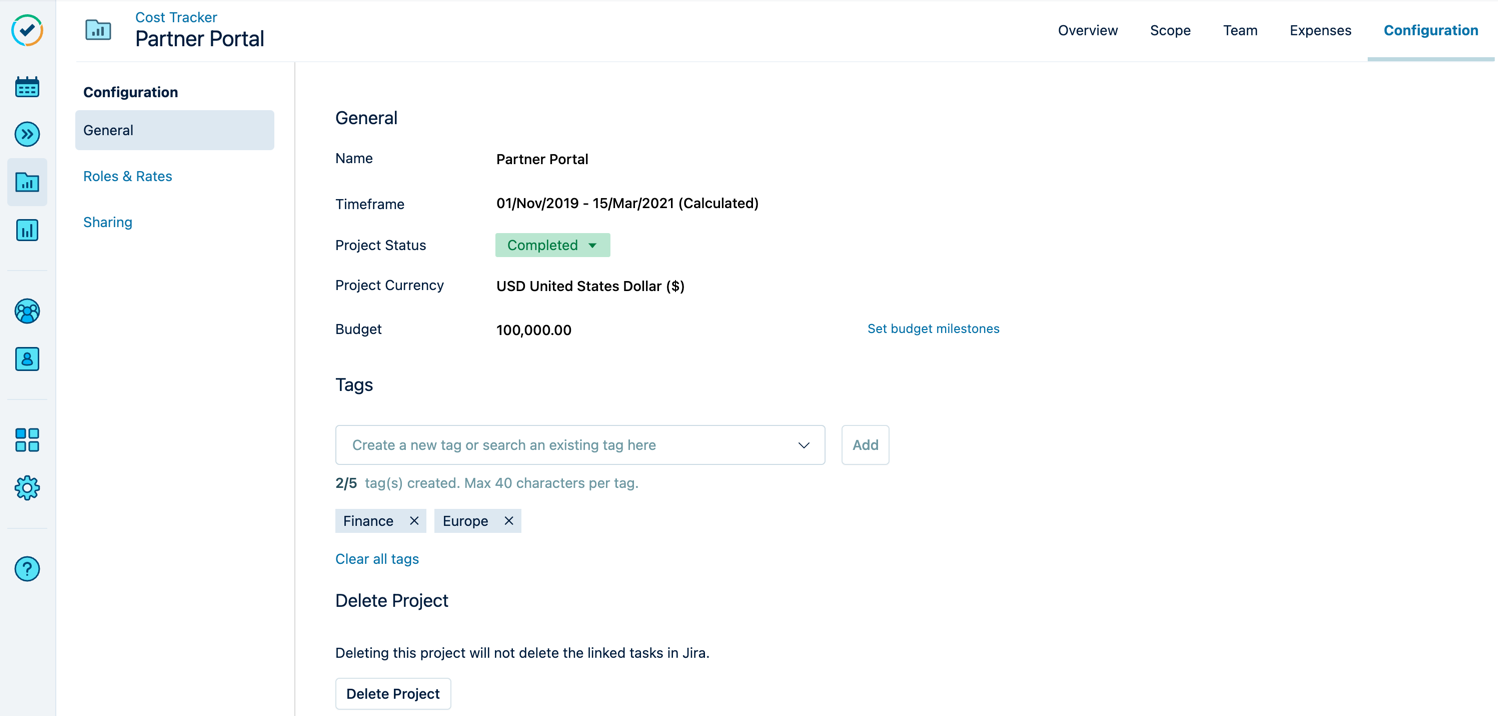
Click the Timeframe date range to open the date picker.
Select the From and To dates, then click Apply.
You can set the timeframe up to a maximum of five years from the current date.
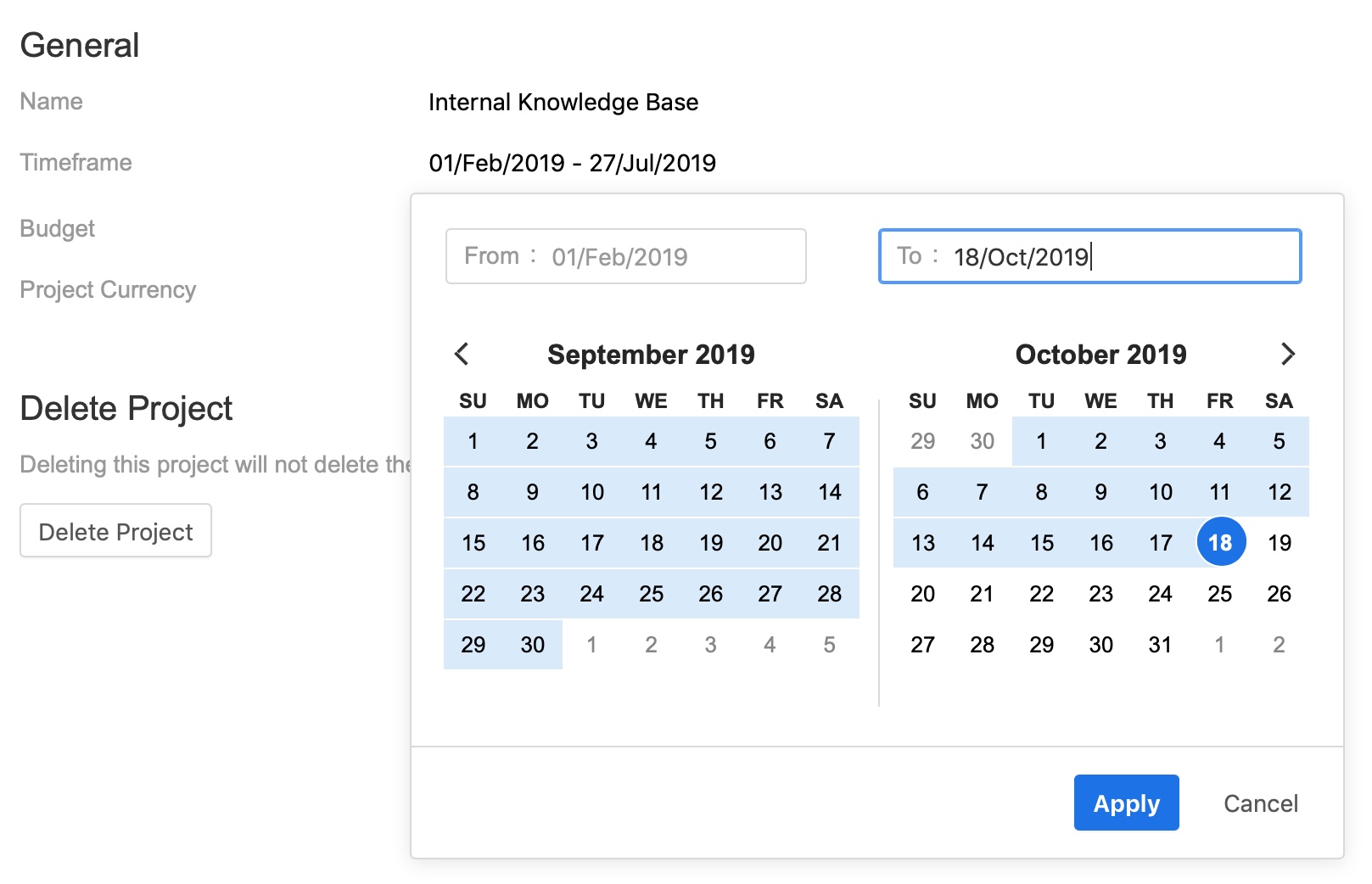
If you want to go back to the automatically calculated timeframe, click Revert to the calculated timeframe.