Creating Project Portfolios
The Project Portfolios feature can facilitate the work of managing multiple projects aimed at achieving the same objectives. Projects can be grouped together in a Portfolio to gain insight into how a portfolio is performing based on the aggregated budget, cost, revenue and scope of the projects in the portfolio.
Portfolio managers are able to create different portfolios and pull in the relevant projects. This provides the ability to track project metrics such as the remaining budget, time spent and progress at the portfolio level.
To create a Financial Manager Portfolio:
In Financial Manager, click the Portfolios tab to access your portfolios.
For a first-time user, the empty portfolio page prompts you to create a portfolio. Click the Create Portfolio button.
In the Create Portfolio window, enter the Name.
Select Projects to add to your portfolio.
Click to select from a list of projects, or enter a string to start searching for the projects you want to add.
You can click to Clear Selection and start again if you need to make the selections again.
Click the back arrow when done selecting the projects in order to return to creating your portfolio.
The number of Selected projects is shown versus the number that remain Unselected for this Portfolio.
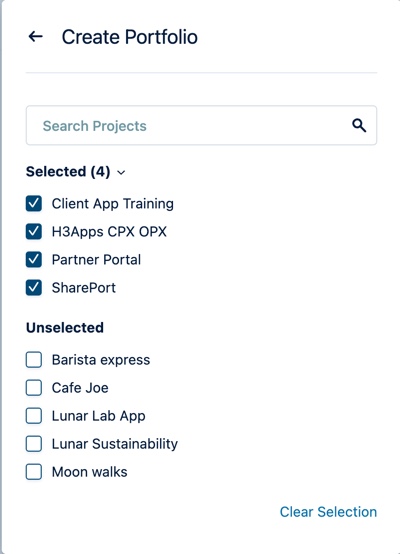
Optional: Enter the Description to be given to the new portfolio.
Optional: Select a Color Tag that visually identifies the new portfolio by color.
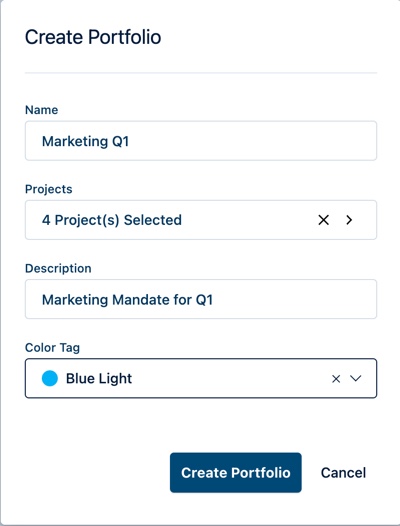
Click Create Portfolio.
View the Summary of the new portfolio.
The Portfolio tab now displays the breakdown and details of the new portfolio you created with the calculated metrics, parsed based on the data included in the projects that were added.
