Administrative Tasks
This article applies to Colors for JIRA version 2.0.0 and above.
Default Scheme
The Default Scheme is automatically selected if a user has not explicitly chosen another color scheme. It is also selected automatically for anonymous users.
Administrators can select the default scheme in the Global Color Scheme Manager. Simply choose the desired theme and click Make Default.
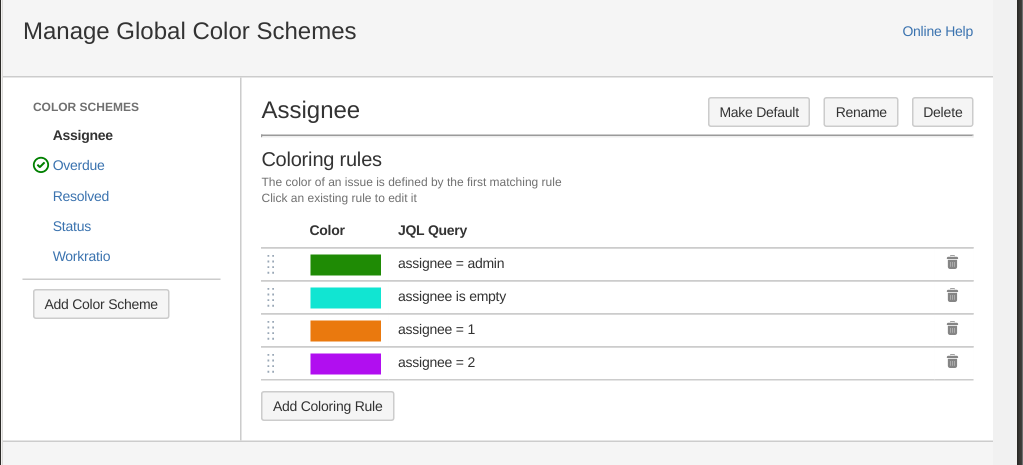
Overdue Color Scheme is set as default
The current Default Scheme is marked with a green check in the Color Schemes list.
Clear Default
It is also possible to turn off Default Scheme feature:
- To clear the Default Scheme, select the Default Scheme and press the Clear Default button.
In this case, there will be no default scheme and new users will get 'No Scheme' as the default choice in the Scheme Selector.
Configuring Colors to work with Structure
Colors for Jira needs a compatible version of Structure for proper integration.
Please refer to the release notes of your Colors for Jira version for a list of compatible Structure for Jira versions.
Disable Colors with Structure integration
You may need to disable Colors with Structure integration in the following cases:
- You need to install incompatible versions of Colors and Structure on the same Jira server
- You want to disable the Colors extensions in Structure
To disable the integration:
- Go to the Manage add-ons page (Administration | Manage apps | Manage apps)
- Find Colors for Jira and expand it
- Expand the module list for the Colors for Jira app
- Disable all modules with names that start with Structure
You can enable Colors with Structure integration later. To do so, enable all the Structure-related modules.