Timesheets by Tempo
Gain insight with automated time tracking for Jira.
Featured Articles
-
Logging Your Time
Discover your preferred way to log time. -
Timesheet Approvals
Review and approve your team’s work. -
Generating Reports
Gain insight into your business and share your data.
Documentation
-
Installing Tempo Timesheets
Complete Timesheets installation in two easy steps. -
Get Started with Tempo Timesheets
New to Timesheets? Start here. -
Logging Your Time
Discover your preferred way to log time. -
Planning Your Time in My Work
View and plan your time. -
Managing Your Teams
Coordinate resources, manage schedules, and approve timesheets. -
Timesheet Approvals
Review and approve your team’s work. -
Project Approvals
Review and approve time for Tempo projects. -
Organizing Data Using Tempo Accounts
Manage time for projects and initiatives. -
Generating Reports
Gain insight into your business and share your data. -
Permissions in Tempo
Manage access to Tempo apps and data. -
Tutorials for Tempo Timesheets
Step-by-step tutorials. -
Tempo Apps
Integrate Timesheets with your favorite apps. -
Tempo Gadgets
Configure your Jira dashboards to track Tempo data. -
TempoLab
Tempo’s Early Access Program (EAP). -
Developing with Tempo
Resources for developers. -
Additional Resources
Learn more about Timesheets. -
Release Notes
Find out about our latest updates. -
Administrator's Guide
Resources for Jira admins.

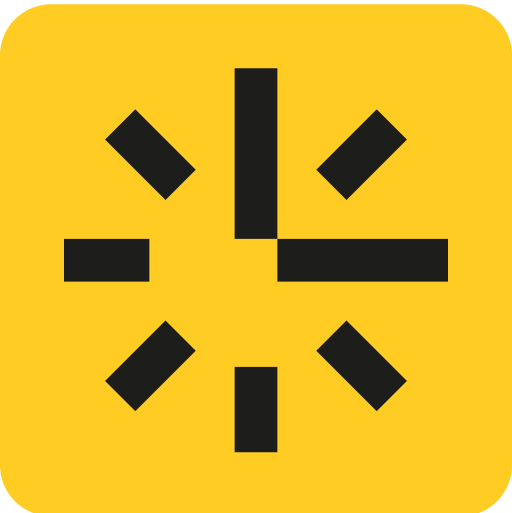 Timesheets by Tempo
Timesheets by Tempo